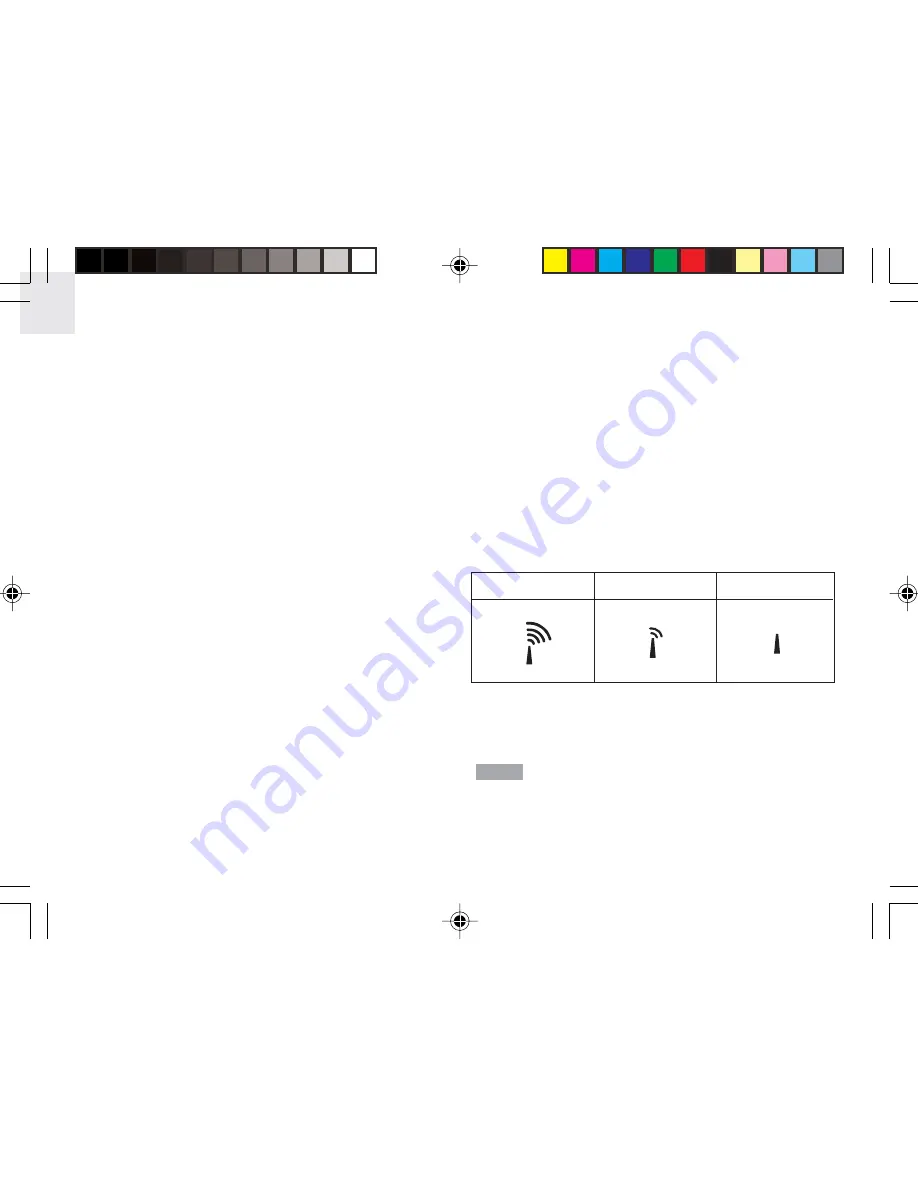
EN
8
When the remote unit receives the radio-controlled
clock signal and is paired up with the main unit, the
clock in the main unit will automatically be updated.
RADIO SIGNAL
REMOTE SENSOR SEARCHING
The
RADIO SIGNAL FORMAT
switch is located
inside the battery compartment. Select EU (DCF)
or UK (MSF). Press
RESET
.
Reception takes 2 - 10 minutes to complete. Once
complete, the icon will stop blinking.
Strong signal
Weak signal
No signal
Press
SEARCH
to manually activate search for radio-
controlled clock signal. The tower icon will blink until the
clock signal is found or the search period times out.
The remote unit collects RF signals. For best
results, place it away from metallic or electrical
objects, and in a location with a clear view to the sky.
NOTE
INSTALLATION
Mount the remote unit on a flat surface using the
recess holes on the back of the unit.
For best results:
•
Insert the batteries and select the measurement
unit and channel number first.
•
Place the unit out of direct sunlight and
moisture.
•
Do not place the remote unit more than
50 meters (164 feet) from the main (indoor)
unit.
•
Position the unit so that it faces the main
(indoor) unit. Minimize obstructions such as
doors, walls, and furniture.
•
To maximize radio frequency reception for the
radio-controlled clock, place the remote unit in a
location with a clear view to the sky.
You may need to experiment with various locations to
get the best reception.
CLOCK
This remote unit can automatically synchronize the
date and time with official time-keeping organizations
in Frankfurt (Germany) and Rugby (England). When
the unit is within 1500 km (932 miles) of a RF signal,
the reception icon will blink during reception.
AWS888N_En_R2
8/16/04, 4:28 PM
8





















