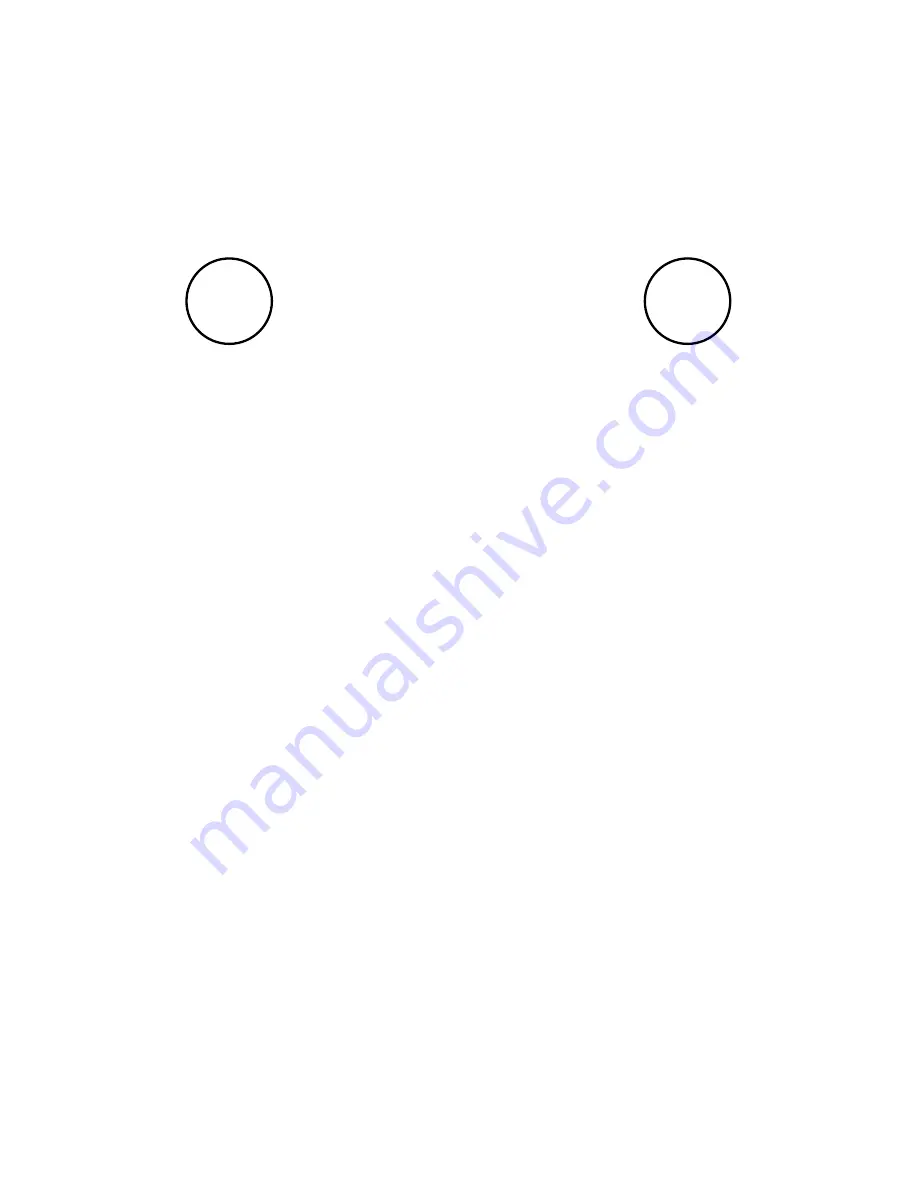
Get Started
Before you turn on your Aventura* you’ll need to
register it with an
OS Shop
account.
To register your device go to:
os.uk/gpssetup
*Your device may need charging before you start. Using
the charger inside your box, plug it into the mains and if a
battery with a lightning bolt appears, leave it to charge.
To complete the registration process you’ll need to
input your devices
Serial Number (S/N)
.
To find your
S/N
you’ll need to:
1. Unscrew the pin holding the back cover down.
2. Remove the back cover and battery.
3. Find your
S/N
on the sticker at the bottom.
4. If you have a microSD card (not included) insert
it in the card tray.
5. Put back together.
Once you’ve registered your GPS you’ll be sent
a confirmation email from TwoNav, which will
include your username and password to set up
SeeMe and GO.
1
2
Summary of Contents for Aventura
Page 1: ...Quick Guide Aventura...
Page 14: ...My notes My notes...
Page 15: ...Manufactured by COMPEGPS TEAM SL Made in Spain...















