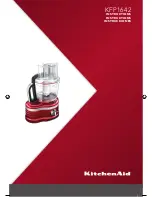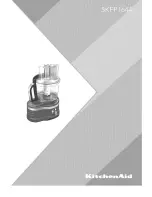2-48
INSTALLATION
ORBAN MODEL
a)
Press the
G
ATEWAY
A
DDRESS
soft button.
b)
Use the
Next
and
Prev
keys to move the cursor in turn to each digit in the
gateway address. Use the knob to set the digit to the desired value. Repeat
until you have selected all the numbers in the gateway address assigned by
your network administrator
c)
Press the
S
AVE
soft button to confirm your setting.
E)
Set the IP Port assigned by your network administrator if necessary:
a)
Press the
IP
P
ORT
soft button.
b)
Use the
Next
and
Prev
keys to move the cursor in turn to each digit in the IP
port. Use the knob to set the digit to the desired value. Repeat until you
have selected all the numbers in the IP port assigned by your network
administrator
c)
Press the
S
AVE
soft button to confirm your setting.
F)
Connect your Ethernet network to the RJ45 jack on the rear panel of your
8600S.
If you are connecting to a hub or router, use a standard Ethernet cable.
If you are connecting directly to the Ethernet jack on a computer, use a “cross-
over” or “reverse” Ethernet cable.
G)
Press the
Next
button.
2.
Prepare the 8600S for modem connection through the serial port:
[Skip this step if you will not be using a modem connection.]
A)
Navigate to
Setup
>
N
ETWORK
&
R
EMOTE
.
B)
Hold down the
PC
C
ONNECT
soft button and turn the knob until you see
M
ODEM
on the display.
C)
Press the
M
ODEM
I
NIT
soft button.
D)
If the string that appears in the display
is
S0=4
, this is correct. Press the
Escape
button and skip steps (E) and (F) below.
S0=4
is the 8600S default setting. This activates auto-answer functionality
in the modem.
E)
Set the
I
NIT
S
TRING
to S0=4. Use the
Next
and
Prev
KEY
s to move the cursor in
turn to each character in the modem initialization string. Use the knob to set
the character to the desired value. Repeat until you have set all the characters
in the initialization string.
F)
Press the
S
AVE
soft button to confirm your setting.
3.
Modem setup:
You will need two modems and two available phone lines, one of each for your
PC and your 8600S. Orban Customer Service supports only the 3Com/U.S. Robot-
Summary of Contents for OPTIMOD-FM 8600S
Page 1: ...Operating Manual OPTIMOD FM 8600S Digital Audio Processor Version 2 1 Software ...
Page 7: ...Operating Manual OPTIMOD FM 8600S Digital Audio Processor Version 2 1 Software ...
Page 56: ......
Page 166: ......
Page 254: ...3 88 OPERATION ORBAN MODEL 8600S ...
Page 326: ......
Page 328: ...6 28 TECHNICAL DATA ORBAN MODEL 8600S CONTROL BOARD PARTS LOCATOR ...
Page 352: ...6 52 TECHNICAL DATA ORBAN MODEL 8600S ...