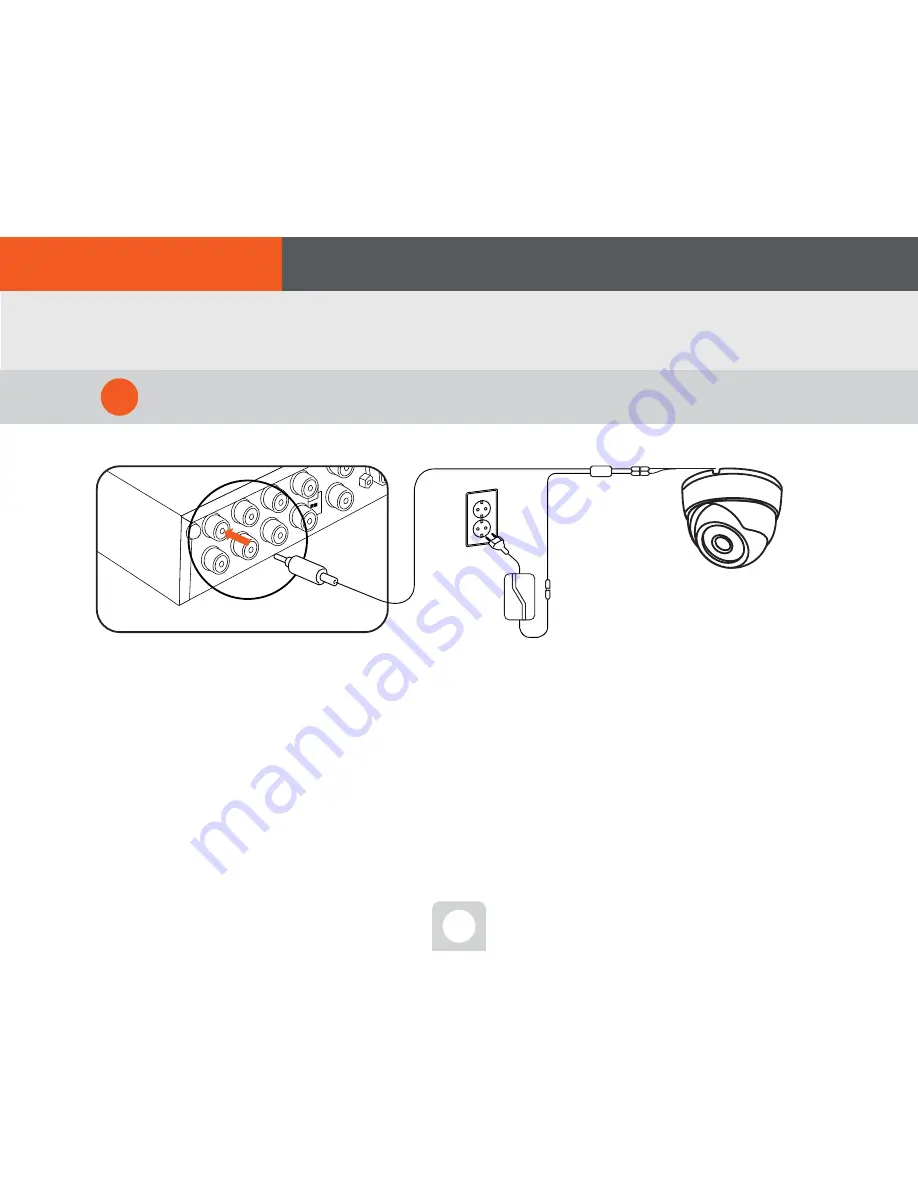
09
If you have purchased Orange Cam package or bought a
camera separately, use the [video/power cable] enclosed
together to plug in the video terminal(yellow) to the position
shown as in Fig. power terminal(black). Then, connect the
power adapter to give power to the camera, to send the
video to DVR body starting monitoring service.
Wait a minute!
A camera will be in normal operation status,
by only connecting the camera to [video/
power cable] and using the separately
provided power adapter for a camera for
power supply.
Connect the camera to DVR
3
Power Adopter
Video/Power Connecting Cable
Camera
Connect the video/power cable to camera and DVR, both
4. Connect with camera
02. To start
■ Order of connect











































