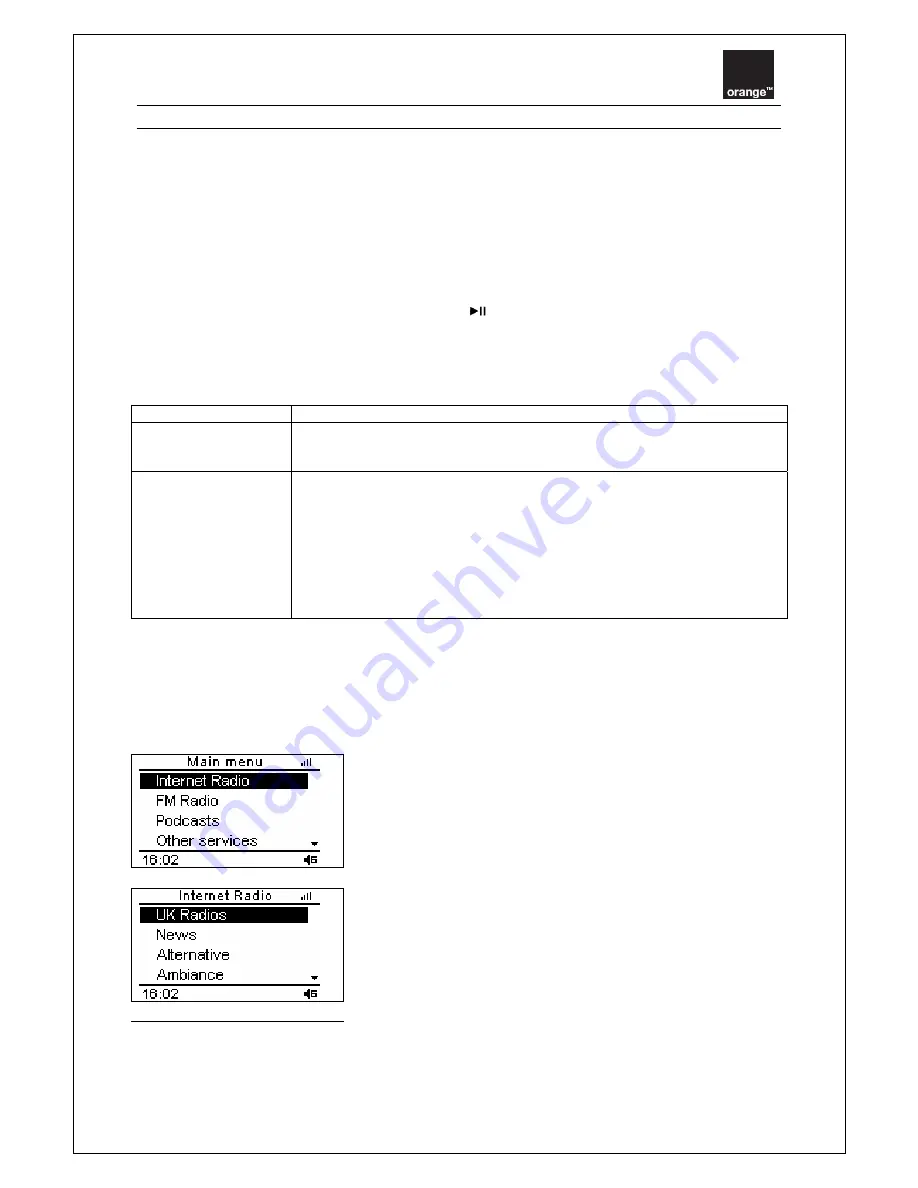
Liveradio vintage – User guide
page
14 / 35
Radio stations
You can browse the internet radio stations database and search by type: style of music, country and
station. Stations are displayed in a hierarchical menu (which is similar to how files are organized in
submenus on a PC). Items in the menu are displayed on the LCD screen of the Liveradio and you can
browse the menu using the rotary button (2) or the navigation pad on the remote control (21).
Play
Press the rotary button (2) or the SELECT button on the remote control (21) to play an audio file.
Stop playing
While playing,
►
is displayed on the screen. Press
to pause playing. If you do this while listening
to a radio station, icon || will be displayed in the bottom bar.
Other options
When listening to a radio station, the following options are available:
Press BACK (5 or 20)
Go backwards through the menu structure to the previous submenu
Press NEXT or
PREVIOUS buttons
(6/8)
Change radio station by going to the next/previous item on the menu
Press and hold NEXT
or PREVIOUS buttons
(6/8)
Press on Fast
Forward/Fast
backward buttons
(28/27) on the remote
control
Fast forward/backward. For more information on this option, see fast
forward/backward mode information in this manual. This option is only
available while playing an audio file (audio book, podcast etc) not the radio.
While listening to an audio file, navigation is still possible in all operational modes.
(For technical reasons, navigation in
Set-up
mode (Reset, Update, Wireless, Alarms) will potentially
stop the radio playing.)
Example:
To start playing a radio station, select "Radio stations" in the menu.
Then select a folder, for example "National".





























