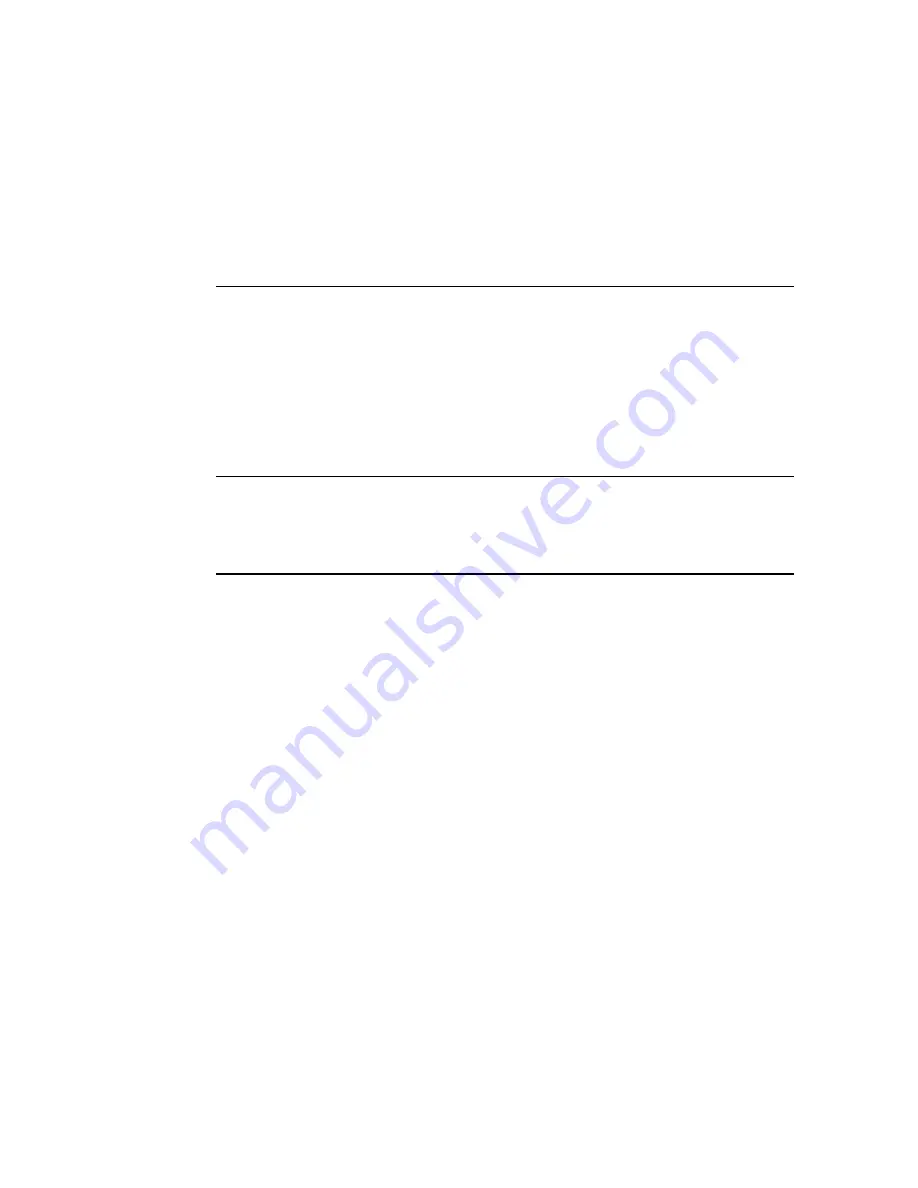
About the Oracle Server X7-2L
These sections describe the controls, connectors, LEDs, system components, and replaceable
components of the server:
■
“Product Description” on page 15
■
“About Controls and Connectors” on page 16
■
“About System Components” on page 19
Note -
Always update the server with the latest firmware, drivers, and other hardware-related
software by downloading the latest software release package when you first receive the server,
and for every new software release. For information about the software release packages and
how to download the software, refer to
“Getting Firmware and Software” in
X7-2 and X7-2L Installation Guide
Product Description
The Oracle Server X7-2L is an enterprise-class, two rack unit (2U) server. It supports the
following components:
■
Up to two Intel processors. Processors with the following capabilities are supported:
■
Intel Xeon 8168, 24-core, 2.7 GHz, 205W processors
■
Intel Xeon 8160, 24-core, 2.1 GHz, 150W processors
■
Intel Xeon 6140, 18-core, 2.3 GHz, 140W processors
■
Intel Xeon 6128, 6-core, 3.4 GHz, 115W processors
■
Intel Xeon 4114, 10-core, 2.0-2.2 GHz, 85W processors
■
Up to 12 DDR4 DIMMs per processor for a maximum of 24 RDIMMs (16GB and 32GB)
and LRDIMMs (64GB) with speeds up to 2667 MT/sec are supported in dual-processor
systems.
■
Eleven PCIe Gen3 slots in the dual-processor systems. PCIe slots 1 through 6 are
nonfunctional in single-processor systems.
■
Storage drive configurations can comprise both hard disk drives (HDDs) or solid state disk
drives (SSDs). Configurations include:
About the Oracle Server X7-2L
15
Summary of Contents for X7-2L
Page 1: ...Oracle Server X7 2L Service Manual Part No E72474 02 October 2017 ...
Page 2: ......
Page 12: ...12 Oracle Server X7 2L Service Manual October 2017 ...
Page 14: ...14 Oracle Server X7 2L Service Manual October 2017 ...
Page 48: ...48 Oracle Server X7 2L Service Manual October 2017 ...
Page 66: ...66 Oracle Server X7 2L Service Manual October 2017 ...
Page 84: ...84 Oracle Server X7 2L Service Manual October 2017 ...
Page 92: ...92 Oracle Server X7 2L Service Manual October 2017 ...
Page 110: ...110 Oracle Server X7 2L Service Manual October 2017 ...
Page 130: ...130 Oracle Server X7 2L Service Manual October 2017 ...
Page 138: ...138 Oracle Server X7 2L Service Manual October 2017 ...
Page 142: ...142 Oracle Server X7 2L Service Manual October 2017 ...
Page 156: ...156 Oracle Server X7 2L Service Manual October 2017 ...
Page 164: ...164 Oracle Server X7 2L Service Manual October 2017 ...
Page 172: ...172 Oracle Server X7 2L Service Manual October 2017 ...
Page 178: ...178 Oracle Server X7 2L Service Manual October 2017 ...
Page 218: ...218 Oracle Server X7 2L Service Manual October 2017 ...
Page 254: ...254 Oracle Server X7 2L Service Manual October 2017 ...
















































