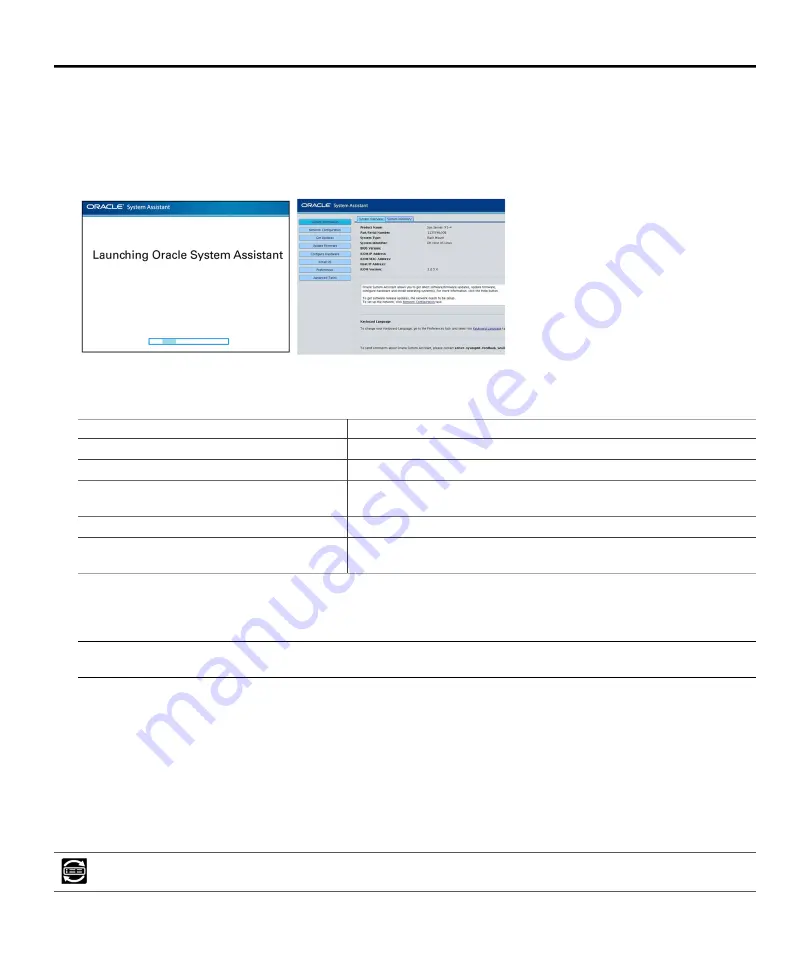
2.
To start Oracle System Assistant, watch the monitor for the following message and when it appears, press
the F9 key
:
Press F9 to start Oracle System Assistant (CTRL + O on serial keyboard)
The Oracle System Assistant application launches. When it starts, the System Overview screen appears.
3.
To set up the server, perform the tasks in the order shown in the following table
.
To do this task
Click this button
Set up the server's network connection.
Configure Network
Download the latest server firmware and software.
Get Updates
Update the Oracle ILOM, BIOS, host bus adapter
(HBA), and PCIe card firmware on the server.
Update Firnware
Configure Oracle ILOM.
Configure Hardware > Service Processor Configuration
Configure drives into RAID volumes.
†
(If the server
has a preinstalled OS, skip this task.)
Configure Hardware > RAID Configuration
†
For information about drive configuration, refer to the
Oracle Server X5-4 Installation Guide.
4.
To install an OS, do one of the following
:
Note -
For minimum supported OS version information, refer to the
Oracle Server X5-4 Product Notes
.
■
For servers with a preinstalled OS, refer to the
Oracle Server X5-4 Installation Guide.
■
For servers without a preinstalled OS, do one of the following:
■
For automated updates and assisted OS installation, use Oracle System Assistant (recommended).
■
For unassisted manual installation, refer to the
Installation Guide
for the OS.
System Management Options
Oracle System Assistant allows you to set up the server, install the OS, and update server and component firmware.
4
























