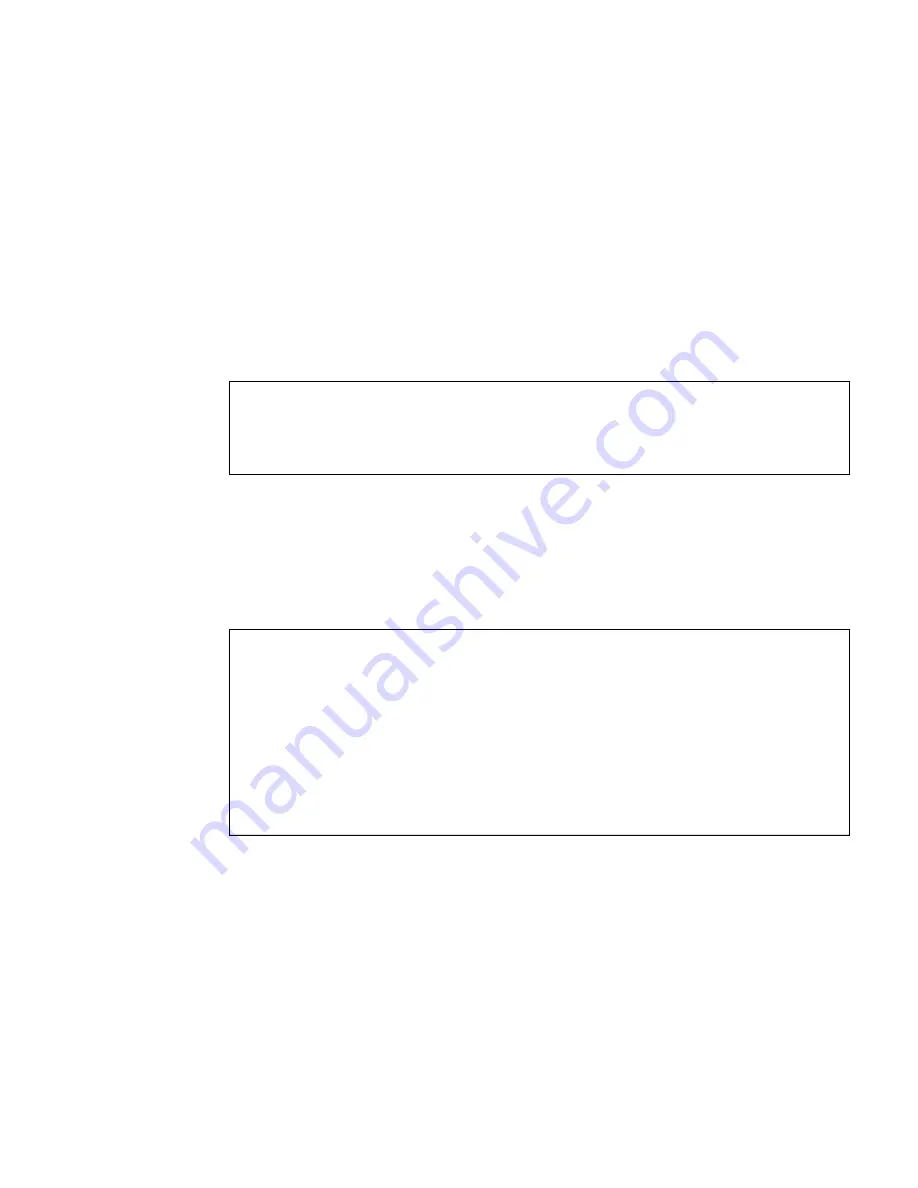
Powering On the System
59
Related Information
■
Sun SPARC Enterprise T5140 and T5240 Servers Administration Guide
▼
Boot the Solaris Operating System
1. At the
ok
prompt, boot from the disk that contains the Solaris OS.
If you need to determine which disk to boot from, type the
show-disks
command at the
ok
prompt to see the path to the configured disks, similar to the
following:
2. Type the
boot
command at the
ok
prompt.
Use the value from
Step 1
to construct the
boot
command. You must append the
target to the disk path.
In the following example, the server is booted from disk 0 (zero) on a Sun SPARC
Enterprise T5140 server.
Related Information
■
Sun SPARC Enterprise T5140 and T5240 Servers Administration Guide
▼
Avoid Booting the Solaris Operating System at
Startup
In hard drive HDD0, the Solaris OS is preinstalled.
ok
show-disks
a) /pci@0/pci@0/pci@2/scsi@0/disk
b) /pci@0/pci@0/pci@1/pci@0/pci@1/pci@0/usb@0,2/storage@2/disk
q) NO SELECTION Enter Selection, q to quit:
q
ok
ok
boot disk0
Boot device: /pci@0/pci@0/pci@2/scsi@0/disk@0 File and args:
SunOS Release 5.10 Version Generic_127127-03 64-bit
Copyright 1983-2007 Sun Microsystems, Inc. All rights reserved.
Use is subject to license terms.
Hostname:
hostname
NIS domain name is x.x.x.x
hostname
console login:
Summary of Contents for T5140
Page 11: ...xiii Sun SPARC Enterprise T5140 and T5240 Servers Installation Guide December 2010 ...
Page 51: ...40 Sun SPARC Enterprise T5140 and T5240 Servers Installation Guide December 2010 ...
Page 91: ...80 Sun SPARC Enterprise T5140 and T5240 Servers Installation Guide December 2010 ...
Page 111: ...100 Sun SPARC Enterprise T5140 and T5240 Servers Installation Guide December 2010 ...
Page 115: ...104 Sun SPARC Enterprise T5140 and T5240 Servers Installation Guide December 2010 ...






























