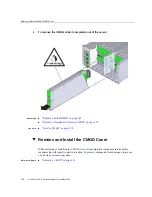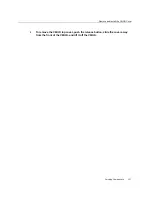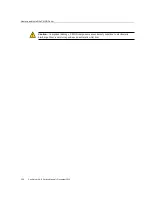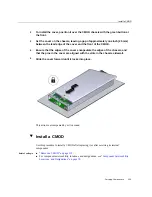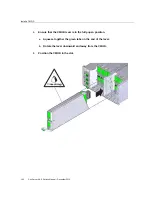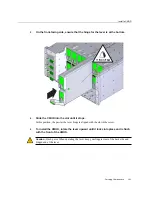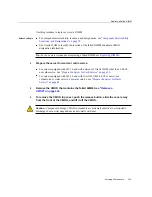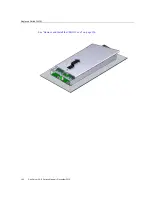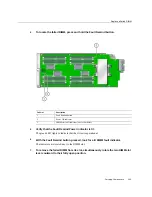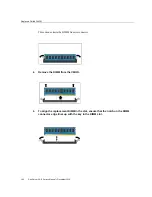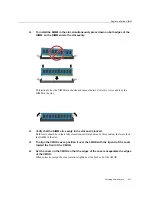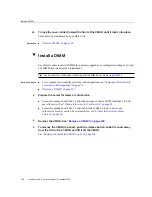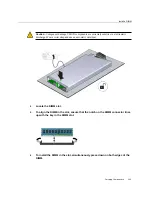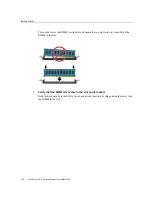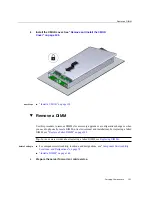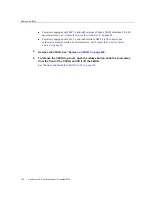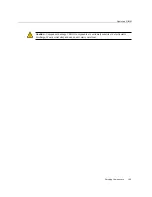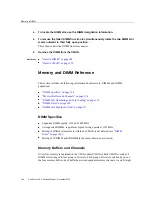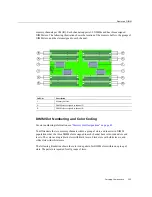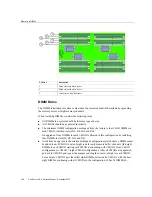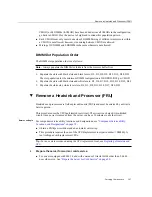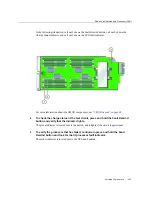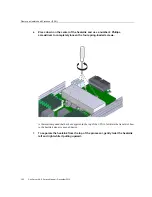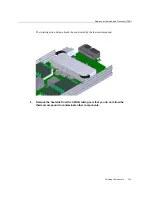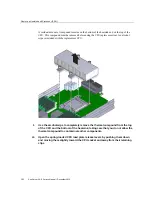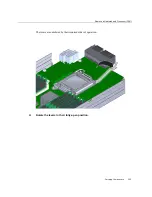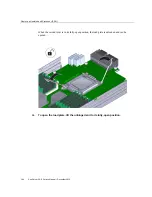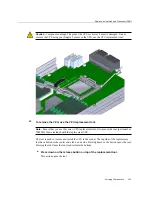Install a DIMM
This action forces the DIMM into the slot and causes the two slot levers to rise and lock the
DIMM in the slot.
7.
Verify that the DIMM sits evenly in the slot and is locked.
Both levers should be in their fully closed and vertical position. In this position the levers lock
the DIMM in the slot.
150
Sun Server X4-8 Service Manual • December 2015
Summary of Contents for SUN X4-8
Page 1: ...Sun Server X4 8 Service Manual Part No E40317 07 December 2015 ...
Page 2: ......
Page 10: ...10 Sun Server X4 8 Service Manual December 2015 ...
Page 14: ...14 Sun Server X4 8 Service Manual December 2015 ...
Page 16: ...16 Sun Server X4 8 Service Manual December 2015 ...
Page 18: ...18 Sun Server X4 8 Service Manual December 2015 ...
Page 51: ...Server Block Diagram Server and Components Overview 51 ...
Page 52: ...52 Sun Server X4 8 Service Manual December 2015 ...
Page 78: ...78 Sun Server X4 8 Service Manual December 2015 ...
Page 228: ...228 Sun Server X4 8 Service Manual December 2015 ...
Page 236: ...BIOS Setup Utility Screens 236 Sun Server X4 8 Service Manual December 2015 ...
Page 237: ...BIOS Setup Utility Screens BIOS Setup Utility 237 ...
Page 245: ...BIOS Setup Utility Screens BIOS Setup Utility 245 ...
Page 247: ...BIOS Setup Utility Screens Memory Configuration BIOS Setup Utility 247 ...
Page 249: ...BIOS Setup Utility Screens Advanced Serial Port Console Redirection BIOS Setup Utility 249 ...
Page 250: ...BIOS Setup Utility Screens 250 Sun Server X4 8 Service Manual December 2015 ...
Page 251: ...BIOS Setup Utility Screens BIOS Setup Utility 251 ...
Page 252: ...BIOS Setup Utility Screens 252 Sun Server X4 8 Service Manual December 2015 ...
Page 253: ...BIOS Setup Utility Screens Advanced Trusted Computing BIOS Setup Utility 253 ...
Page 254: ...BIOS Setup Utility Screens 254 Sun Server X4 8 Service Manual December 2015 ...
Page 255: ...BIOS Setup Utility Screens Advanced Network Stack BIOS Setup Utility 255 ...
Page 257: ...BIOS Setup Utility Screens Advanced BMC Network Configuration BIOS Setup Utility 257 ...
Page 258: ...BIOS Setup Utility Screens 258 Sun Server X4 8 Service Manual December 2015 ...
Page 259: ...BIOS Setup Utility Screens BIOS Setup Utility 259 ...
Page 263: ...BIOS Setup Utility Screens BIOS Setup Utility 263 ...
Page 264: ...BIOS Setup Utility Screens 264 Sun Server X4 8 Service Manual December 2015 ...
Page 265: ...BIOS Setup Utility Screens BIOS Setup Utility 265 ...
Page 268: ...268 Sun Server X4 8 Service Manual December 2015 ...
Page 274: ...274 Sun Server X4 8 Service Manual December 2015 ...