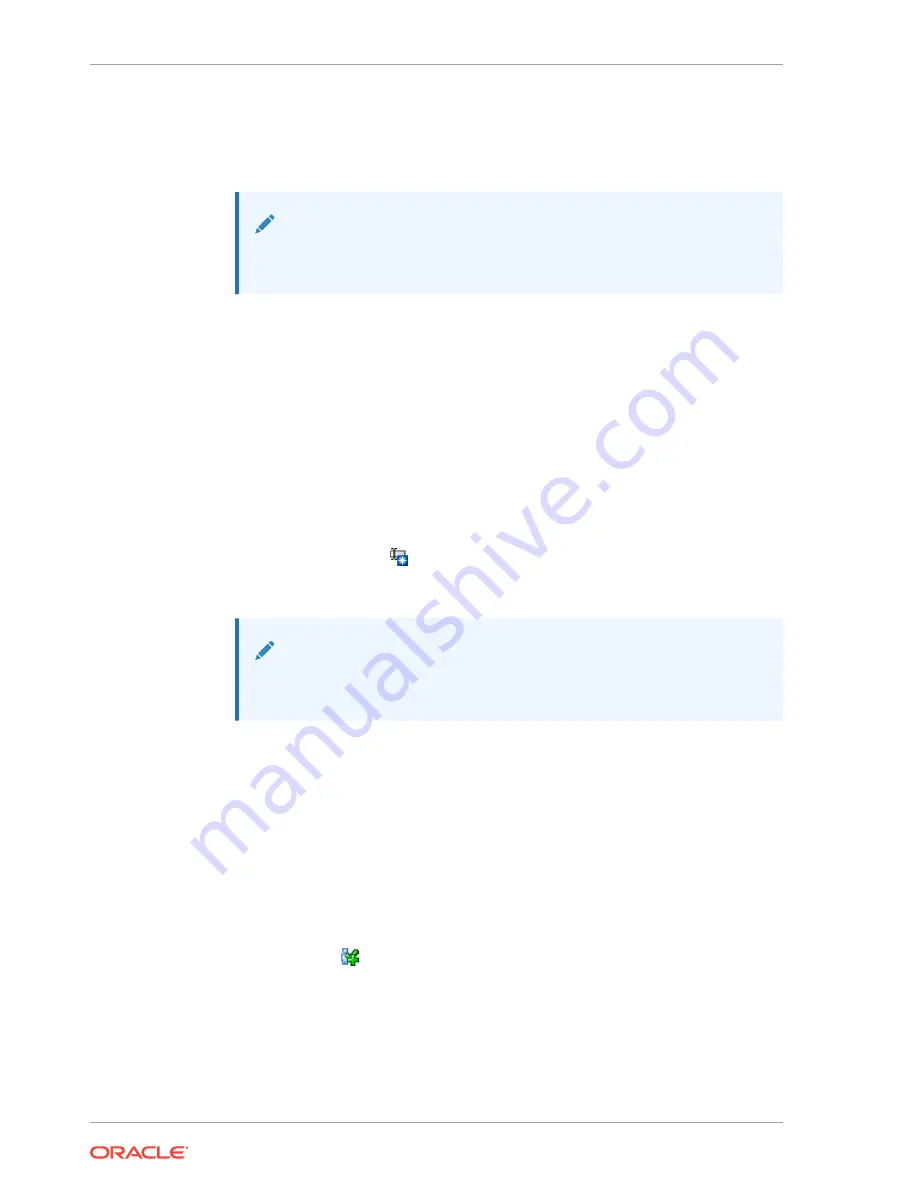
3.
In the Old Password field, enter your current password.
4.
In the Password field, enter your new password.
5.
In the Verify Password field, re-enter your new password.
Note:
The password must be at least eight characters long and contain one or
more numeric or special characters. The value
passw0rd
is invalid.
Related Topics
•
The administrator can change the password of another user.
Reset Another User's Password
The administrator can change the password of another user.
1.
Log into the remote interface with the administrator role.
2.
Select Users in the left menu.
3.
Select the user account by clicking on the corresponding table row.
4.
Click Reset Password
.
5.
Enter a new password.
Note:
The password must be at least eight characters long and contain one or
more numeric or special characters. The value
passw0rd
is invalid.
Related Topics
•
Change your password at any time.
Add a User and Assign a Role
The administrator can add users and assign roles.
1.
Log into the remote interface with the administrator or service role.
2.
Select Users in the left menu.
3.
Click Add User
.
4.
Enter a User ID and Password. Assign a role from the drop-down list.
Chapter 5
Reset Another User's Password
5-2






























