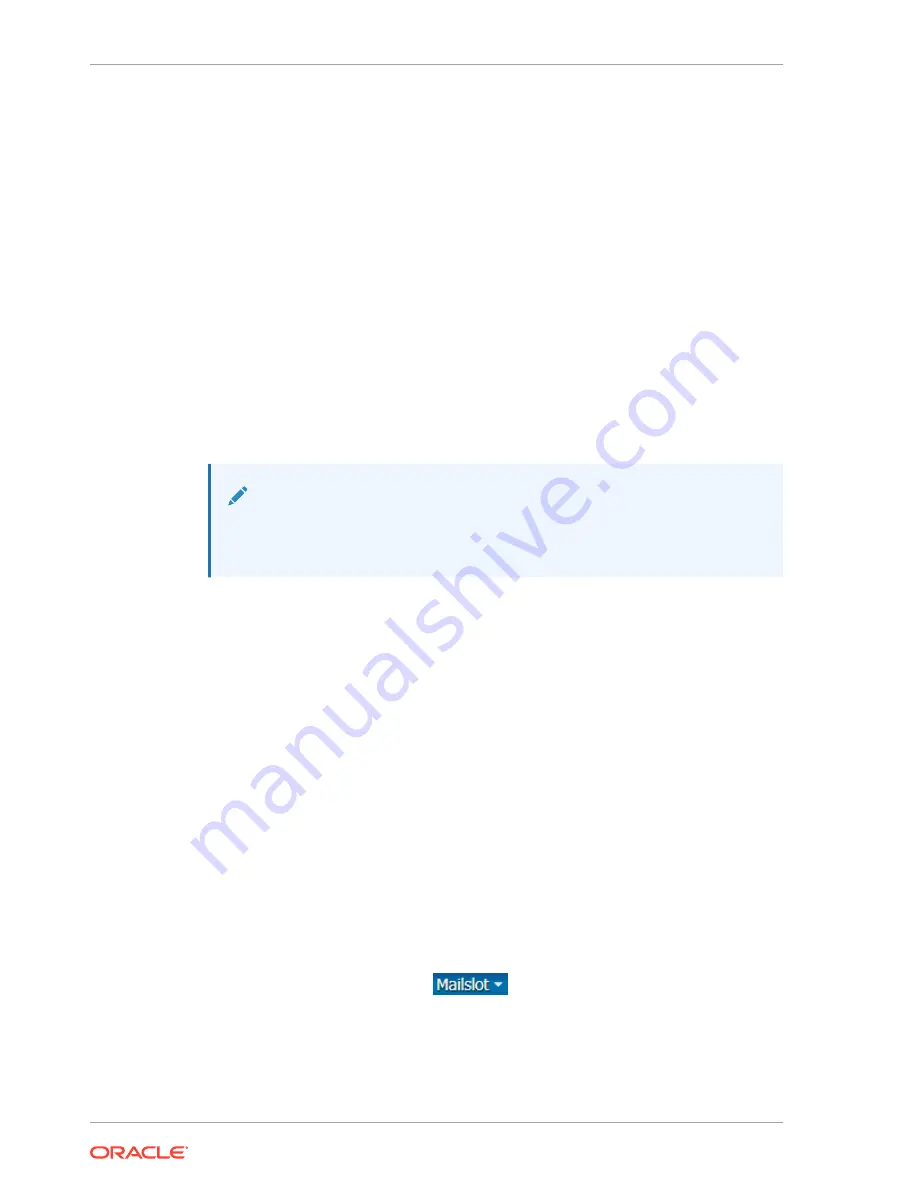
•
If using the local touch panel: On the Home screen, tap Mailslot. Tap Open
Mailslot. If you do not see an Open Mailslot button, the mailslot is incorrectly
assigned.
3.
Pull the standard mailslot out from the upper-right corner of the Base Module.
If using the expanded mailslot, slide out the right magazine in the Base Module,
supporting the weight with one hand. Be careful to hold it so that tape cartridges
do not fall out of the slots
4.
Add and/or remove cartridges, following the guidelines for handling tape
cartridges.
Related Topics
•
Guidelines for Handling Tape Cartridges
Properly handle tapes to prevent damage and data loss.
Close the Mailslot
Close the mailslot after adding or removing cartridges.
Note:
The library cannot access mailslots until the mailslot is latched (you will hear
a noticeable click).
1.
Push the mailslot into place until it latches with a noticable click. If the mailslot
does not latch, it may trigger needless, multiple re-audits of the mailslot.
If using the expanded mailslot, grasp the front handle while supporting the
magazine weight with the other hand. Carefully align the magazine with the right
magazine bay of the Base Module, and gently push it in.
2.
If using a partitioned library, unassign the mailslot (see
).
Related Topics
•
Guidelines for Handling Tape Cartridges
Properly handle tapes to prevent damage and data loss.
Unassign the Mailslot
Unassign the mailslot when you are finished importing/exporting so that other
partitions can access the mailslot.
Unassigning the Mailslot Using the Remote User Interface
1.
Select Library from the left menu.
2.
From the Mailslot drop-down
, select Unassign.
3.
Click OK.
Unassigning the Mailslot Using the Local Operator Panel
1.
On the Home screen, tap Mailslot.
Chapter 6
Import or Export Cartridges Using the Mailslot
6-14






























