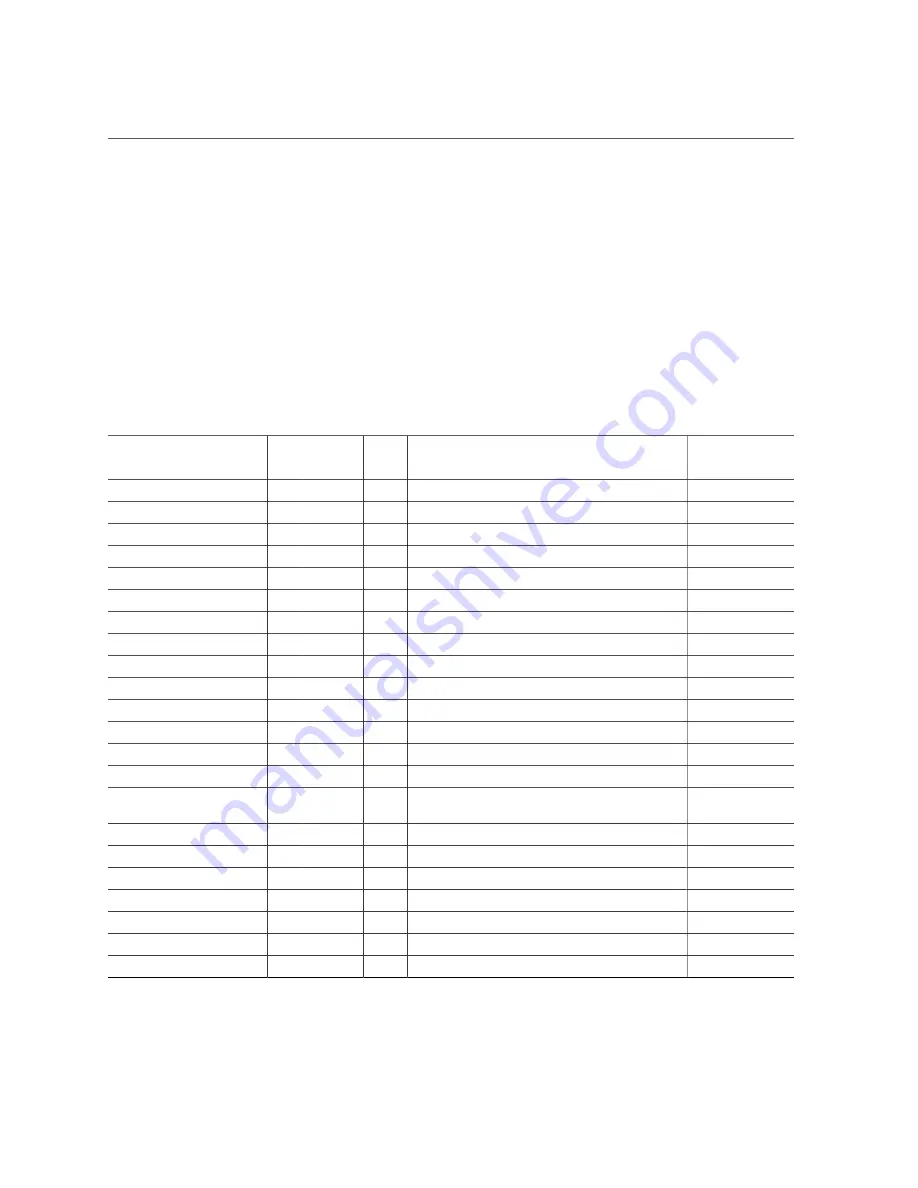
I/O Root Complex Connections
I/O Root Complex Connections
SPARC T7 servers use a dedicated chip (IO Hub) to host the PCIe fabric. Each IOH chip has
five root complexes, four are sixteen lanes wide (x16), and one is eight lanes wide (x8). The
root complexes are divided up and assigned to all of the I/O devices in the server. The SPARC
T7-2 server contains two IOH chips. Each IOH chip connects to four of the PCIe slots. The
following table describes the device paths for the server.
The
pci@
values reported in the OpenBoot
show-devs
command output are paths in the I/O root
complex topology.
Device
Name
IOH
Root
Complex
(IOS)
Width Root Complex Path
Oracle ILOM
Target
PCIeSlot1
0
3
x16
/pci@306/pci@1
/SYS/MB/PCIE1
PCIeSlot2
0
2
x16
/pci@307/pci@1
/SYS/MB/PCIE2
PCIeSlot3
0
1
x8
/pci@300/pci@2
/SYS/MB/PCIE3
PCIeSlot4
0
0
x8
/pci@301/pci@2
/SYS/MB/PCIE4
PCIeSlot5
1
3
x8
/pci@302/pci@2
/SYS/MB/PCIE5
PCIeSlot6
1
0
x8
/pci@303/pci@2
/SYS/MB/PCIE6
PCIeSlot7
1
2
x16
/pci@304/pci@1
/SYS/MB/PCIE7
PCIeSlot8
1
1
x16
/pci@305/pci@1
/SYS/MB/PCIE8
NET0
0
1
x8
/pci@300/pci@1/network@0
/SYS/MB/NET0
NET1
0
1
x8
/pci@300/pci@1/network@0,1
/SYS/MB/NET1
NET2
1
3
x8
/pci@302/pci@1/network@0
/SYS/MB/NET2
NET3
1
3
x8
/pci@302/pci@1/network@0,1
/SYS/MB/NET3
SAS0
0
0
x8
/pci@301/pci@1
/SYS/MB/SASHBA0
SAS1
1
0
x8
/pci@303/pci@1
/SYS/MB/SASHBA1
SPM
0
4
1x of
x4
/pci@309/pci@1
/SYS/MB/SPM
USB
1
4
x4
/pci@308/pci@1
/SYS/MB/USB_CTRL
RCDROM
1
4
x1
/pci@308pci@1/usb@0/hub@1/storage@1/disk@0
/SYS/MB/USB_CTRL
CDROM
1
4
x1
/pci@308/pci@1/usb@0/hub@5/device@4/storage@0
/SYS/MB/USB_CTRL
eUSB
1
4
x1
/pci@308/pci@1/usb@0/hub@1/storage@3
/SYS/MB/USB_CTRL
USB - Rear Top
1
4
x1
/pci@308/pci@1/usb@0/storage@7
/SYS/MB/USB_CTRL
USB - Rear Bottom
1
4
x1
/pci@308/pci@1/usb@0/storage@2
/SYS/MB/USB_CTRL
USB - Front Left
1
4
x1
/pci@308/pci@1/usb@0/hub@4/storage@2
/SYS/MB/USB_CTRL
Servicing PCIe Cards
127
Summary of Contents for SPARC T7-2
Page 1: ...SPARC T7 2 Server Service Manual Part No E54987 10 July 2019 ...
Page 2: ......
Page 10: ...10 SPARC T7 2 Server Service Manual July 2019 ...
Page 12: ...12 SPARC T7 2 Server Service Manual July 2019 ...
Page 28: ...28 SPARC T7 2 Server Service Manual July 2019 ...
Page 64: ...64 SPARC T7 2 Server Service Manual July 2019 ...
Page 84: ...84 SPARC T7 2 Server Service Manual July 2019 ...
Page 112: ...112 SPARC T7 2 Server Service Manual July 2019 ...
Page 116: ...116 SPARC T7 2 Server Service Manual July 2019 ...
Page 120: ...120 SPARC T7 2 Server Service Manual July 2019 ...
Page 134: ...134 SPARC T7 2 Server Service Manual July 2019 ...
Page 146: ...146 SPARC T7 2 Server Service Manual July 2019 ...
Page 164: ...164 SPARC T7 2 Server Service Manual July 2019 ...
Page 170: ...170 SPARC T7 2 Server Service Manual July 2019 ...
Page 176: ...176 SPARC T7 2 Server Service Manual July 2019 ...
Page 182: ...182 SPARC T7 2 Server Service Manual July 2019 ...
Page 188: ...188 SPARC T7 2 Server Service Manual July 2019 ...
















































