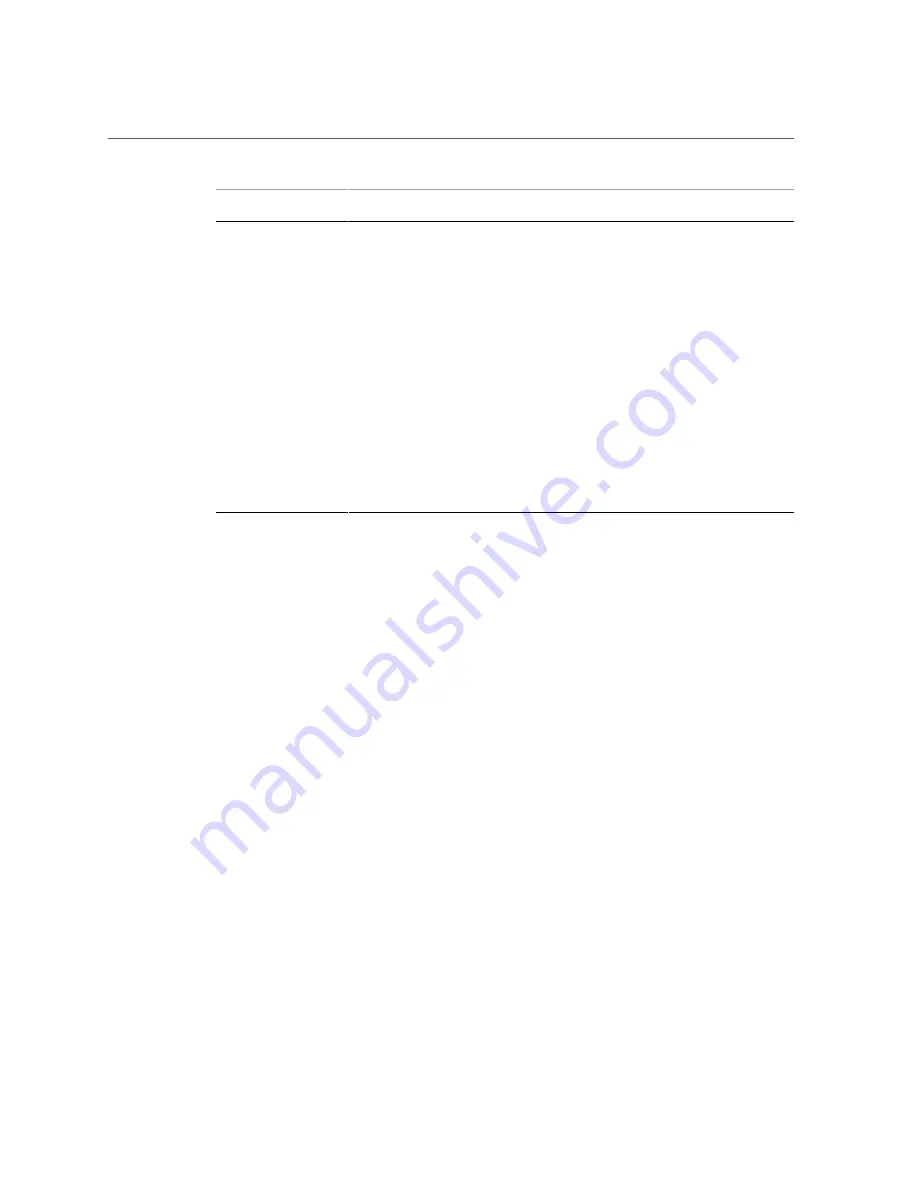
Memory Riser and DIMM Configuration
Memory Riser Label
Memory Riser or DIMM FRU Name
Ejector
Color
Slot Body
Color
/SYS/MB/CM1/CMP/MR1/BOB1/CH1/D0
White
White
CM1/MR2
(Not on the 1-processor
server.)
/SYS/MB/CM1/CMP/MR2
(riser)
/SYS/MB/CM1/CMP/MR2/BOB0/CH0/D0
/SYS/MB/CM1/CMP/MR2/BOB0/CH1/D0
/SYS/MB/CM1/CMP/MR2/BOB1/CH0/D0
/SYS/MB/CM1/CMP/MR2/BOB1/CH1/D0
Black
Black
White
White
Black
White
Black
White
CM1/MR3
(Not on the 1-processor
server.)
(Closest to power
supplies)
/SYS/MB/CM1/CMP/MR3
(riser)
/SYS/MB/CM1/CMP/MR3/BOB0/CH0/D0
/SYS/MB/CM1/CMP/MR3/BOB0/CH1/D0
/SYS/MB/CM1/CMP/MR3/BOB1/CH0/D0
/SYS/MB/CM1/CMP/MR3/BOB1/CH1/D0
Black
Black
White
White
Black
White
Black
White
Related Information
■
“Memory Riser and DIMM Configuration” on page 99
■
“DIMM Rank Classification Labels” on page 100
Memory Riser and DIMM Configuration
The memory riser configuration rules for the server are as follows:
■
The 2-processor server contains eight memory risers. The 1-processor server contains four
memory risers. Four memory risers are supported per CPU.
■
Each of the memory riser slots in the server must be filled with a memory riser.
There are only two possible memory configurations: Fully populated and half populated.
DIMM configuration rules for each memory riser are as follows:
■
For a fully populated configuration, DIMMs must be installed in all four DIMM connectors
on each memory riser.
■
For a half populated configuration (with 16GB or 32GB DIMMs), DIMMs must be installed
in the two black DIMM connectors (labeled J701_ZA and J701_ZB) on each memory riser.
■
All memory risers must contain the same rank, size, and type of DIMM.
Servicing Memory Risers and DIMMs
99
Summary of Contents for SPARC T5-2
Page 1: ...SPARC T5 2 Server Service Manual Part No E28856 13 February 2017 ...
Page 2: ......
Page 10: ...10 SPARC T5 2 Server Service Manual February 2017 ...
Page 12: ...12 SPARC T5 2 Server Service Manual February 2017 ...
Page 52: ...52 SPARC T5 2 Server Service Manual February 2017 ...
Page 96: ...96 SPARC T5 2 Server Service Manual February 2017 ...
Page 112: ...112 SPARC T5 2 Server Service Manual February 2017 ...
Page 120: ...120 SPARC T5 2 Server Service Manual February 2017 ...
Page 140: ...140 SPARC T5 2 Server Service Manual February 2017 ...
Page 156: ...156 SPARC T5 2 Server Service Manual February 2017 ...
Page 162: ...162 SPARC T5 2 Server Service Manual February 2017 ...
Page 174: ...174 SPARC T5 2 Server Service Manual February 2017 ...
Page 180: ...180 SPARC T5 2 Server Service Manual February 2017 ...
Page 185: ...Index SP 133 video connector location of 13 viewing message log files 50 185 ...
Page 186: ...186 SPARC T5 2 Server Service Manual February 2017 ...
















































