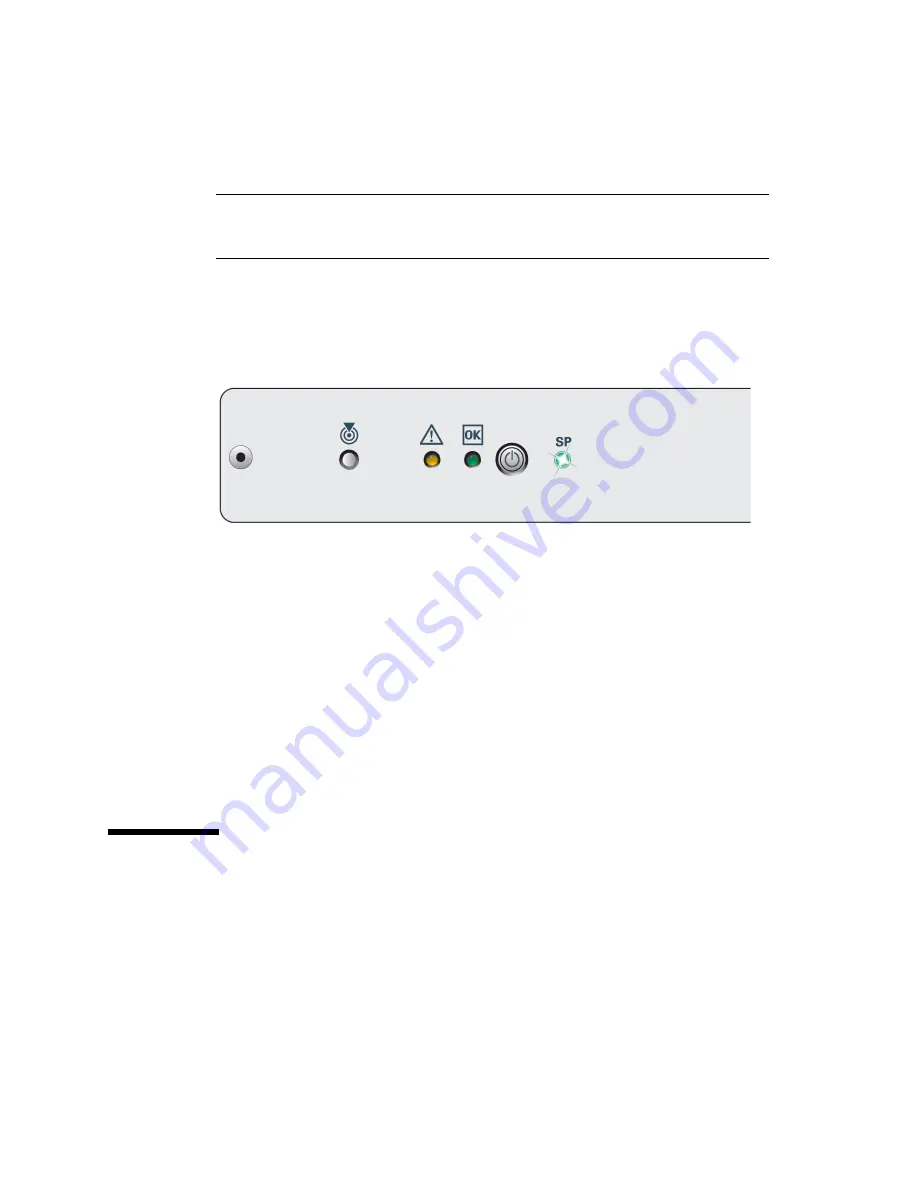
148
SPARC M5-32 and SPARC M6-32 Servers Installation Guide • December 2014
Note –
If you do not have access to the circuit breakers and the facility power grids
are on, connect the power cord IEC 60309 plugs to the live facility power grid sockets
in the order of the AC input filters.
7. Monitor the status indicators on the front or rear LED panel.
Soon after you connect AC power to the server, one of the two SPs will assume the
role of the Active SP. The front and rear panel SP LEDs blink as the Active SP
powers on, runs diagnostics, and initializes the Oracle ILOM firmware. See
“System Status LEDs” on page 4
for a description of these status indicators.
After the Oracle ILOM firmware initializes, the front and rear panel SP LEDs
remain lit (the preceding illustration shows the front panel SP LED) and the login
prompt displays on the Active-SP terminal device. The host is not yet initialized or
powered on.
8. Continue with the installation by logging in to the Active SP.
See
“Log In to the Active SP” on page 148
Related Information
■
“Reviewing the Power Requirements” on page 30
■
“Connecting the Rear Power Cords and Data Cables” on page 119
■
“Power On the Server” on page 154
■
Server Service
, interpreting LEDs
▼
Log In to the Active SP
After switching the facility circuit breakers on, one of the two SPs will assume the
Active SP role, while the other SP assumes the Standby SP role. To continue with the
installation, you must log in to the Oracle ILOM software through the Active SP
through a local serial connection.
Summary of Contents for sparc M5-32
Page 1: ...SPARC M5 32 and SPARC M6 32 Servers Installation Guide Part No E41215 05 December 2014 ...
Page 8: ...viii SPARC M5 32 and SPARC M6 32 Servers Installation Guide December 2014 ...
Page 16: ...6 SPARC M5 32 and SPARC M6 32 Servers Installation Guide December 2014 Front Components ...
Page 18: ...8 SPARC M5 32 and SPARC M6 32 Servers Installation Guide December 2014 Rear Components ...
Page 21: ...Understanding the Server 11 FIGURE DCU Locations Rear of Server ...
Page 51: ...Preparing the Site 41 ...
Page 82: ...72 SPARC M5 32 and SPARC M6 32 Servers Installation Guide December 2014 ...
Page 106: ...96 SPARC M5 32 and SPARC M6 32 Servers Installation Guide December 2014 ...
Page 182: ...172 SPARC M5 32 and SPARC M6 32 Servers Installation Guide December 2014 ...
















































