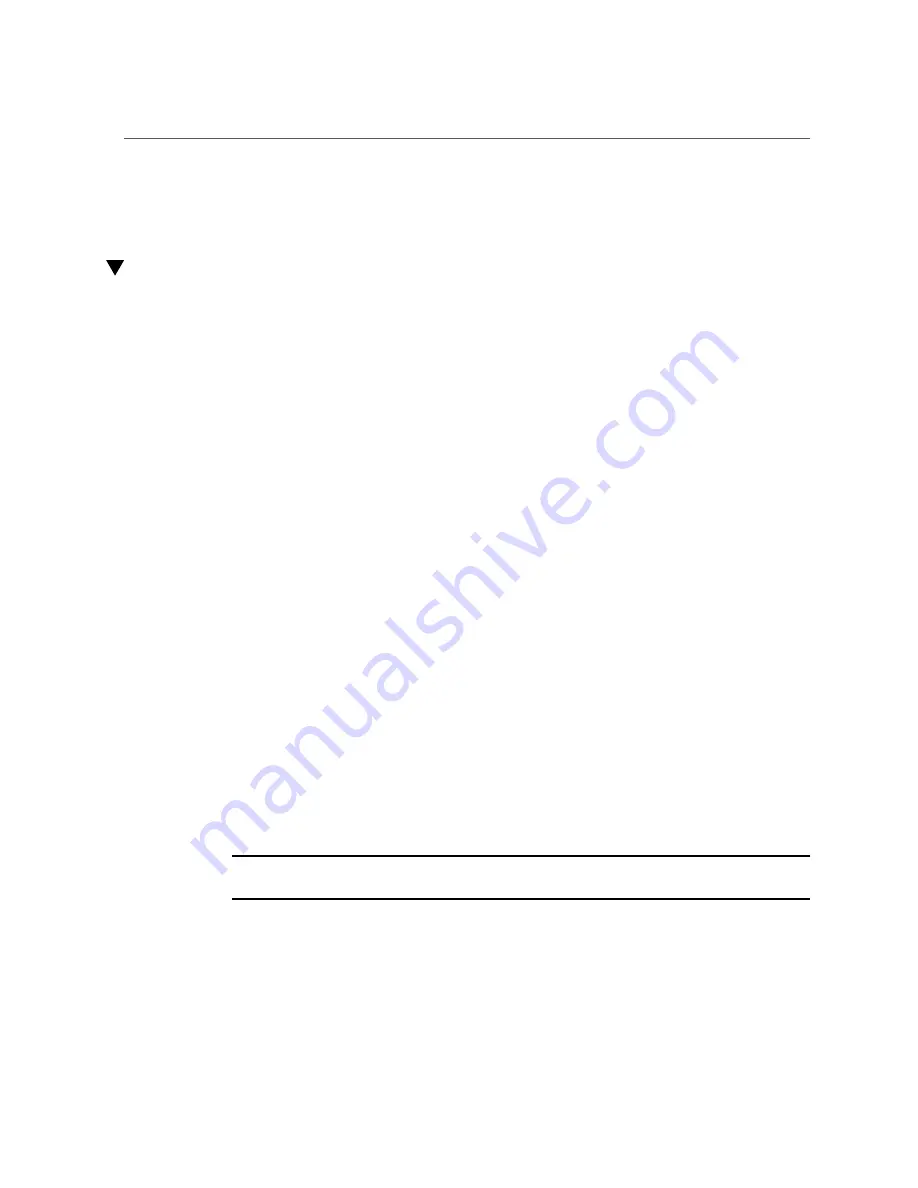
Configure VLANs (Windows)
■
“Configure VLANs (Windows)” on page 72
■
“Configure VXLANs (Oracle Solaris)” on page 73
Configure VLANs (Windows)
1.
Click Control Panel.
2.
Click Network Connection.
3.
Click the folder icon from the sub-manual bar.
4.
Right-click the Oracle Quad Port 10GBase-T Adapter port, then select Properties.
5.
Click Configure.
6.
Click VLAN, then click New.
7.
Type
VLAN
with
ID
(for example, type
VLAN10
).
8.
Click OK.
9.
Open the Local Connections for VLAN window from the Network Connections
window (Control Panel → Network Internet → Network Connections).
10.
Right-click the Properties button, and select the TCP/IPv4 port in the list.
11.
Click the Properties button, and fill in the desired IP address.
12.
Click Subnet Mask.
The value
255.255.255.0
is displayed.
13.
Click OK.
14.
until all the network ports are VLAN configured.
Note -
Ensure that the firewall is configured to allow VLAN traffic. Otherwise, the VLAN
might not operate properly.
Related Information
■
72
Oracle Quad Port 10GBase-T Adapter User's Guide • June 2019
Summary of Contents for Quad Port 10GBase-T
Page 1: ...Oracle Quad Port 10GBase T Adapter User s Guide Part No E75876 02 June 2019 ...
Page 2: ......
Page 8: ...8 Oracle Quad Port 10GBase T Adapter User s Guide June 2019 ...
Page 10: ...10 Oracle Quad Port 10GBase T Adapter User s Guide June 2019 ...
Page 20: ...20 Oracle Quad Port 10GBase T Adapter User s Guide June 2019 ...
Page 46: ...46 Oracle Quad Port 10GBase T Adapter User s Guide June 2019 ...
Page 64: ...64 Oracle Quad Port 10GBase T Adapter User s Guide June 2019 ...
Page 68: ...68 Oracle Quad Port 10GBase T Adapter User s Guide June 2019 ...
Page 74: ...74 Oracle Quad Port 10GBase T Adapter User s Guide June 2019 ...
Page 78: ...78 Oracle Quad Port 10GBase T Adapter User s Guide June 2019 ...
Page 82: ...82 Oracle Quad Port 10GBase T Adapter User s Guide June 2019 ...
Page 92: ...92 Oracle Quad Port 10GBase T Adapter User s Guide June 2019 ...






























