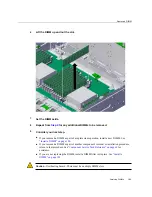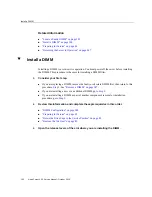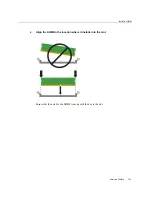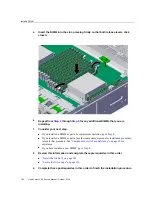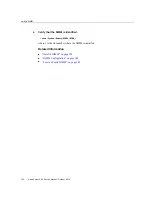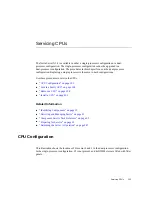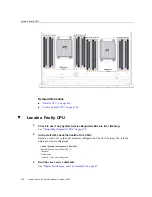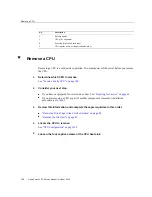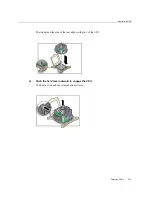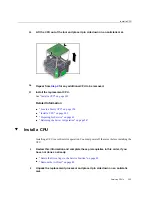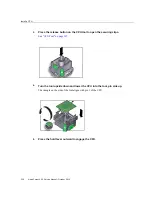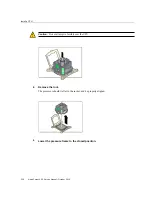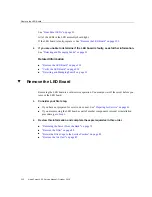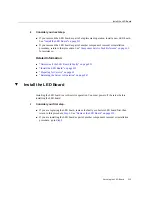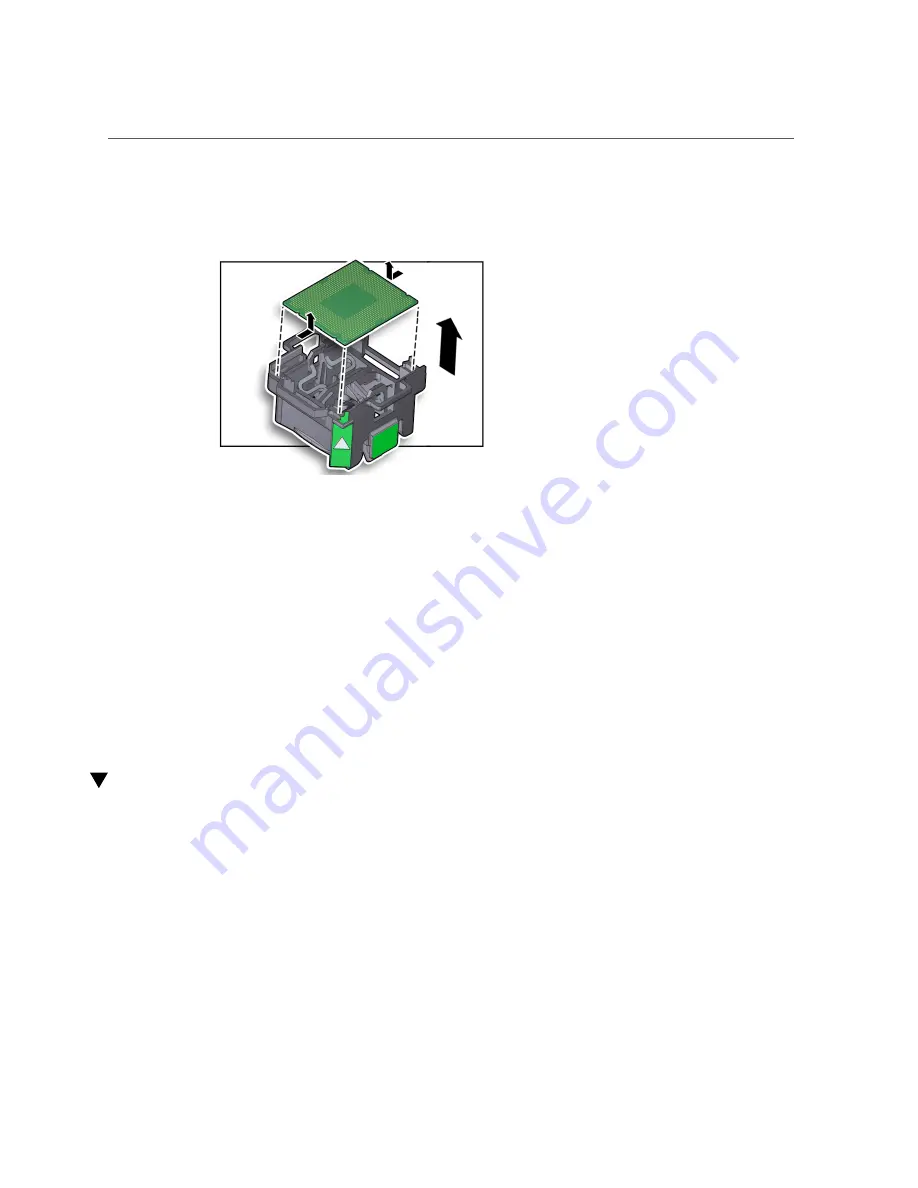
Install a CPU
15.
Lift the CPU out of the tool and place it pin side down on an antistatic mat.
16.
Repeat from
for any additional CPU to be removed.
17.
Install the replacement CPU.
.
Related Information
■
“Locate a Faulty CPU” on page 196
■
■
“Preparing for Service” on page 61
■
“Returning the Server to Operation” on page 247
Install a CPU
Installing a CPU is a cold-service operation. You must power off the server before installing the
CPU.
1.
Review this information and complete these prerequisites in this order, if you
have not done so already.
■
“Rotate the Drive Cage to the Service Position” on page 82
■
“Remove the Air Duct” on page 83
2.
Unpack the replacement processor and place it pin side down on an antistatic
mat.
Servicing CPUs
203
Summary of Contents for netra X5-2
Page 1: ...Netra Server X5 2 Service Manual Part No E53601 03 October 2016 ...
Page 2: ......
Page 12: ...12 Netra Server X5 2 Service Manual October 2016 ...
Page 20: ...20 Netra Server X5 2 Service Manual October 2016 ...
Page 59: ...Using the Server Fault Remind Button Detecting and Managing Faults 59 ...
Page 60: ...60 Netra Server X5 2 Service Manual October 2016 ...
Page 128: ...128 Netra Server X5 2 Service Manual October 2016 ...
Page 144: ...144 Netra Server X5 2 Service Manual October 2016 ...
Page 148: ...148 Netra Server X5 2 Service Manual October 2016 ...
Page 154: ...154 Netra Server X5 2 Service Manual October 2016 ...
Page 180: ...180 Netra Server X5 2 Service Manual October 2016 ...
Page 210: ...210 Netra Server X5 2 Service Manual October 2016 ...
Page 226: ...226 Netra Server X5 2 Service Manual October 2016 ...
Page 266: ...266 Netra Server X5 2 Service Manual October 2016 ...
Page 274: ...274 Netra Server X5 2 Service Manual October 2016 ...