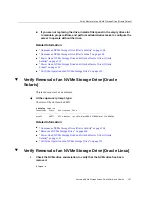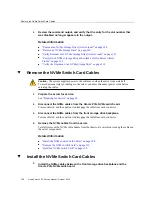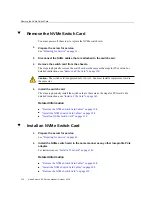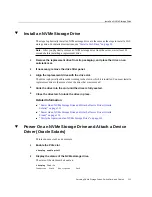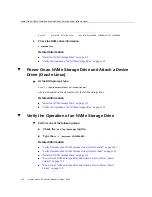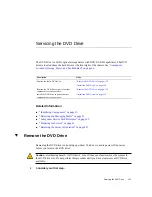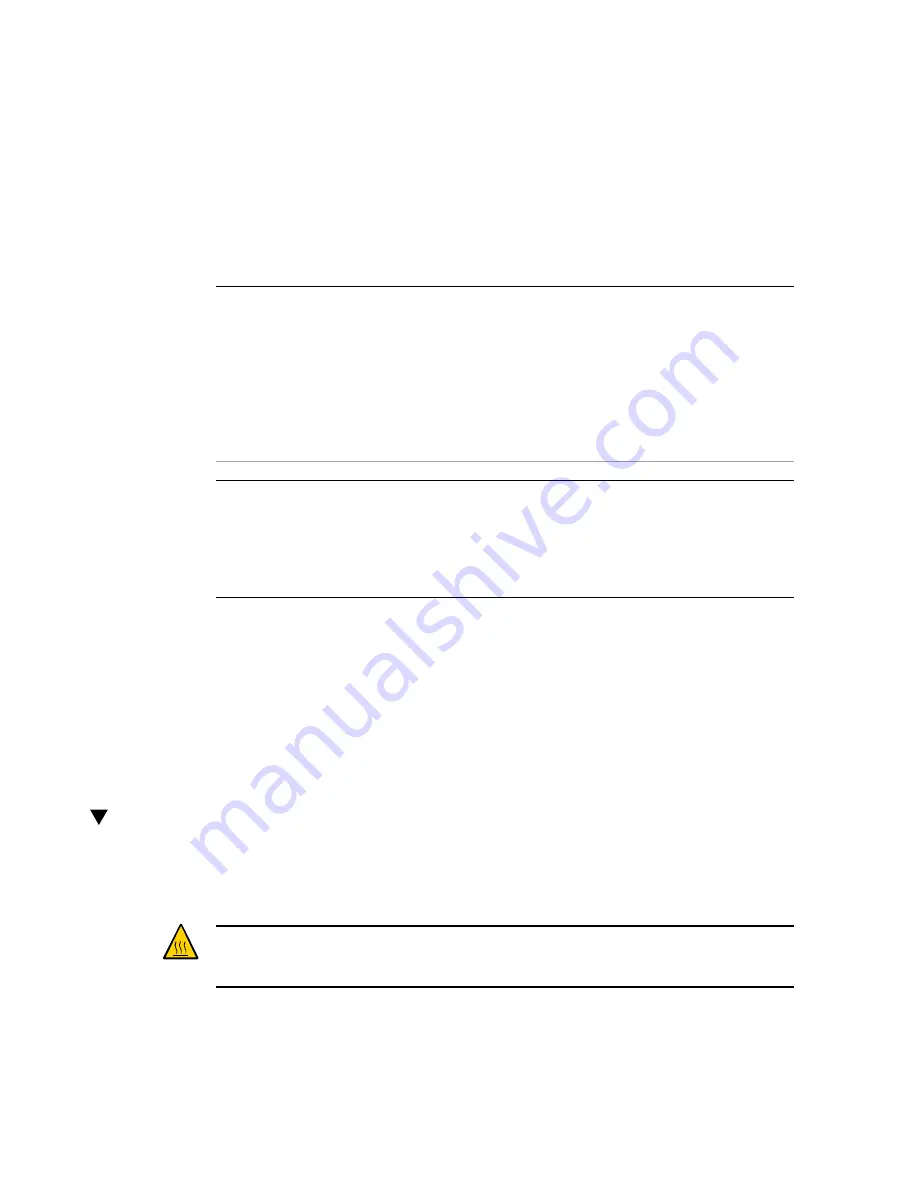
Servicing the DVD Drive
The DVD drive is a SATA optical storage device with DVD DL-RW capabilities. The DVD
drive is located above the hard drives at the front right of the chassis. See
Locations (Storage, Power, and Fan Modules)” on page 14
Description
Links
Replace the faulty DVD drive.
“Remove the DVD Drive” on page 113
“Install the DVD Drive” on page 116
Remove the DVD drive as part of another
component's service operation.
“Remove the DVD Drive” on page 113
Install the DVD drive as part of another
component's service operation.
“Install the DVD Drive” on page 116
Related Information
■
“Identifying Components” on page 13
■
“Detecting and Managing Faults” on page 21
■
“Component Service Task Reference” on page 65
■
“Preparing for Service” on page 61
■
“Returning the Server to Operation” on page 247
Remove the DVD Drive
Removing the DVD drive is a hot-plug operation. You do not need to power off the server
before you remove the DVD drive.
Caution -
Overheating hazard. A DVD drive, even if it does not function, must be present in
the DVD drive slot. Do not perform this procedure until you have a replacement DVD drive
available.
1.
Consider your first step.
Servicing the DVD Drive
113
Summary of Contents for netra X5-2
Page 1: ...Netra Server X5 2 Service Manual Part No E53601 03 October 2016 ...
Page 2: ......
Page 12: ...12 Netra Server X5 2 Service Manual October 2016 ...
Page 20: ...20 Netra Server X5 2 Service Manual October 2016 ...
Page 59: ...Using the Server Fault Remind Button Detecting and Managing Faults 59 ...
Page 60: ...60 Netra Server X5 2 Service Manual October 2016 ...
Page 128: ...128 Netra Server X5 2 Service Manual October 2016 ...
Page 144: ...144 Netra Server X5 2 Service Manual October 2016 ...
Page 148: ...148 Netra Server X5 2 Service Manual October 2016 ...
Page 154: ...154 Netra Server X5 2 Service Manual October 2016 ...
Page 180: ...180 Netra Server X5 2 Service Manual October 2016 ...
Page 210: ...210 Netra Server X5 2 Service Manual October 2016 ...
Page 226: ...226 Netra Server X5 2 Service Manual October 2016 ...
Page 266: ...266 Netra Server X5 2 Service Manual October 2016 ...
Page 274: ...274 Netra Server X5 2 Service Manual October 2016 ...