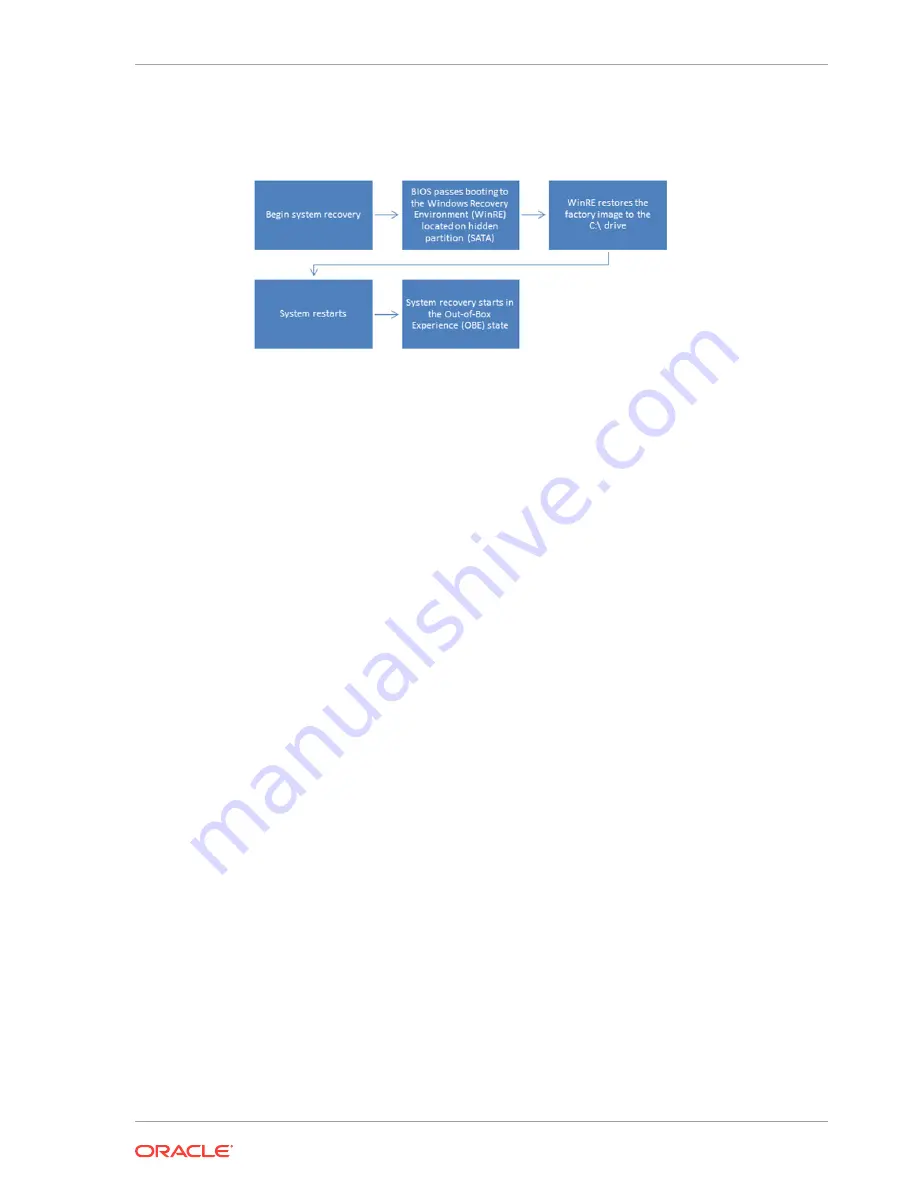
Figure 12-2 System Recovery Workflow for the 620 and the 650
•
Performing a System Recovery for Microsoft Windows 8
•
Performing a System Recovery for Microsoft Windows 10
•
Performing a Factory Reset from BIOS (Oracle Linux for MICROS)
•
Performing a Factory Reset using the Recovery Button
Performing a System Recovery for Microsoft Windows 8
For the 610, you can use the Microsoft Windows 8 operating system recovery function
to restore system settings.
1.
Swipe left on the touchscreen or move your mouse to the top-right corner of the
start screen.
2.
Click Settings.
3.
On the Settings screen, click Change PC settings.
4.
On the PC settings screen, select Update and recovery.
5.
On the Update and Recovery screen, click the Get started button under Remove
everything and reinstall Windows.
6.
On the Reset your PC dialog box, click Next, click Fully clean the drive, and then
click Reset to finish restoring factory settings.
Do not select Just remove my files; this causes the system recovery process to
fail.
7.
When the restoration is complete and the workstation reboots, you can begin the
operating system setup.
Performing a System Recovery for Microsoft Windows 10
For the 610, 620, and 650, you can use the Microsoft Windows 10 operating system
recovery function to restore system settings.
1.
Swipe left on the touchscreen or move your mouse to the top-right corner of the
start screen.
2.
Click All Settings.
3.
On the PC Settings screen, select Update and recovery.
Chapter 12
System Recovery
12-9






















