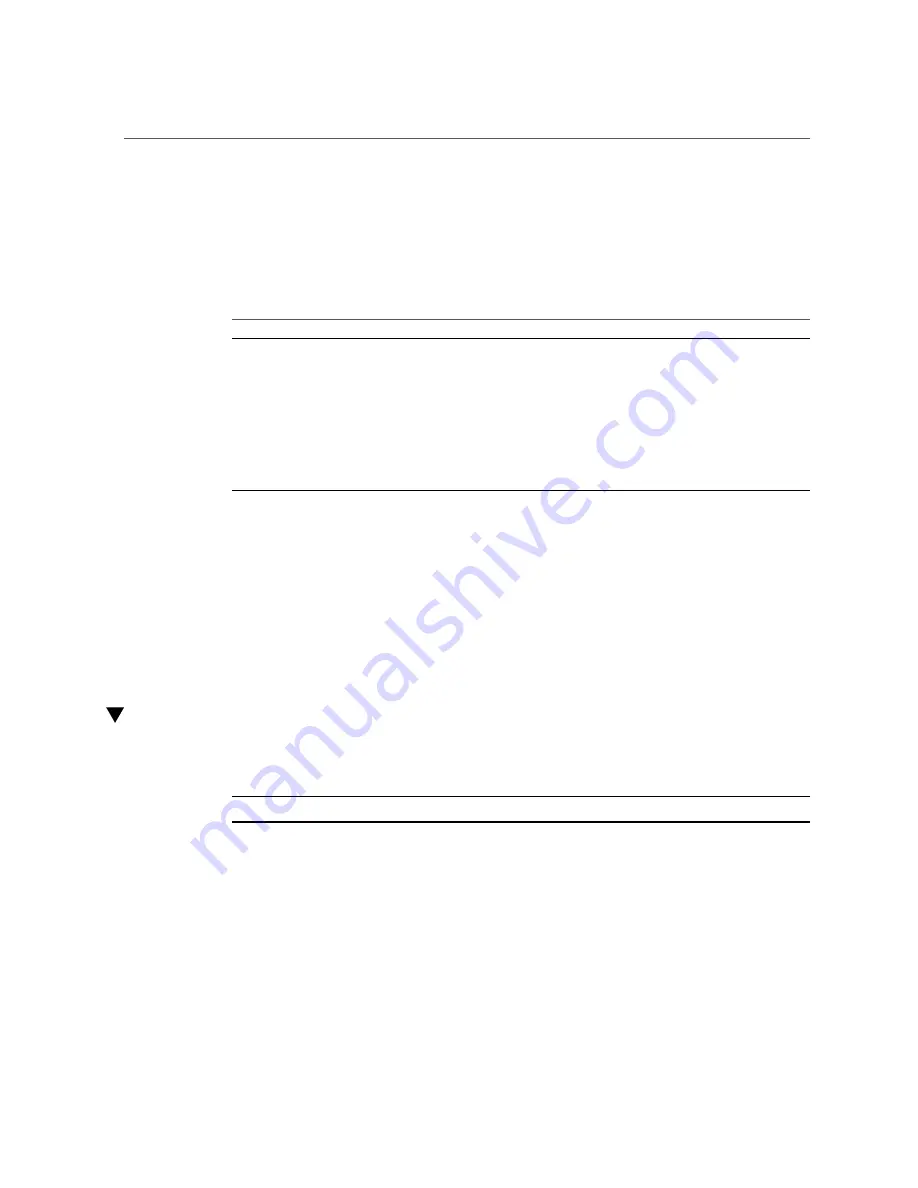
Install a New Oracle F160 Flash Card (Server Power-Off)
Oracle F160 Flash Card Installation Overview
To install your Oracle 1.6TB NVMe PCIe 3.0 Flash Card into a system, refer to the following
table:
Steps
Task
See
1.
Prepare the Oracle F160 Flash Card for installation.
Carefully unpack the Oracle F160 Flash Card. Inspect
the card for damage. Follow ESD precautions.
“Preparing the Oracle F160 Flash Card for
2.
Insert the Oracle F160 Flash Card in an available
PCIe slot with server power in the off state.
or
Insert the Oracle F160 Flash Card in an available
PCIe carrier with server power in the on state.
“Install a New Oracle F160 Flash Card (Server
or
“Install a New Oracle F160 Flash Card (Server
Refer to the server's service manual for additional information.
Related Information
■
“Oracle F160 Flash Card Service Overview” on page 37
■
“Replace Oracle F160 Flash Card (Server Power-Off)” on page 39
■
“Replace Oracle F160 Flash Card (Server Power-On)” on page 45
Install a New Oracle F160 Flash Card (Server Power-Off)
To install a new Oracle Flash Accelerator F160 PCIe Card into a supported server:
Note -
Refer to the server's service manual for PCIe card installation instructions.
1.
Prepare the Oracle F160 Flash Card for installation.
See
“Preparing the Oracle F160 Flash Card for Installation” on page 21
.
2.
Back up your data, as required, before changing your server configuration.
3.
Identify a supported and available PCIe slot in the server.
Refer to the server's service manual for PCIe slot locations in the server.
30
Oracle Flash Accelerator F160 PCIe Card User Guide • April 2016






























