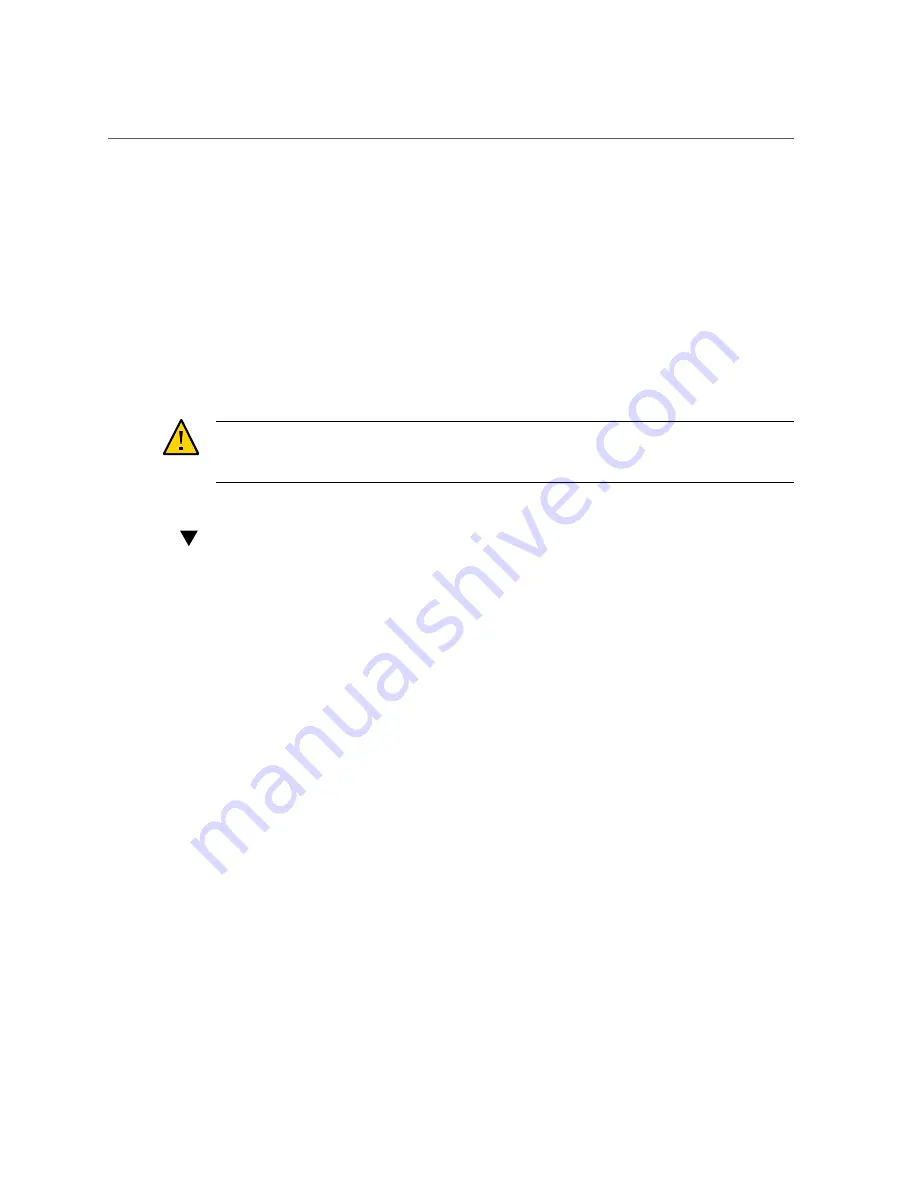
Disable the USB Drive on the Management Module
4.
Reattach cables as necessary.
Removing and Installing the Fabric Interconnect
F1-4 Management Module
The Fabric Interconnect F1-4 Management module has a dedicated, half-height slot in the upper
right corner of the rear of the chassis.
The Fabric Interconnect F1-4 Management module is not a field-serviceable part, which is why
it has no handle, and is securely screwed into the chassis.
Caution -
Do not attempt to remove or replace the Management Module for a Fabric
Interconnect F1-4. If your Fabric Interconnect F1-4 Management module requires service,
contact Oracle Customer Support for information about completing the service.
Disable the USB Drive on the Management Module
Some data centers have strict security requirements—for example, they prohibit any device that
can be used to remove data from the premises, such as a USB thumbstick. The Management
Module has a USB drive which is useful primarily for recovering the system in the very rare
case of a system crash.
Because the USB drive does allow data to be copied off of the Fabric Interconnect to a
removable device, it might not comply with the strict data center security requirements. As
a result, in XgOS 3.6.0 and later, the USB drive is disabled by default. For new shipments
from the factory, the USB is inactive, but some existing Fabric Interconnects that are already
deployed might still have the USB active. The USB can be disabled through a software
procedure.
Some notes about disabling the USB drive:
■
Upgrading to Oracle XgOS 3.6.0 or later from a previous version of software does not
cause the USB to be deactivated. You must explicitly disable the USB drive by using the
procedure in this section.
■
The procedure for disabling the USB drive is relevant to both models of Oracle Fabric
Interconnect.
■
Disabling the USB device requires entering the Fabric Interconnect BIOS, which might or
might not have additional layers of security depending on your department's policies. The
procedure in this section assumes that no BIOS security is present. If you have set up BIOS
security, make sure to comply with your department's security policies after completing this
procedure—for example, reset the BIOS password.
■
To enter the Fabric Interconnect's BIOS, you will need the following:
Performing Service Tasks
149
Summary of Contents for Fabric Interconnect F1-15
Page 1: ...Oracle Fabric Interconnect Hardware User s Guide Part No E50997 04 July 2016...
Page 2: ......
Page 8: ...Contents Index 173 8 Oracle Fabric Interconnect Hardware User s Guide July 2016...
Page 10: ...10 Oracle Fabric Interconnect Hardware User s Guide July 2016...
Page 94: ...94 Oracle Fabric Interconnect Hardware User s Guide July 2016...
Page 168: ...168 Oracle Fabric Interconnect Hardware User s Guide July 2016...
Page 172: ...172 Oracle Fabric Interconnect Hardware User s Guide July 2016...
Page 176: ...176 Oracle Fabric Interconnect Hardware User s Guide July 2016...
















































