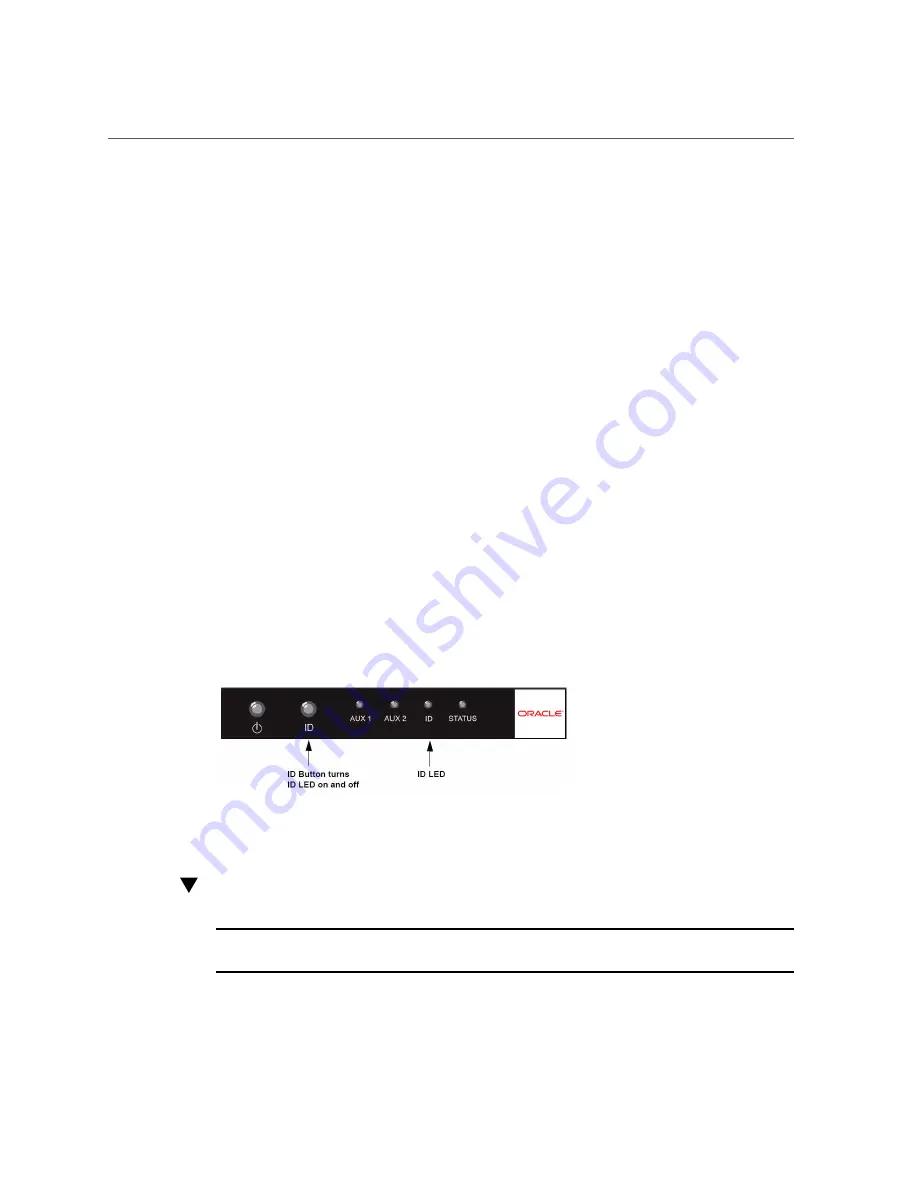
The ID LED
■
When the Front Panel is inserted into a Fabric Interconnect F1-4, the Fabric Interconnect
remains powered down until you physically press the Power button on the Front Panel.
(For information about powering on the Fabric Interconnect F1-15, see
Interconnect F1-4 Front Panel Assembly” on page 153
). Software command that restart
the Fabric Interconnect do not take affect. Instead, you must press the Power button.
Due to the different form factor between the Fabric Interconnect F1-15 and Fabric Interconnect
F1-4, some hardware elements are not interchangeable between the Fabric Interconnect F1-15
and Fabric Interconnect F1-4:
■
Front Panel
■
PSUs
■
Fans
■
Management Module
The ID LED
The ID indicator LED (ID LED) on the Fabric Interconnect front panel provides a visual
indicator of the Fabric Interconnect if it needs service. You can turn on the ID LED to allow a
Oracle-certified technician to find the Fabric Interconnect that needs service. See
Button and ID LED Location,” on page 101
.
FIGURE 60
ID Button and ID LED Location
Activate and Deactivate the ID LED
Note -
For information about the LED codes for the ID LED, see
Fabric Interconnect Front Panel,” on page 69
.
The ID LED can be controlled through software or through the ID button. To activate the ID
LED, follow this procedure:
Performing Service Tasks
101
Summary of Contents for Fabric Interconnect F1-15
Page 1: ...Oracle Fabric Interconnect Hardware User s Guide Part No E50997 04 July 2016...
Page 2: ......
Page 8: ...Contents Index 173 8 Oracle Fabric Interconnect Hardware User s Guide July 2016...
Page 10: ...10 Oracle Fabric Interconnect Hardware User s Guide July 2016...
Page 94: ...94 Oracle Fabric Interconnect Hardware User s Guide July 2016...
Page 168: ...168 Oracle Fabric Interconnect Hardware User s Guide July 2016...
Page 172: ...172 Oracle Fabric Interconnect Hardware User s Guide July 2016...
Page 176: ...176 Oracle Fabric Interconnect Hardware User s Guide July 2016...
















































