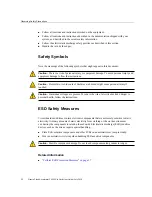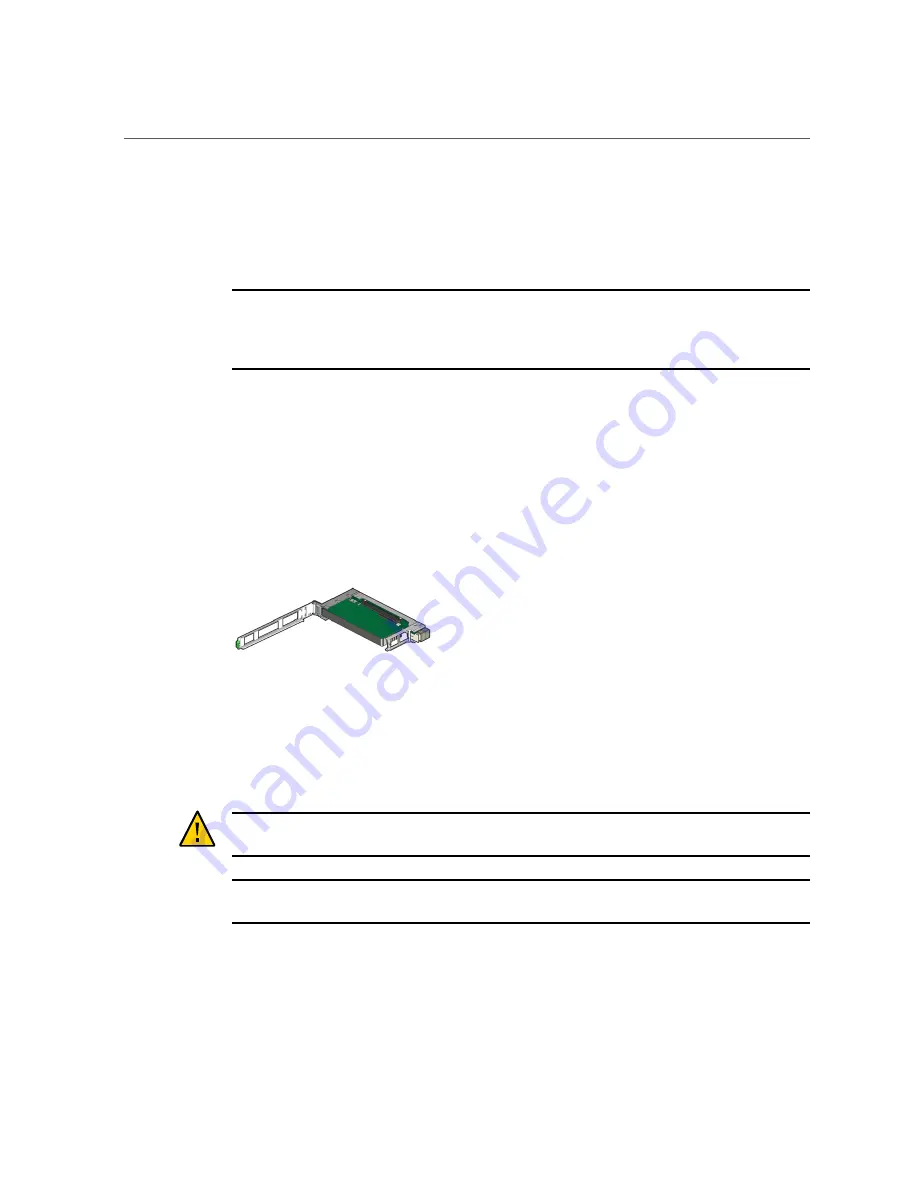
Install a New Oracle F320 Flash Card (Server Power-On)
c.
Ensure that you have already taken antistatic measures.
See
“ESD Safety Measures” on page 26
5.
Remove the carrier from the server slot.
Note -
Your server chassis might require a PCIe carrier extension for each installed Oracle Flash
Accelerator F320 PCIe Card to facilitate air flow. Your server chassis might contain a card
carrier or other configuration. Refer to the servers service manual for PCIe card installation
instructions.
6.
Record the serial number of the Oracle F320 Flash Card, and the PCIe slot
number where the card will be installed.
This server slot information can be used later to identify Oracle F320 Flash Cards from the
console.
Refer to the servers service manual.
7.
Install the Oracle F320 Flash Card in the carrier.
a.
Unlatch and swing open the arm of the PCIe card carrier, and insert the new
Oracle F320 Flash Card until the bottom connector is firmly seated in the
carriers connector.
The card is correctly seated only when the notch at the top of the card bracket fits around a
guide post on the carrier.
Caution -
Do not twist or turn the PCIe card as you insert it into the carrier. The cards connector
must be fully seated in the carriers slot before you attempt to close the top cover.
Note -
If the PCIe card includes a mounting screw, do not use the mounting screw. The carrier
does not accept mounting screws.
b.
Close the top of the carrier.
36
Oracle Flash Accelerator F320 PCIe Card User Guide • July 2016
Summary of Contents for F320
Page 1: ...Oracle Flash Accelerator F320 PCIe Card User Guide Part No E65387 02 July 2016 ...
Page 2: ......
Page 8: ...8 Oracle Flash Accelerator F320 PCIe Card User Guide July 2016 ...
Page 22: ...22 Oracle Flash Accelerator F320 PCIe Card User Guide July 2016 ...
Page 30: ...30 Oracle Flash Accelerator F320 PCIe Card User Guide July 2016 ...
Page 38: ...38 Oracle Flash Accelerator F320 PCIe Card User Guide July 2016 ...