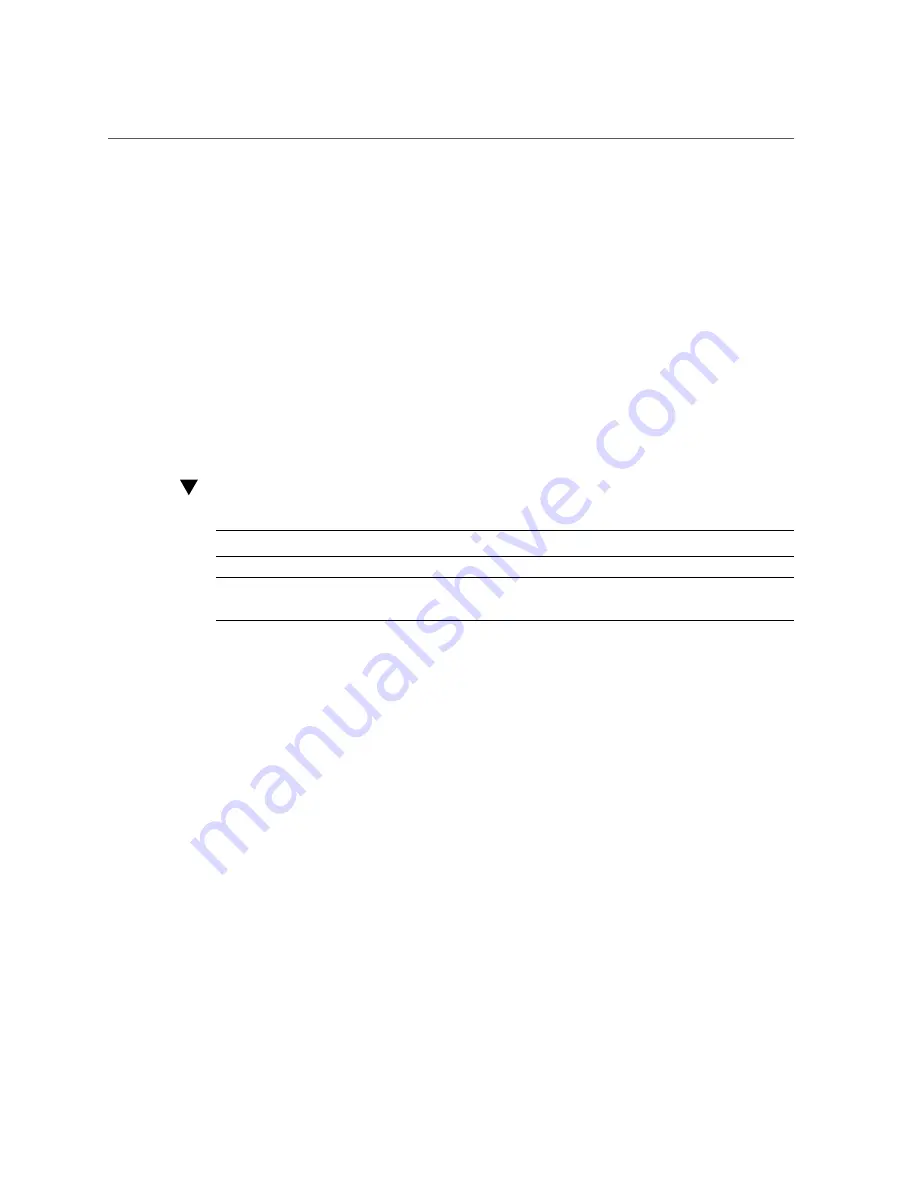
Install the Switch Firmware
6.
Select the newest release number.
7.
Click the Search button.
8.
Click the number in the Patch Name column.
9.
Click Download.
10.
Click the filename of the .zip file to begin the download.
11.
Save the file to an appropriate location.
12.
Upgrade the firmware.
“Install the Switch Firmware” on page 15
.
Install the Switch Firmware
Note -
You must be logged in as
root
to perform the upgrade.
Note -
Before upgrading the switch firmware, back up the current configuration as described in
“Back Up the Current Configuration Before Upgrading” on page 12
1.
Ensure that you have a network configuration in place on the switch.
For more information, refer to the
Oracle Switch ES1-24 Installation Guide
.
2.
Use TFTP, FTP, or the Oracle ILOM web interface to copy the firmware image to
your server.
3.
Answer the questions that appear on the screen as you proceed through the
installation.
The following example illustrates the upgrade process using FTP from a server with an IP
address of
192.168.1.100
.
->
cd /SP/firmware/
/SP/firmware
->
load -source ftp://username:[email protected]/Oracle_Switch_ES1-24_sefos-
1_3_1_15.pkg
Downloading firmware image. This will take several minutes.
Late-Breaking Information
15






























