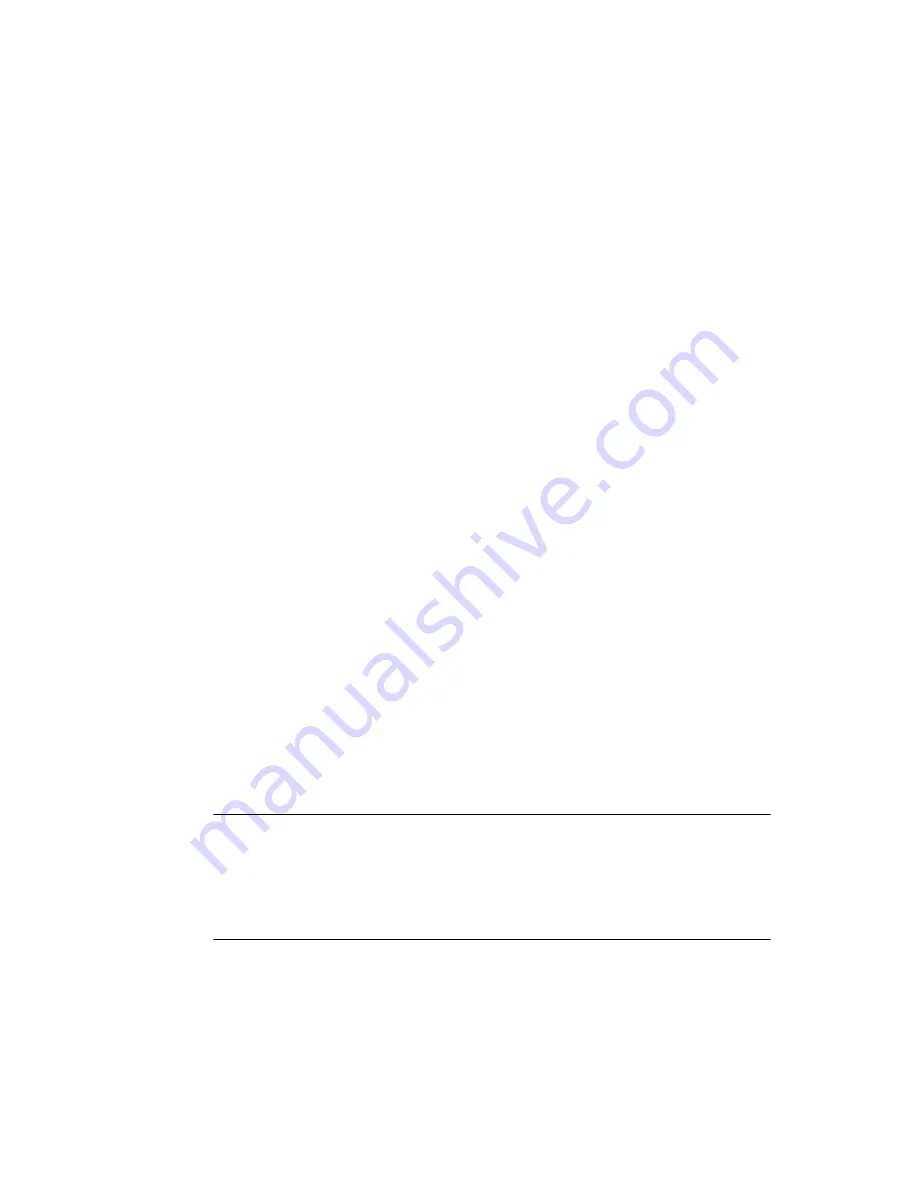
42
Oracle TimesTen In-Memory Database Installation Guide
Verifying installation
To verify that TimesTen has been properly installed, check that the
driver files are available and that the services are running:
1.
Check that the TimesTen
7.0 Start menu shortcut has been added to the
Windows Desktop
Start > Programs
menu.
2.
On the Windows Desktop, choose
Start > Settings > Control Panel >
Administrative Tools > Data Sources (ODBC)
. This opens the ODBC
Data Source Administrator.
3.
Click
Drivers
. Check to see that the correct drivers are installed. You
should see the TimesTen Data Manager driver. If you installed
TimesTen Client, you should see the
TimesTen Client 7.0
driver. Click
OK
.
4.
On the Windows Desktop, choose
Start > Settings > Control Panel >
Administrative Tools > Services
and check that the TimesTen Data
Manager 7.0 service has the word “Started” in the Status field. At this
time, you can also set
Recovery
options to attempt to restart the service
after a failure.
These steps verify that the system has been installed properly.
Verifying TimesTen Client and Server installation
To verify that the Client and Server have been properly installed:
1.
On the Windows Desktop, choose
Start > Settings > Control Panel >
Administrative Tools > Data Sources (ODBC)
.
This opens the ODBC Data Source Administrator.
2.
Click
System DSN
.
3.
Select the
RunDataCStt70
or
ShmRunDataCStt70
sample data source
and click
Configure
.
Note:
The
RunDataCStt70
DSN is used for client applications that use
TCP/IP communications with the TimesTen Server. The
ShmRunDataCStt70
DSN is used for client applications that use
shared memory to communicate with a TimesTen Server on the same
machine.
This opens the TimesTen Client Data Source Setup dialog.
4.
Click
Test TimesTen Server Connection
to attempt a connection to the
server.
















































