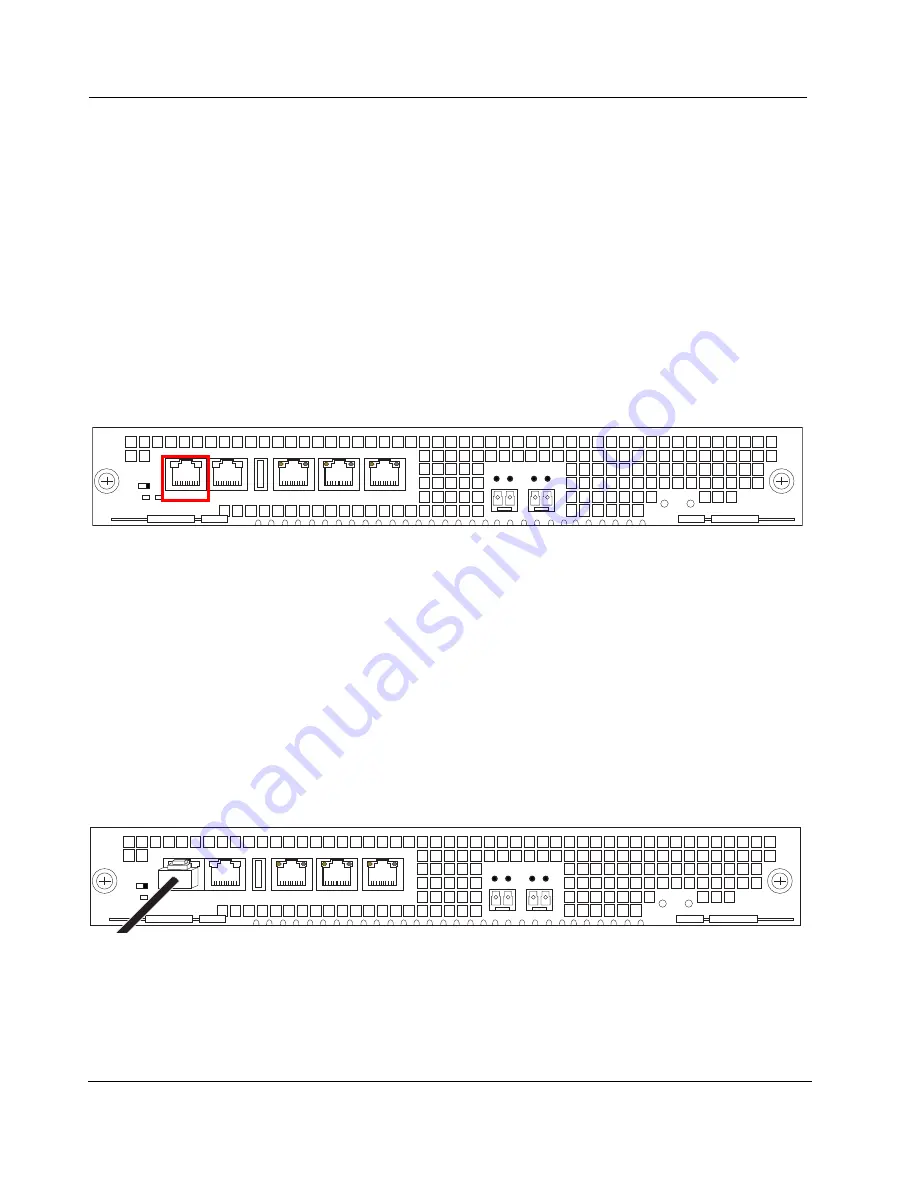
Acme Packet 6100 Hardware Installation Guide
49
Cabling the Acme Packet 6100
After mounting the Acme Packet 6100 in an equipment rack and installing all
components into the chassis, connect all appropriate data cables to the ports
before powering the system up and configuring it.
Acme Packet recommends using fully shielded CAT5e or CAT6 Ethernet
cables for NIU media and management Ethernet connections to protect the
Acme Packet 6100 from potential damage.
You can install and remove Ethernet and GigE optical cables while the Acme
Packet 6100 is operational. Not every port needs to be utilized for proper
operation. However, when a cable is disconnected and the link is lost, an alarm
is generated.
Console Port
The Acme Packet 6100 has one console port located on the rear-facing NIU.
The Acme Packet 6100 ships with a console adapter that allows you to connect
a standard DB-9 serial port to the Acme Packet 6100 ’s RJ45 console port.
Mgmt 2
Mgmt 1
Mgmt 0
USB
Alarm
Console
System
Power
On
Stby
Stby
Dis
LINK ACT LINK ACT
PWR
H/S
Figure 4 - 75. Console Port
Chassis Console
Cabling Procedure
This section explains how to create a serial connection to the Acme Packet 6100
console port. Use the console port for permanent connections to a terminal
server or other serial device.
To connect a console cable to the console port:
1.
Locate a shielded CAT5e or CAT6 console cable to connect to the Acme
Packet 6100.
2.
Remove the rubber dust cap from the Chassis console port if present.
3.
Insert the RJ45 connector on the end of the console cable into the console
port labeled
Console
. The release tab on the RJ45 jack clicks into place when
you insert it properly.
Mgmt 2
Mgmt 1
Mgmt 0
USB
Alarm
Console
System
Power
On
Stby
Stby
Dis
LINK ACT LINK ACT
PWR
H/S
Figure 4 - 76. Ethernet Cable Connected to Console Port
4.
Lead the console cable neatly away from the rear panel toward a terminal
server or other component where this serial connection terminates.
Summary of Contents for Acme Packet 6100
Page 1: ...Acme Packet 6100 Hardware Installation Guide Regulatory Model AP6100 January 2014...
Page 6: ...vi Acme Packet 6100 Hardware Installation Guide...
Page 8: ...viii Acme Packet 6100 Hardware Installation Guide...
Page 12: ...4 Acme Packet 6100 Hardware Installation Guide...
Page 36: ...28 Acme Packet 6100 Hardware Installation Guide...
Page 66: ...58 Acme Packet 6100 Hardware Installation Guide...
Page 96: ...88 Acme Packet 6100 Hardware Installation Guide...
Page 106: ...98 Acme Packet 6100 Hardware Installation Guide...
















































