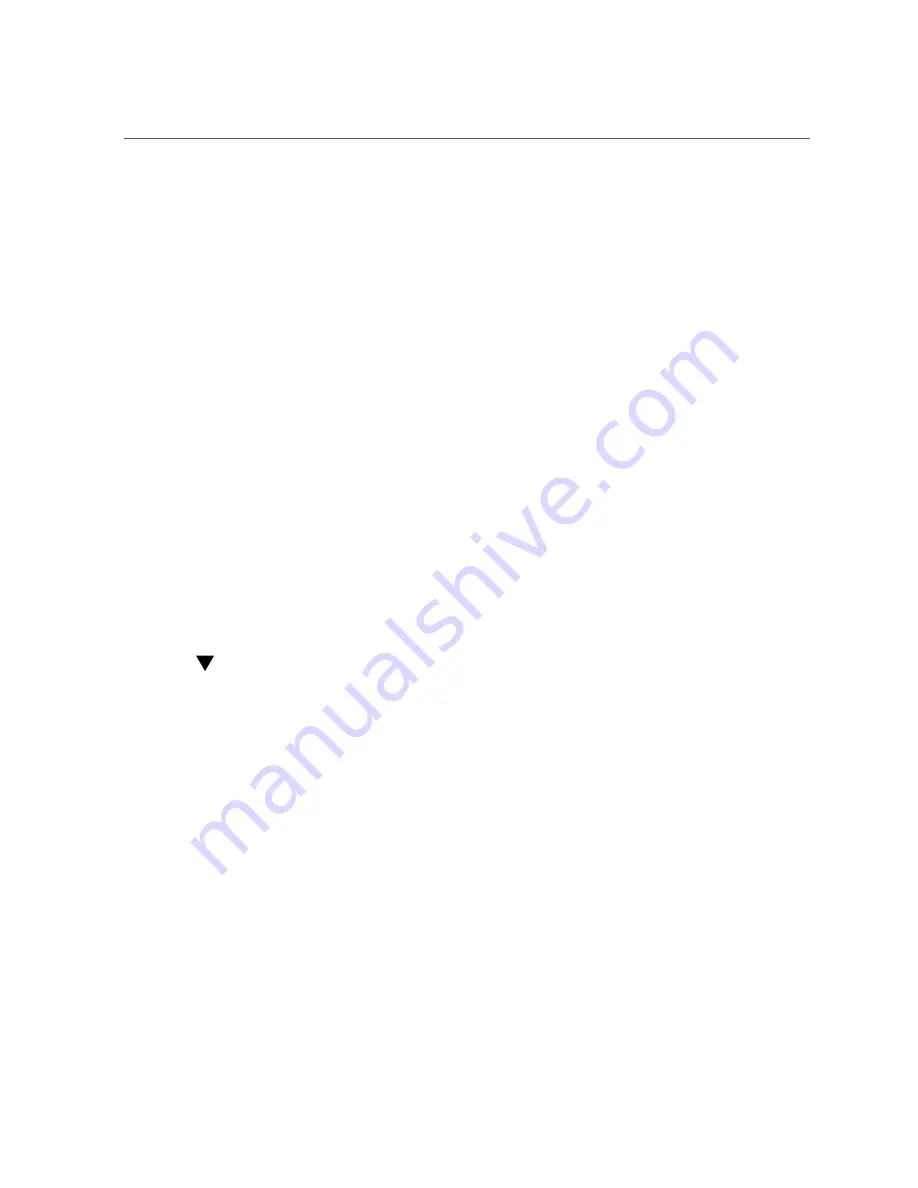
Best Practices for HBA Installation
Best Practices for HBA Installation
Follow these general best practices for installing and configuring the HBA:
■
If more than one HBA model is present in the configuration, enable only the OptionROM
(OpROM) for the first HBA seen in the boot sequence. There is a limited amount of space
for OpROMs; therefore, do
not
unnecessarily enable all OpROMs, as space usage issues
might occur.
■
When installing the HBA, be sure to also install the latest version of the command-line
utility available from the manufacturer's web site. Keep the HBA utilities, firmware, and
drivers up-to-date, and update them in that order.
Installing the HBA
This section provides the following procedures:
■
“To Prepare for Hardware Installation” on page 14
■
“To Install the HBA” on page 15
■
“To Connect the HBA to Internal Storage Devices” on page 16
■
“To Complete the Installation” on page 17
To Prepare for Hardware Installation
1.
Read and observe the safety information for this product.
See the
Oracle Storage 12 Gb SAS PCIe RAID HBA, Internal: 16 Port and 2 GB Memory
Safety and Compliance Guide
http://docs.oracle.com/cd/E87591_01/index.html
2.
Familiarize yourself with the physical features of the HBA and the RAID levels
that it supports.
3.
Ensure that you have the right quantity of initialized disk drives for the RAID
level you want to use for the arrays.
For optimal performance, use drives of the same type, speed, and size when you create virtual
drives. You can use different-sized disk drives in the array, but the array will be limited to the
capacity of the smallest and slowest disk drive.
For more information, refer to the
12 Gb/s MegaRAID SAS Software User's Guide
www.broadcom.com/support/oem/oracle/
14
Oracle Storage 12 Gb SAS PCIe RAID HBA, Internal: 16 Port and 2 GB Memory Installation Guide For HBA Model
7116970 • September 2017
Summary of Contents for 7116970
Page 2: ......















































