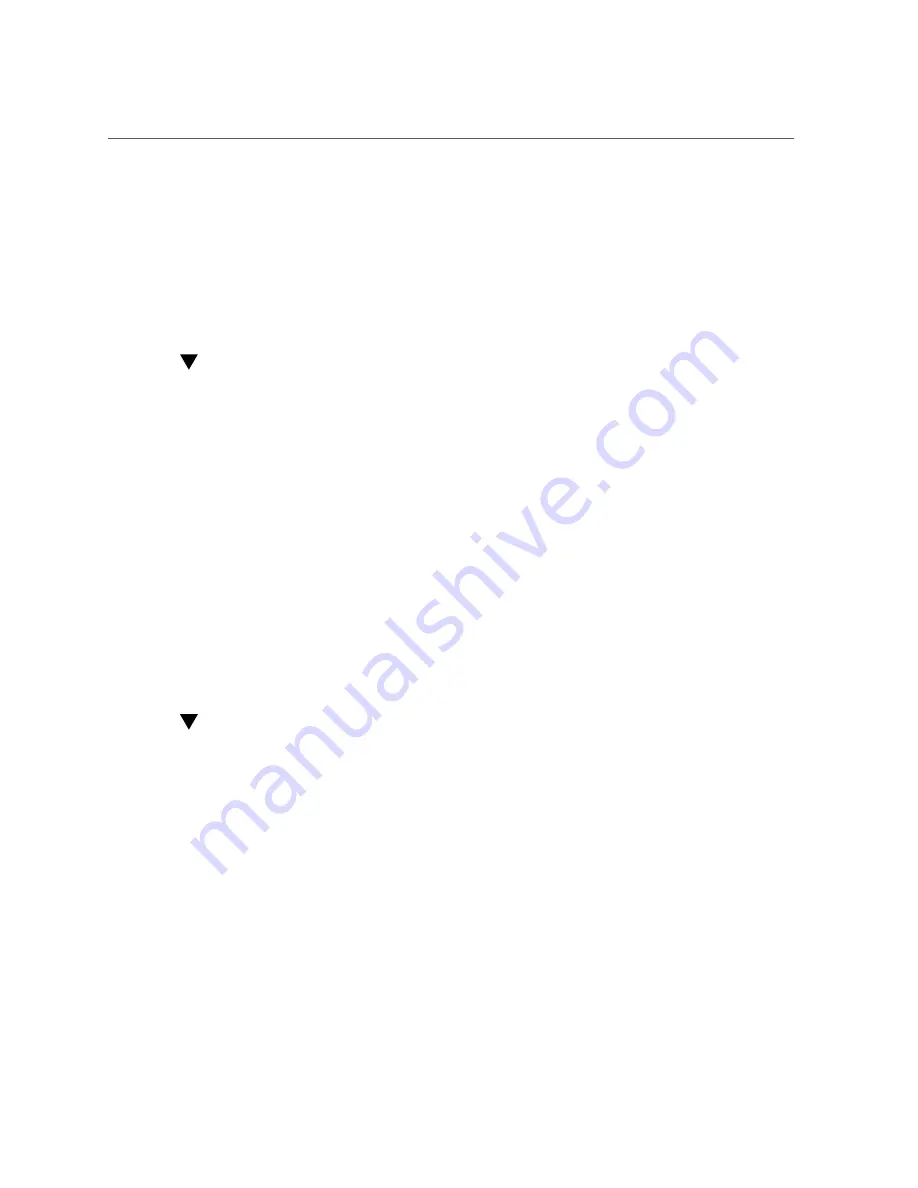
To Prepare the HBA for Removal Using the Attention (ATTN) Button
■
The HBA Attention (ATTN) button, as described in
“To Prepare the HBA for Removal
Using the Attention (ATTN) Button” on page 29
■
The Oracle Solaris OS, as described in
“To Prepare the HBA for Hot-Plug Removal
■
The Windows Server OS, using the Safely Remove Hardware menu
3. Remove the HBA from the system.
To Prepare the HBA for Removal Using the
Attention (ATTN) Button
1.
Attach an antistatic strap to your wrist.
For more information, refer to
“Observing ESD and Handling Precautions” on page 17
2.
Press and release the Attention (ATTN) button near the bottom of the HBA front
Figure 1, “LEDs and Attention (ATTN) Button,” on page 25
).
The green OK/Power LED near the button will blink for approximately five seconds, indicating
that the HBA is being prepared for removal.
If you want to cancel the operation, press the Attention (ATTN) button again before the LED
stops blinking.
3.
After the OK/Power LED goes dark, remove the HBA, as described in
Remove the HBA Hardware” on page 30
.
To Prepare the HBA for Hot-Plug Removal (Oracle
Solaris)
If you want to remove the HBA without first halting the operating system and removing power
from the associated system, prepare the HBA for removal as follows:
1.
Use the
cfgadm
command to identify the HBA to be removed.
cfgadm
Ap_Id Type Receptacle Occupant Condition
pcie5 fibre/hp connected configured ok
pcie6 fibre/hp connected configured ok
Chapter 2 • HBA Installation, Configuration, and Removal
29
Summary of Contents for 7101690
Page 2: ......






























