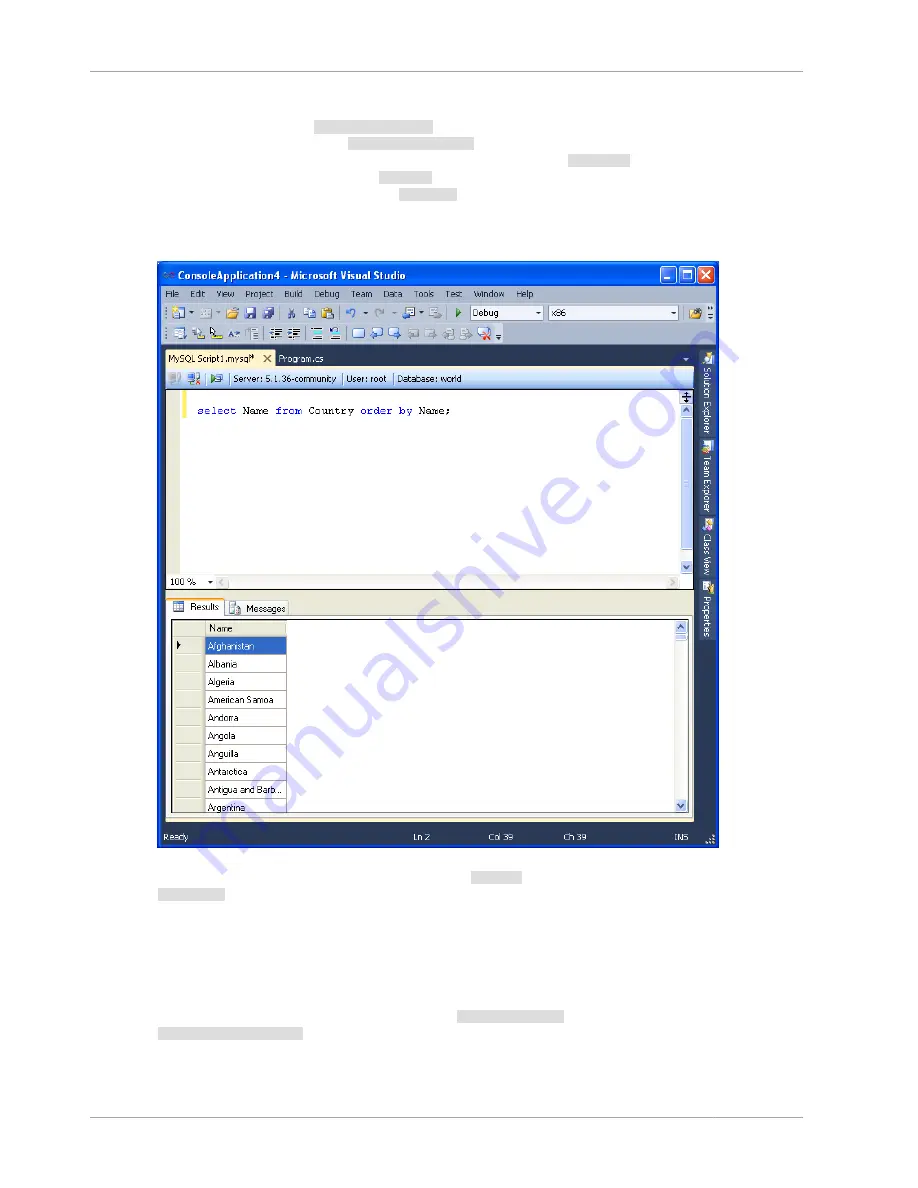
Connector/Net Visual Studio Integration
1854
The MySQL SQL Editor will be displayed. You can now enter SQL code as required, or connect to a
MySQL server. Click the Connect to MySQL button in the MySQL SQL Editor toolbar. You can enter
the connection details into the Connect to MySQL dialog that is displayed. You can enter the server
name, user ID, password and database to connect to, or click the Advanced button to select other
connection string options. Click the Connect button to connect to the MySQL server. To execute your
SQL code against the server, click the Run SQL button on the toolbar.
Figure 20.38. MySQL SQL Editor - Query
The results from any queries are displayed on the Results tab. Any errors are displayed on the
Messages tab.
20.2.3.14. DDL T4 Template Macro
MySQL Connector/Net 6.3 introduced the ability to convert an Entity Framework model to MySQL
DDL
code. Starting with a blank model, you can develop an entity model in Visual Studio's designer. Once
the model is created, you can select the model's properties, and in the Database Script Generation
category of the model's properties, the property DDL Generation can be found. Select the value
SSDLToMySQL.tt(VS) from the drop-down listbox.
Summary of Contents for 5.0
Page 1: ...MySQL 5 0 Reference Manual ...
Page 18: ...xviii ...
Page 60: ...40 ...
Page 396: ...376 ...
Page 578: ...558 ...
Page 636: ...616 ...
Page 844: ...824 ...
Page 1234: ...1214 ...
Page 1427: ...MySQL Proxy Scripting 1407 ...
Page 1734: ...1714 ...
Page 1752: ...1732 ...
Page 1783: ...Configuring Connector ODBC 1763 ...
Page 1793: ...Connector ODBC Examples 1773 ...
Page 1839: ...Connector Net Installation 1819 2 You must choose the type of installation to perform ...
Page 2850: ...2830 ...
Page 2854: ...2834 ...
Page 2928: ...2908 ...
Page 3000: ...2980 ...
Page 3122: ...3102 ...
Page 3126: ...3106 ...
Page 3174: ...3154 ...
Page 3232: ...3212 ...
















































