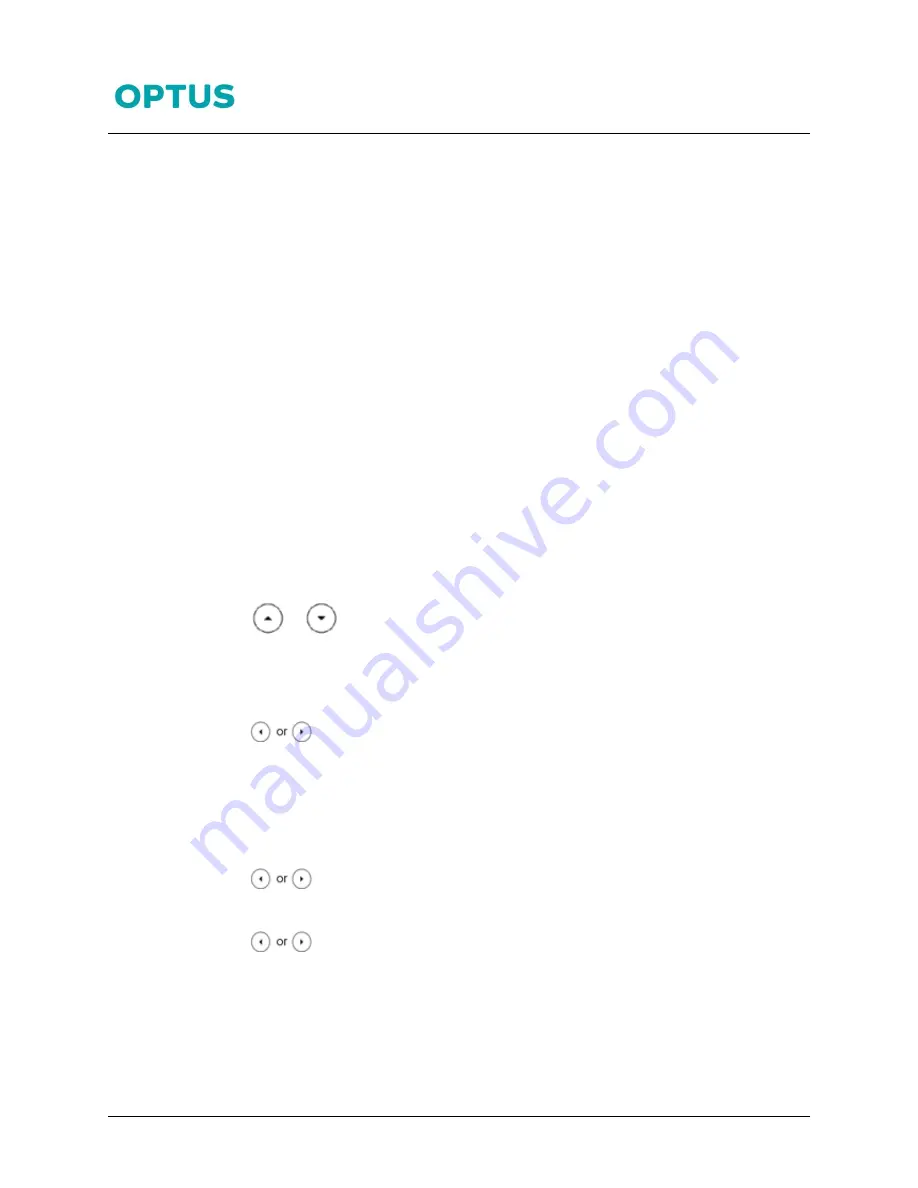
Yealink T41P
Yealink T41P Phone QRG
4
12/07/17
Conference Calls
Conference calls allow you to have multiple parties talking on a call.
To create a conference call:
1.
Place a call to the first party
2.
Press
the
Conf
soft Key
(The active call is placed on hold)
1.
Enter the number of the second party, and then
Press
OK
or the
Send
soft key.
2.
When the second party answers the call, press the
Conf
soft key again to join all
parties in the conference
Note: 3 way conferencing is the default
Forward
You can configure your phone to forward your calls to another number. There are three types of Call Forward:
Always Forward
– Incoming calls are immediately forwarded to the configured number
No Answer Forward
- Incoming calls are forwarded if not answered after a configured number of rings to the
specified number
Busy Forward
– Incoming calls are immediately forwarded to the specified number if the phone is busy.
To activate Call Forward:
1.
Press
Menu
>
Features
>
Call Controls
>
Call Forward
2.
Press
or
to select the desired forwarding type
3.
Press the
Enter
soft key.
4.
Enter the required number to which to forward your calls to.
For Always Forward:
1.
Press
, or the
Switch
soft key to select
Enabled
from the
Always Forward
field.
2.
Enter the destination number you want to forward all incoming calls to in the
Forward to
field.
3.
Press the
Save
soft key.
For No Answer
:
1.
Press
, of the
Switch
soft key to select
Enabled
from the
No Answer Forward
field.
2.
Enter the destination number you want to forward all unanswered incoming calls to in the
Forward to
field.
3.
Press
or the
Switch
soft key to select the ring time to wait before forwarding in the
After Ring Time
field. The default ring time is 12 seconds.
4.
Press the
Save
soft key.






