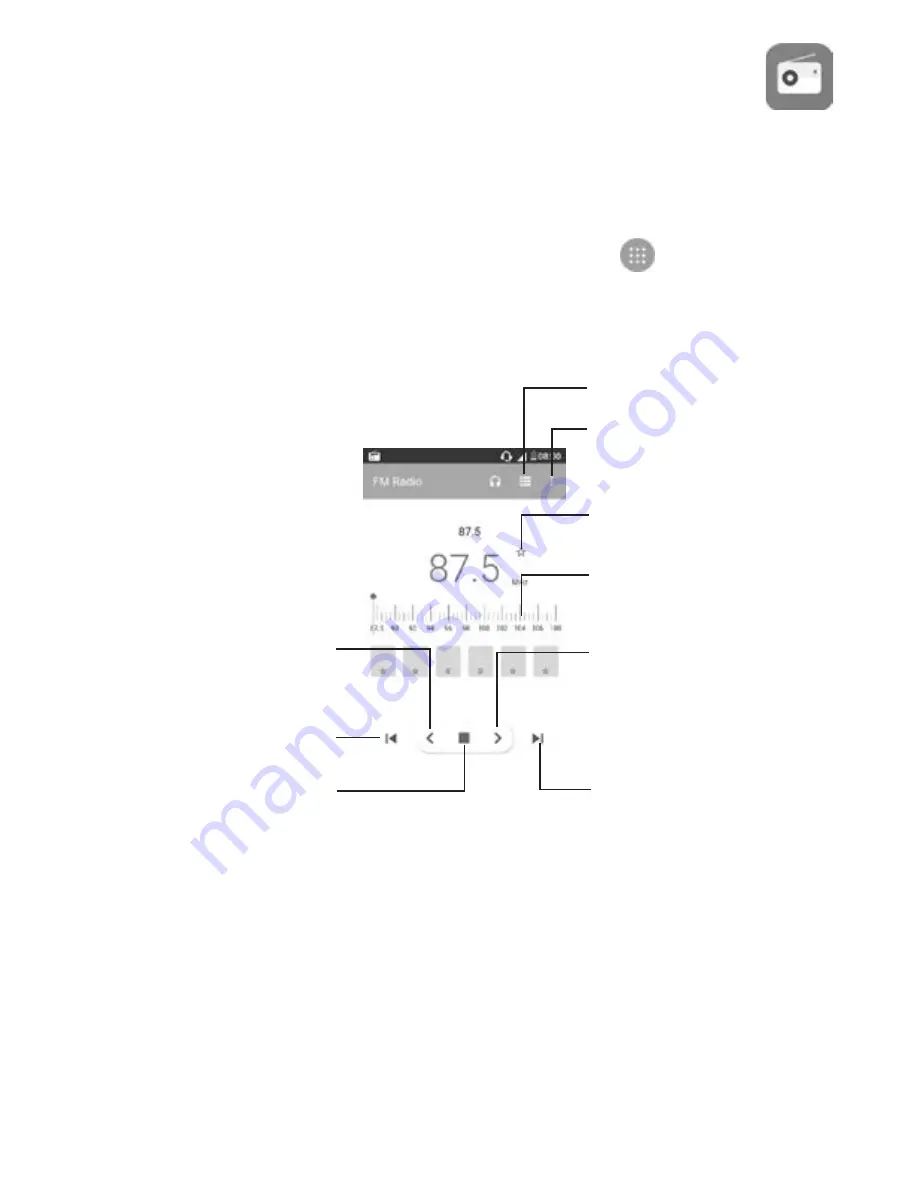
66
8.3
Radio
Your phone is equipped with a radio
(1)
with RDS
(2)
functionality. You can
use the application as a traditional radio with saved channels or with
visual information related to the radio programme displayed if you turn
to stations that offer Visual Radio service.
To listen to the radio, touch the Application tab
from the Home
screen, then select
Radio
.
Insert a headset to listen to the radio. The headset is used as an
antenna for the radio.
(1)
The quality of the radio depends on the coverage of the radio
station in that particular area.
(2)
Depending on your network operator and market.
Play/Pause
Go to next
saved channel
Touch to open the
saved channels list
Touch to add the
current station to
favourites or remove
it from the favourites
Drag to change
current frequency
Go to previous
saved channel
• Touch to decrease
0.1MHz
• Long press to search
and go to the nearest
lower frequency channel
• Touch to
increase 0.1MHz
• Long press to search
and go to the nearest
higher frequency channel
Open options menu
Summary of Contents for X SLEEK
Page 1: ...Optus X Sleek User guide ...






























