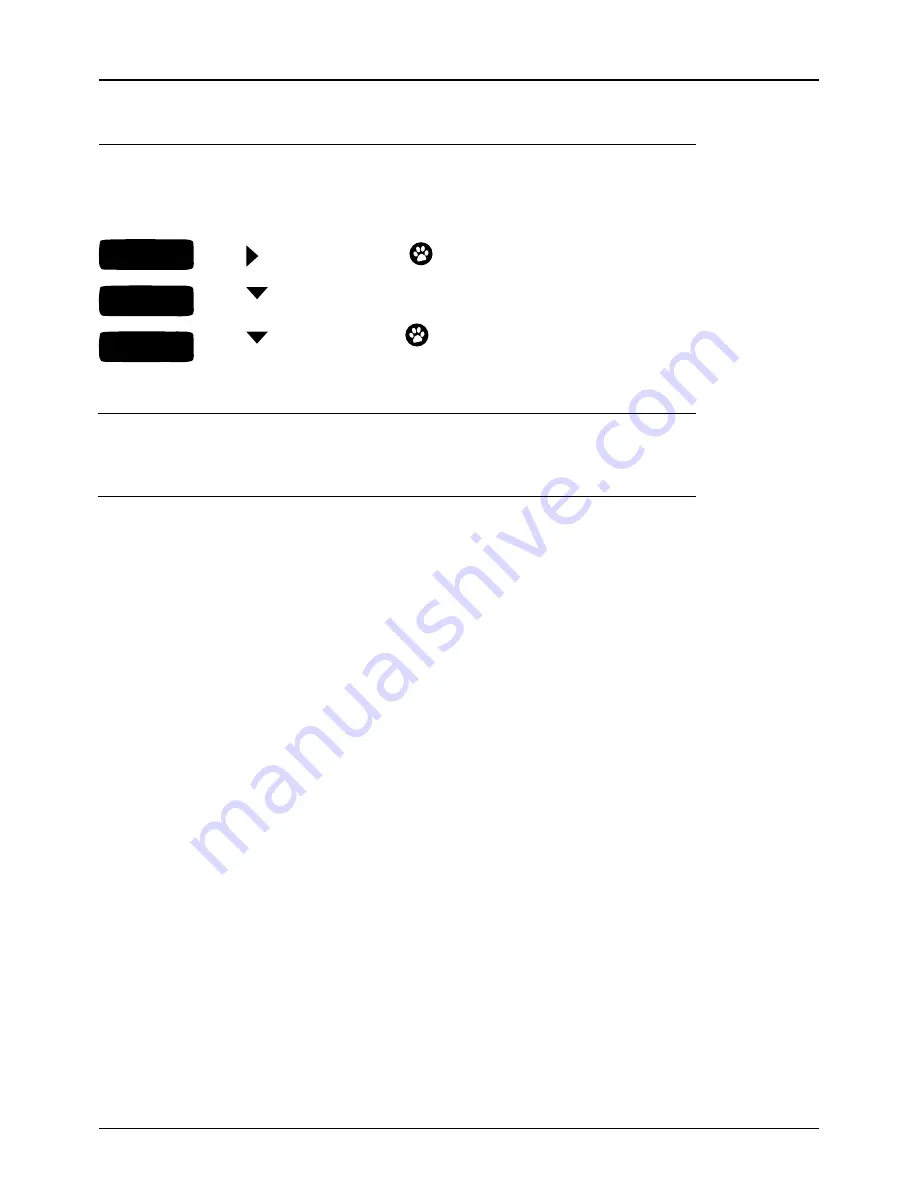
50
NETWORK: IP SETTINGS
This page is for people who know about techy
IP Settings
stuff. If that’s you, then this is where you change the
way your set-top box obtains its IP address – it will be set to Automatic by default. Only change your
IP Settings
if you know how to manually configure your home network settings.
Change IP Settings
DEVICE INFO: OVERVIEW
This page shows the current status and configuration of your Optus TV set-top box to assist in
troubleshooting issues.
DEVICE INFO: OVERVIEW
Allows you to reset your set-top box using the following options:
•
Factory Settings – Reset:
restores all settings back to default (Parental PIN will not be reset, recordings
and series tags will not be lost).
•
Set-top Box – Restart:
set-top box will shut down completely (won’t change your current settings, recordings
or series tags, but your active recordings will stop when the set-top box restarts).
•
Format Disk – Reformat:
reformats the hard drive in your set-top box (all settings, series tags and recordings
will be lost and you’ll need your activation code to activate the set-top box once it restarts).
STEP 1
STEP 3
STEP 2
Use to select
Manual
and press
.
Use
to select
Save
and press
to save the new settings
(your set-top box will automatically restart to apply the new settings).
Use
to select the setting you wish to change and enter the
new setting using the number pad on your remote.
Optus TV USER GUIDE > MANAGE





















