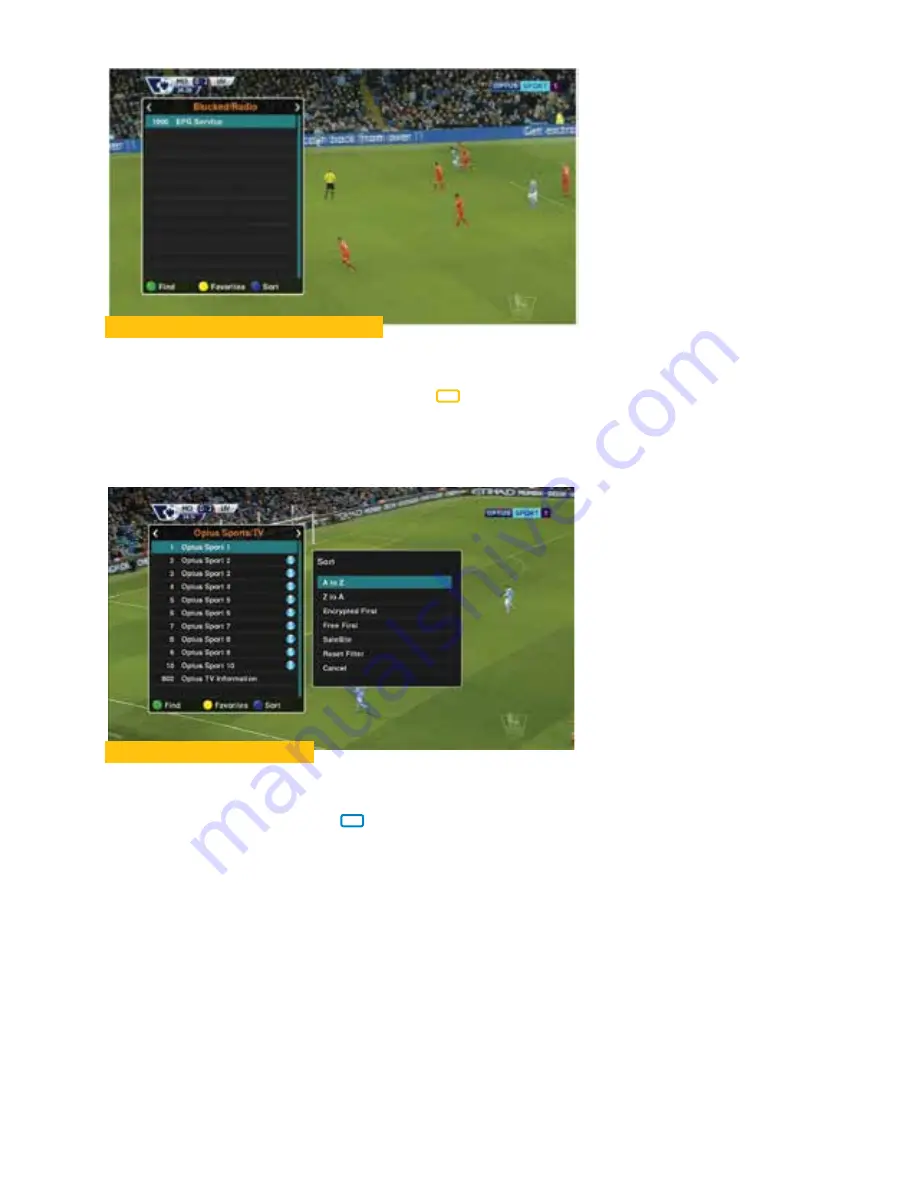
22
Remote - Blue (Sort) Icon
From this TV Channel list, you also have the option to sort your channels.
1. To sort channels, press the
key. Another window is opened where you can select
how you want the channels sorted.
2. To select an option of what you want sorted, use the “▲▼” keys to highlight your
option, press
“OK”
.
3. You can close these screens at any time, press
“EXIT”
until clear.
Remote - Yellow (Favourites) Icon
You can use this option to go to Favourites list.
1. To go the Favourites channel list, press
key for the lists you created to appear.
2. To select the channel from list, use the “▲▼“ keys to highlight your selection, press
“OK”
to tune to that channel.






























