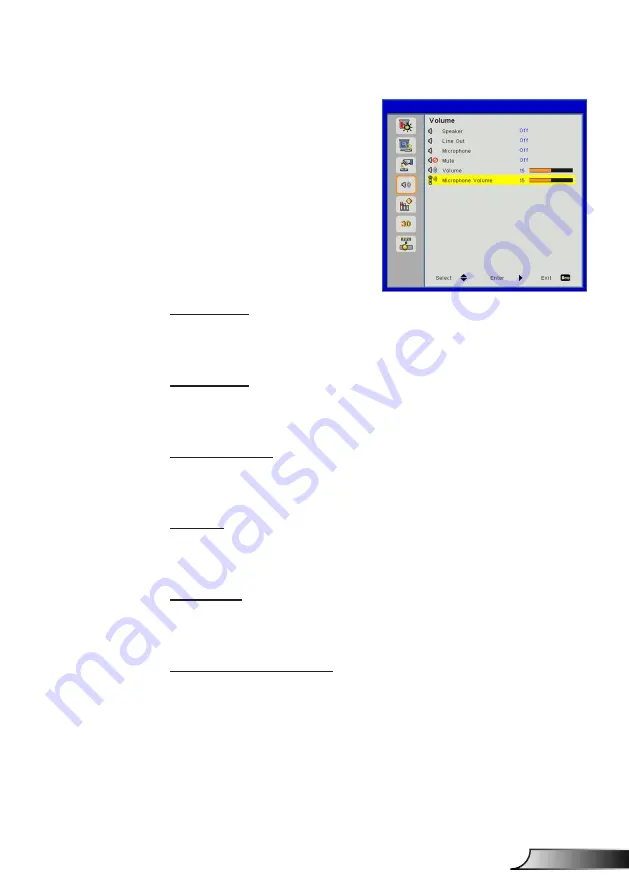
33
English
User Controls
Volume
Speaker
Choose “On” to enable the speaker.
Choose “Off” to disable the speaker.
Line Out
Choose “On” to enable the line out function.
Choose “Off” to disable the line out function.
Microphone
Choose “On” to enable the microphone.
Choose “Off” to disable the microphone.
Mute
Choose “On” to turn mute on.
Choose “Off” to turn mute off.
Volume
Press the ◄ button to decrease the volume.
Press the ► button to increase the volume.
Microphone Volume
Press the ◄ button to decrease the microphone volume.
Press the ► button to increase the microphone volume.
Summary of Contents for ZW300UST
Page 1: ...DLP Projector User manual ...
Page 79: ...www optoma com ...






























