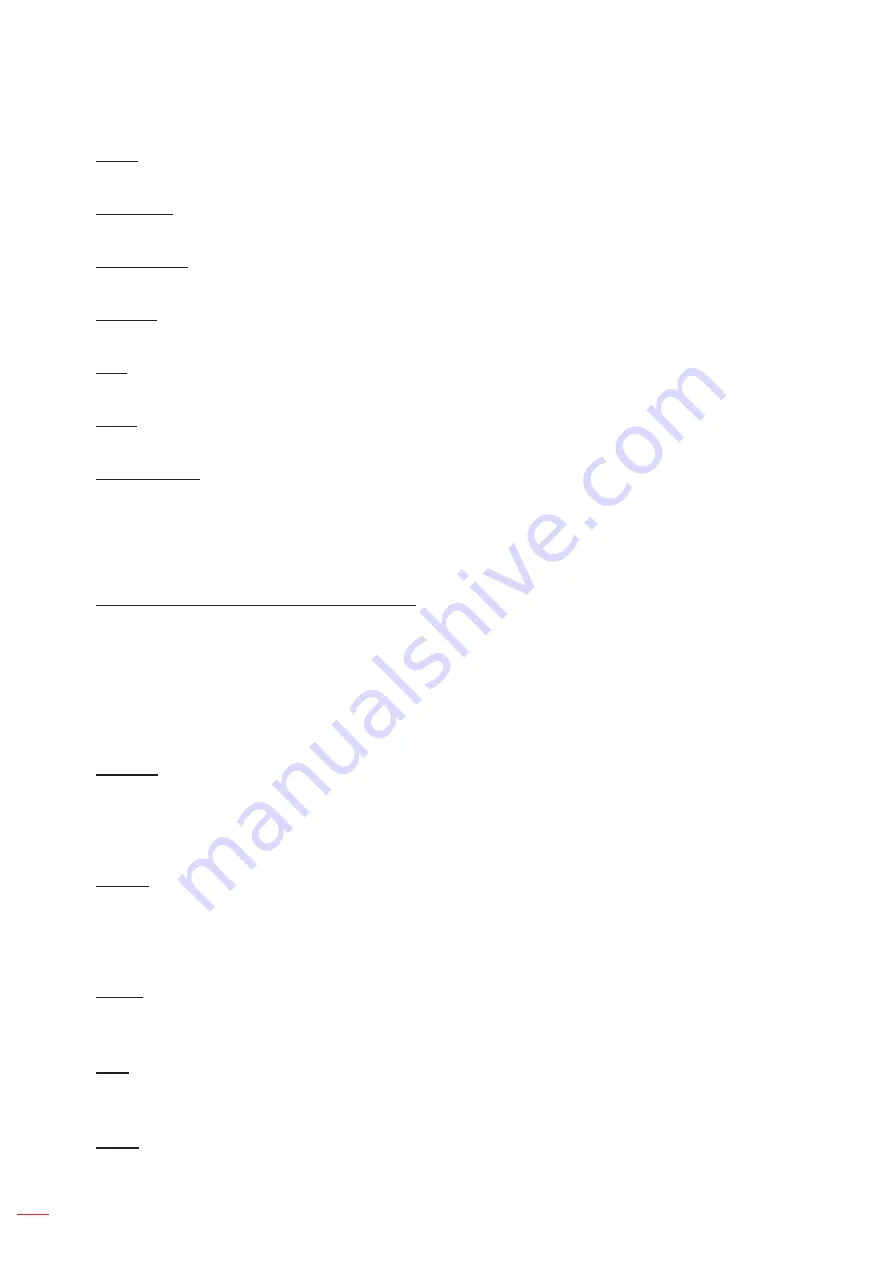
English
62
USING THE PROJECTOR
DHCP
Turn on DHCP to automatically acquire IP address, subnet mask, gateway, and DNS.
IP Address
Assign the projector’s IP address.
Subnet Mask
Assign the projector’s subnet mask.
Gateway
Assign the projector’s gateway.
DNS
Assign the projector’s DNS.
Apply
Apply the wired network settings.
Network Reset
Reset the network settings to default factory values.
Note:
When DHCP is turned on, the IP Address, Subnet Mask, Gateway, and DNS will be unavailable.
Email Notification
Set up the email notification for the projector.
Fan Error / Power On/Off / Video Loss / Laser
When a Fan Error, Power On/Off, Video Loss, or Laser occurs on the projector, an email notification will be
sent to the user
Control
This projector can be controlled remotely by a computer or other external devices through wired network
connection. It allows the user to control one or more projectors from a remote control center, such as powering the
projector on or off, and adjusting the image brightness or contrast.
Use the Control submenu to select a control device for the projector.
Crestron
Control the projector with Crestron controller and related software (Port: 41794).
For more information, please visit http://www.crestron.com.
Crestron Setup:
Setup the Crestron IP Address, IPID, and Port. Then select Crestron Setup Apply to
save the modifications.
PJ Link
Control the projector with PJLink v1.0 commands (Port: 4352).
For more information, please visit http://pjlink.jbmia.or.jp/english.
PJ Link Service:
Setup the address for the PJ Link Authentication, Password, Service, and select PJ
Link Setup Apply to save the modifications.
Extron
Control the projector with Extron devices (Port: 2023).
For more information, please visit http://www.extron.com.
AMX
Control the projector with AMX devices. (Port: 9131)
For more information, please visit http://www.amx.com.
Telnet
Control the projector using RS232 commands though Telnet connection. (Port: 23)
For more information, refer to “Using RS232 command by Telnet” on page 66.
Summary of Contents for ZU920T
Page 1: ...DLP Projector User manual ...
Page 89: ...www optoma com ...
















































