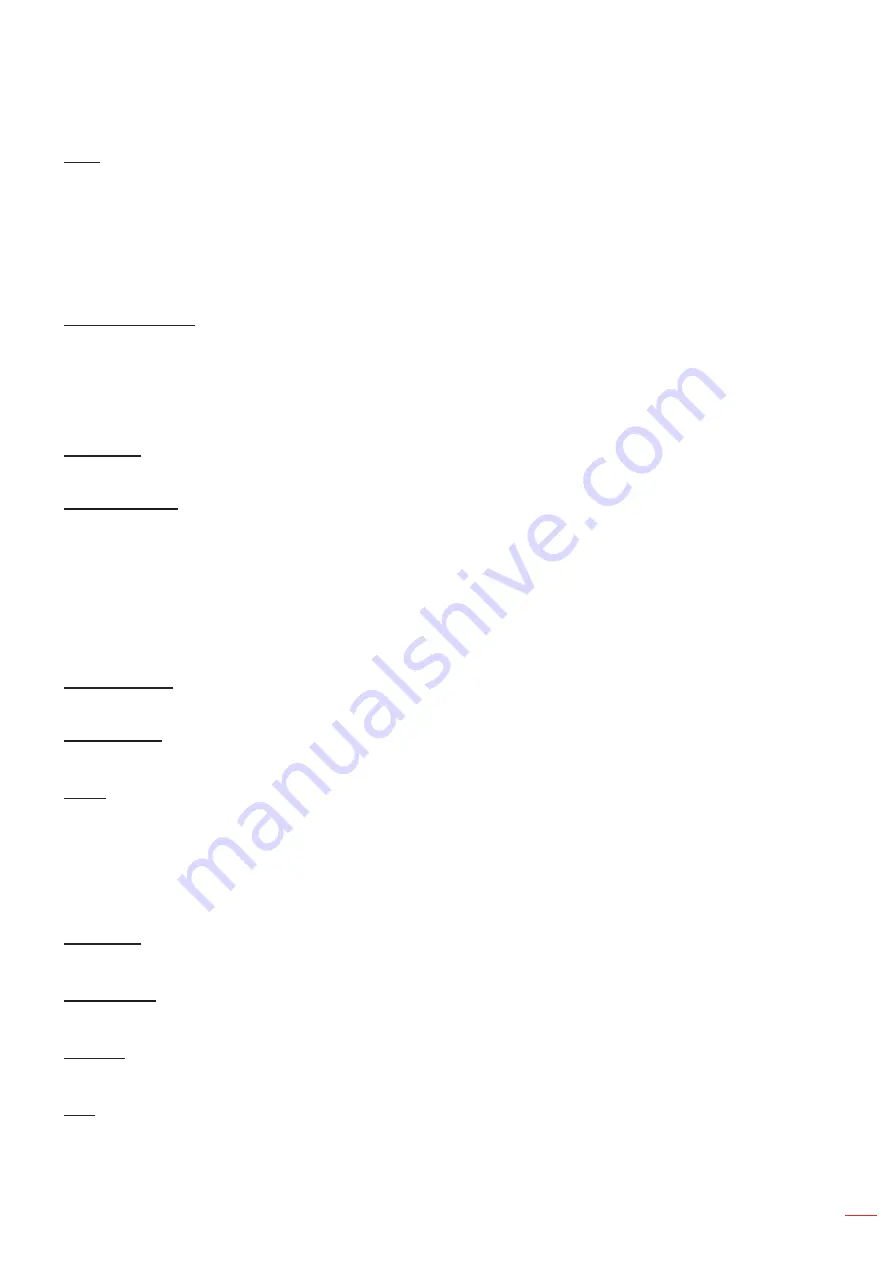
English 45
UsInG THE PRoJECToR
logo
Use this function to set the desired startup screen. If changes are made, they will take effect the next time the
projector is powered on.
Default:
The default startup screen.
neutral:
Logo is not displayed on startup screen.
User:
Use the stored picture as the startup screen.
background Color
Use this function to display a blue, red, green, gray color, none, or logo screen when no signal is available.
note:
If the background color is set to “None”, then the background color is black.
setup reset osD menu
Reset osD
Return the factory default settings for OSD menu settings.
Reset to Default
Return the factory default settings for all settings.
Network menu
network lan menu
network status
Display the network connection status (read-only).
maC address
Display the MAC address (read-only).
DHCP
Use this option to enable or disable the DHCP function.
off
: To assign IP, subnet mask, gateway, and DNS configuration manually.
on
: Projector will obtain an IP address automatically from your network.
note:
Exiting OSD will automatically apply the entered values.
IP address
Display the IP address.
subnet mask
Display subnet mask number.
Gateway
Display the default gateway of the network connected to the projector.
Dns
Display the DNS number.
















































