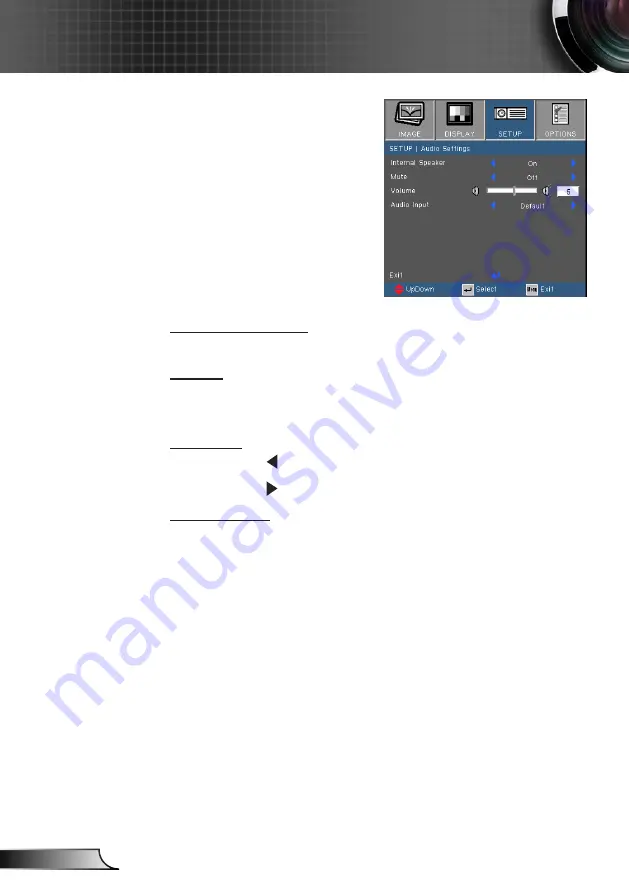
40
English
User Controls
SETUP |
Audio Settings
Internal Speaker
Choose the “On” or “Off” to turn on or off the internal speaker.
Mute
Choose the “On” to turn mute on.
Choose the “Off” to turn mute off.
Volume
Press the
to decrease the volume.
Press the
to increase the volume.
Audio Input
The default audio inputs are on the back panel of the projector.
Use this option to reassign any of the Audio Inputs to the current
image source.
Default: VGA1/VGA2.
Audio1: Video/S-Video.
Audio2: HDMI.
Summary of Contents for X316
Page 23: ...23 English User Controls ...






























