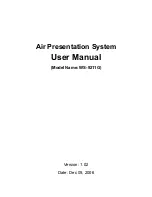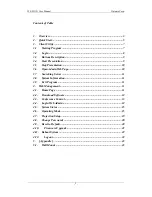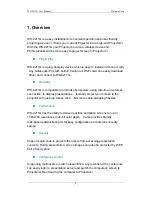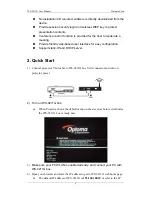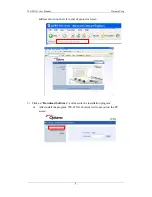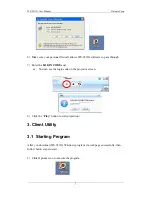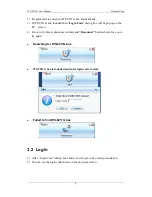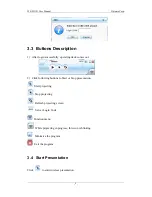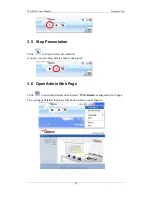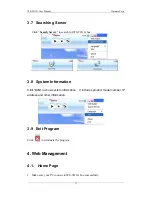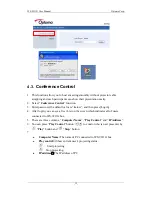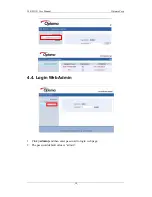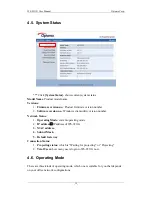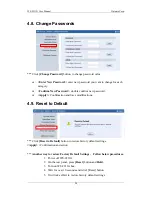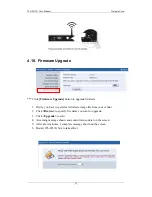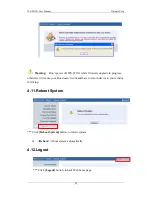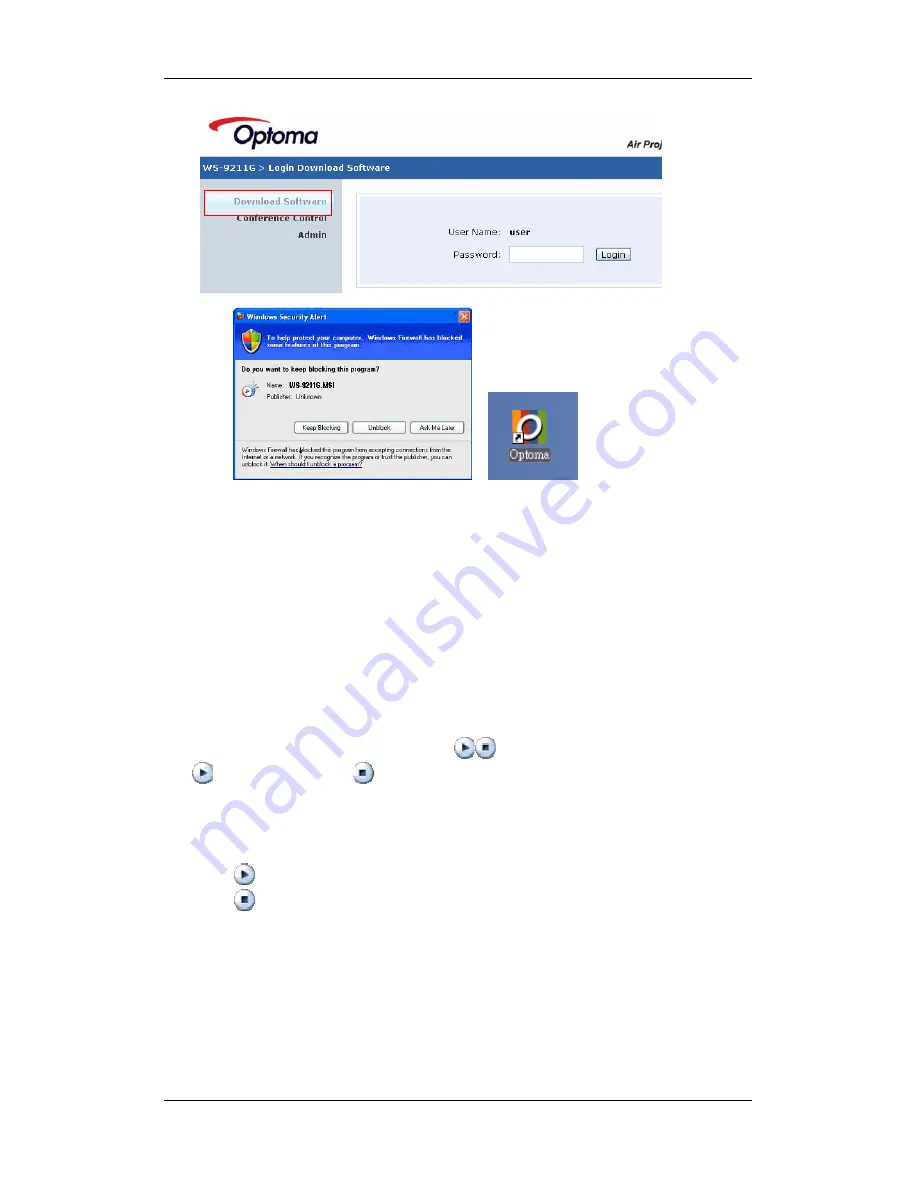
WS-9211G User Manual
Optoma Corp.
4.3.
Conference Control
1.
This function allow you to host a meeting smoothly without projector cable
swapping and each participants can show their presentation easily.
2.
Select “
Conference Control
” function.
3.
Enter password, the default value is “trainer”, and then press [Login].
4.
After login, you can see a User List on the screen which indicates all of users
connected to WS-9211G box.
5.
There are three columns, “
Computer Name
”, “
Play Control
” and “
IP Address
”.
6.
You can press “
Play Control
” button
to control who is next presenter by
“
Play
” button and
“
Stop
” button.
7.
z
Computer Name:
The name of PC connected to WS-9211G box.
z
Play control
:
Show current user’s projecting status.
: Start projecting
: Stop projecting.
z
IP address
:
The IP address of PC
-
-
13