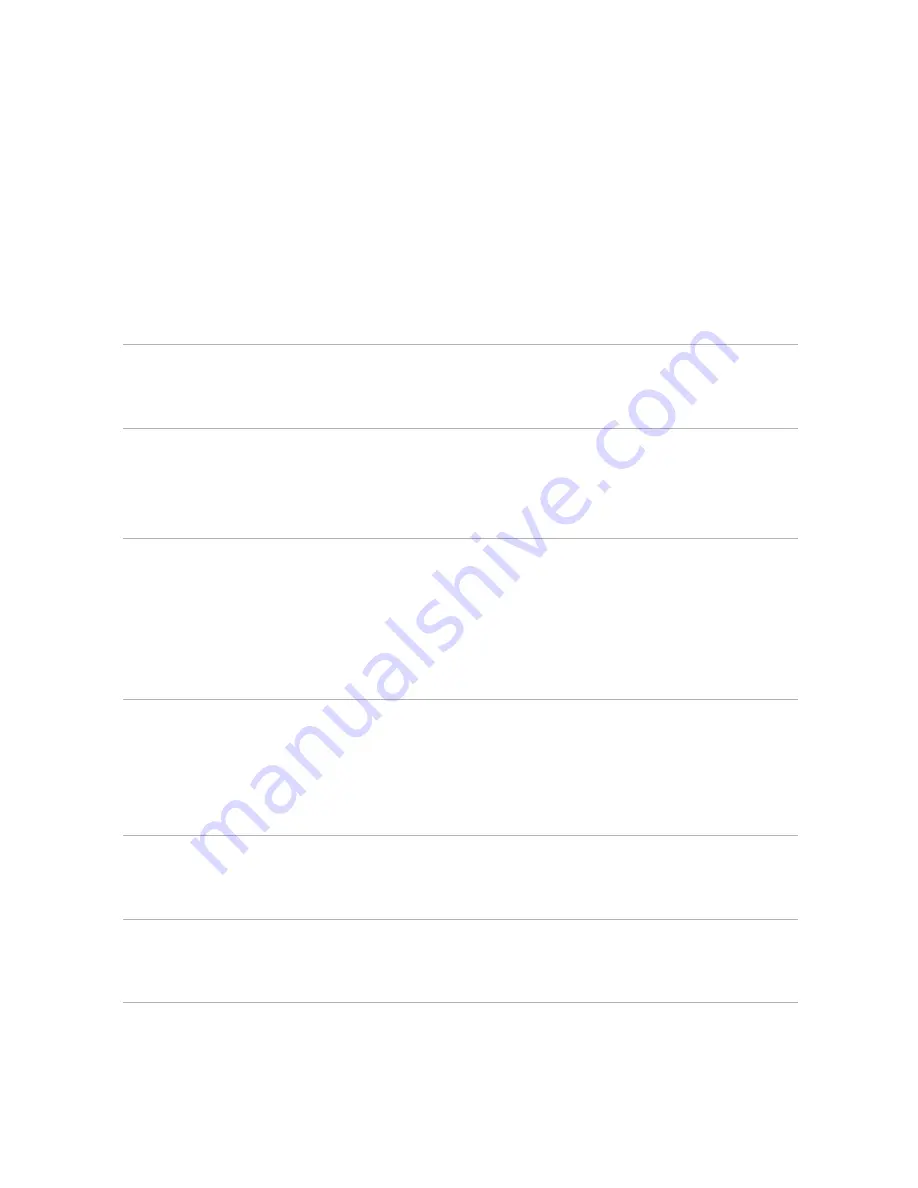
EN-2
Usage Notice
Safety Instructions
Read all of these instructions before you operate your projector and save for
future reference.
1. Read instructions
All the safety and operating instructions should be read before the
appliance is operated.
2. Notes and warnings
All notes and warnings in the operating instructions should be adhered
to.
3. Cleaning
Unplug the projector from the wall socket before cleaning. Use a damp
cloth for cleaning the projector housing. Do not use liquid or aerosol
cleaners.
4. Accessories
Do not place this product on an unstable cart, stand, or table. The product
may fall, causing serious damage to the product.
Keep the plastic packing materials (from the projector, accessories and
optional parts) out of the reach of children as these bags may result in
death by suffocation. Be particularly careful around the small children.
5. Ventilation
The projector is equipped with ventilation holes (intake) and ventilation holes
(exhaust). Do not block or place anything near these slots, or internal heat
build-up may occur, causing picture degradation or damage to the
projector.
6. Power sources
Check that the operating voltage of your unit is identical with the voltage of
your local power supply.
7. Servicing
Do not attempt to service this projector yourself. Refer all servicing to
qualified service personnel.



































