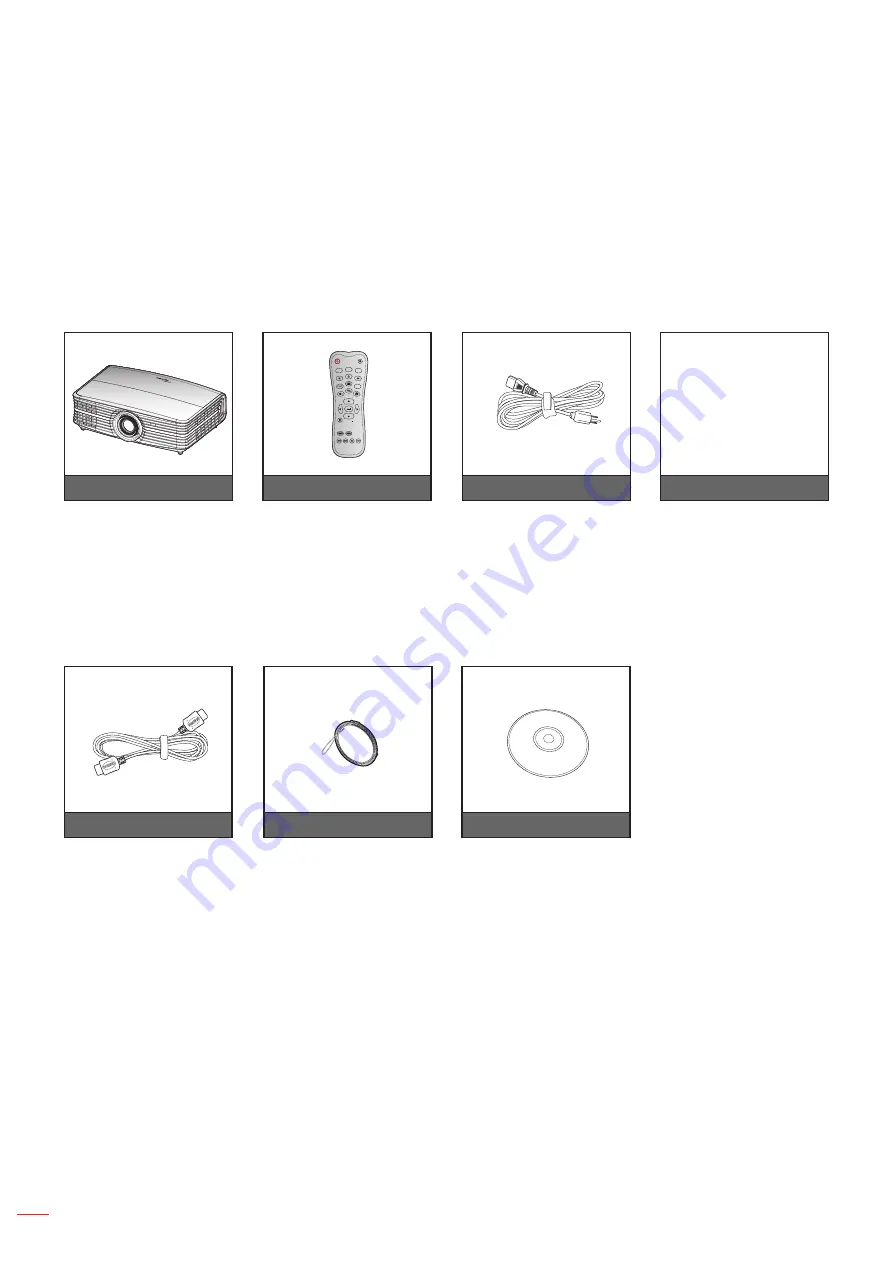
English
8
INTRODUCTION
Package Overview
Carefully unpack and verify that you have the items listed below under standard accessories. Some of the items
under optional accessories may not be available depending on the model, specification and your region of
purchase. Please check with your place of purchase. Some accessories may vary from region to region.
The warranty card is only supplied in some specific regions. Please consult your dealer for detailed information.
Standard accessories
Optional accessories
Notee:
Optional accessories vary depending on model, specification and region.
Projector
Remote control
Power lead
Documentation
Warranty Card*
Basic User Manual
ON
OFF
Menu
VGA1
HDMI1
User2
Contrast
Aspect ratio
DB
Volume
Source
Re-sync
User1
Brightness
Keystone
Mute
User3
Mode
3D
Sleep Timer
Volume
HDMI2
VGA2 Video YPbPr
Notee:
The remote control is shipped with the battery
.
* For European warranty Information, please visit www.optoma.com.
HDMI cable
Lens cap
CD user manual









































