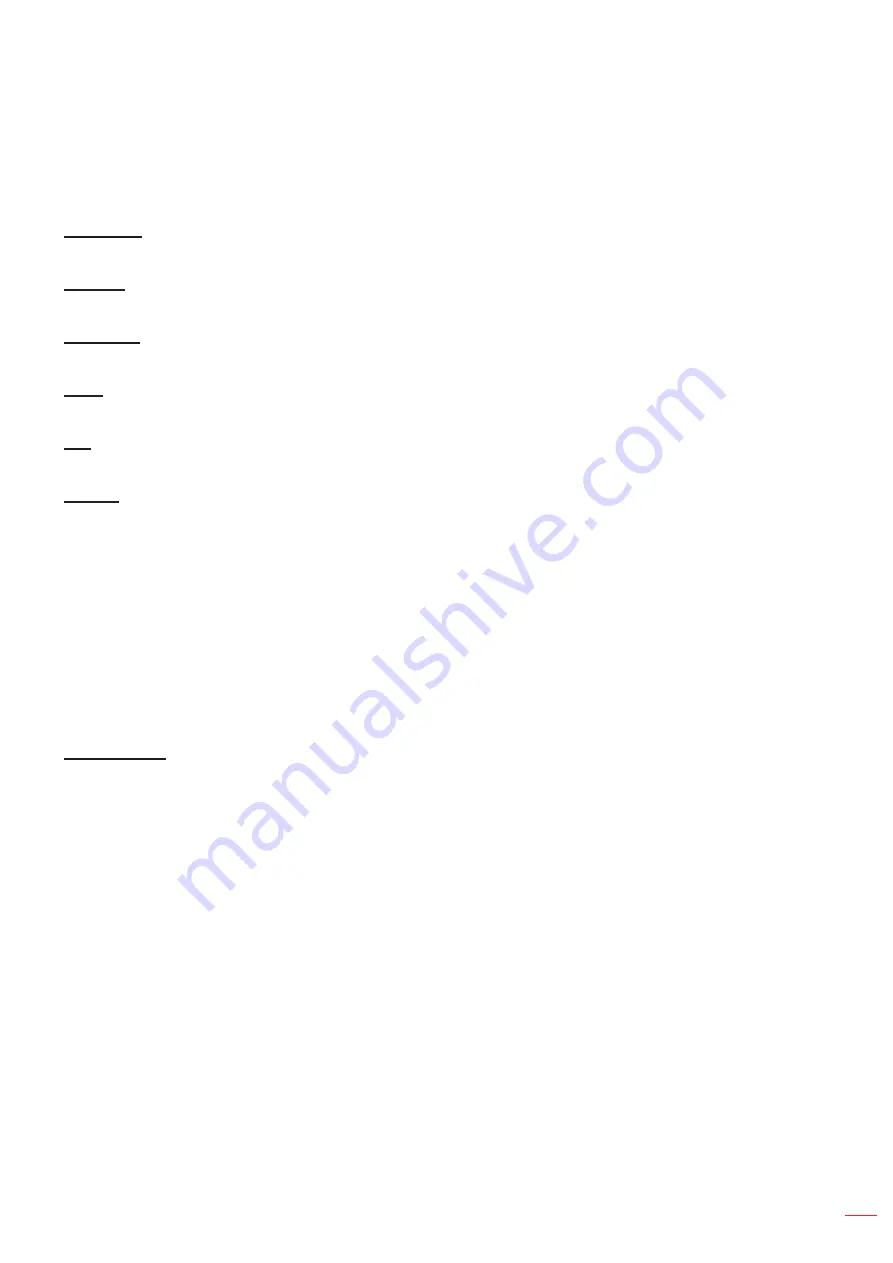
English 31
USING THE PROJECTOR
HDR Demo Mode
This feature enables you to see the difference in the image quality between the raw unprocessed image
and the image processed as processed by the HDR.
Brightness
Adjust the brightness of the image.
Contrast
The contrast controls the degree of difference between the lightest and darkest parts of the picture.
Sharpness
Adjust the sharpness of the image.
Color
Adjust a video image from black and white to fully saturated color.
Tint
Adjust the color balance of red and green.
Gamma
Set up gamma curve type. After the initial setup and fine tuning is completed, utilize the Gamma Adjustment steps
to optimize your image output.
Film
: For home theater.
Video
: For video or TV source.
Graphics
: For PC / Photo source.
Standard(2.2)
: For standardized setting.
1.8 / 2.0 / 2.4
: For specific PC / Photo source.
Notee:
These options are only available if the 3D mode function is disabled. In 3D mode, user can only select
3D
for Gamma setting.
Color Settings
Configure the color settings.
BrilliantColor
TM
: This adjustable item utilizes a new color-processing algorithm and enhancements to
enable higher brightness while providing true, more vibrant colors in picture.
Color Temperature
: Select a color temperature from D55, D65, D75, D83, D93, or Native.
Color Gamut
: Select an appropriate color gamut from Native, HDTV, Presentation, Cinema, or Game.
CMS (Color Management System)
: Select one of the colors (R/G/B/C/M/Y) to adjust its x/y offset and
brightness.
±
Color: Select between red (R), green (G), blue (B), cyan (C), yellow (Y), magenta (M), and white
(W) color.
±
x offset: Adjust the x offset value of the selected color.
±
y offset: Adjust the y offset value of the selected color.
±
Brightness: Adjust the brightness value of the selected color.
±
Reset: Return the factory default settings for color adjustments.
±
Exit: Exit the “CMS” menu.
RGB Gain/Biase:
This settings allows to configure the brightness (gain) and contrast (bias) of an
image.
±
Reset: Return the factory default settings for RGB gain/bias.
±
Exit: Exit the “RGB Gain/Bias” menu.
















































