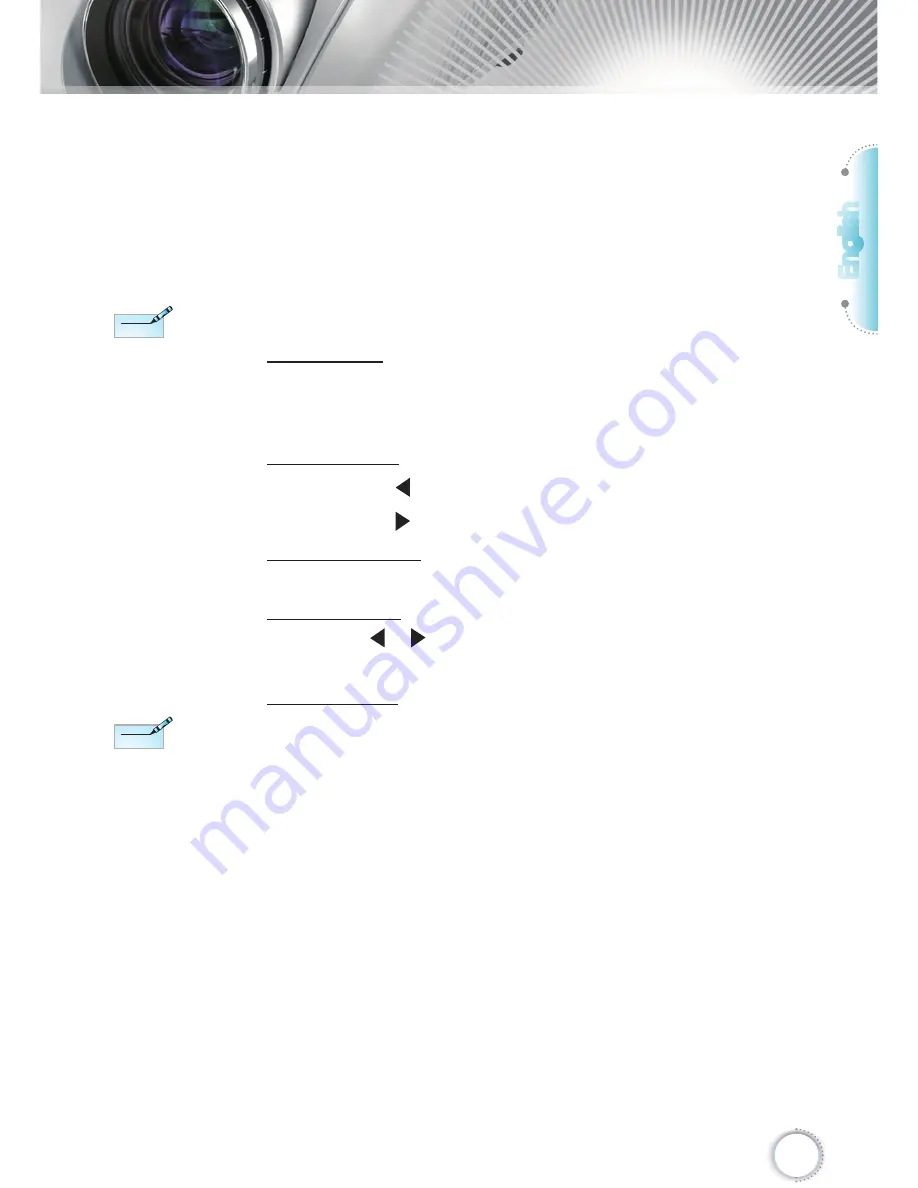
English
29
User Controls
image in 16:9 display. For this type of content, you can use
LBX mode to fi ll the image on the 16:9 display.
2. If you use an external anamorphic lens, this LBX mode also
allows you to watch a 2.35:1 content (include Anamorphic
DVD and HDTV fi lm source) that support anamorphic wide is
enhanced for 16x9 Display in a wide 2.35:1 image.
In this case, there are no black bars. Lamp power and
vertical resolution are fully utilized.
Overscan
Overscan function removes the noise in a video image. Overscan
the image to remove video encoding noise on the edge of video
source.
Edge Mask
Press the
to reduce the size of an image.
Press the
to magnify an image on the projection screen.
V Image Shift
Shift the projected image position vertically.
V Keystone
Press the or
to adjust image distortion vertically and makes a
rectangular image.
SuperWide
SuperWide is a feature that uses a special 2.0:1 aspect ratio
screen enabling both 16:9 and 2.35:1 aspect ratio movies to be
shown without black bars at the top and bottom of the screen
Off: Your desired aspect ratio can be selected - 4:3, 16:9, LBX
and Native.
On: Only formats 4:3 and 16:9 can be selected.
Auto: To solve the differences of the fi lm formats, the option can
keep the format in the same ratio.
Each I/O has
different setting of
“Overscan”.
“Overscan” and
“Edge Mask” can’t
work at same time.
N
ote
N
ote
“SuperWide“ is “Off“
as default.
N
ote
N
ote
















































