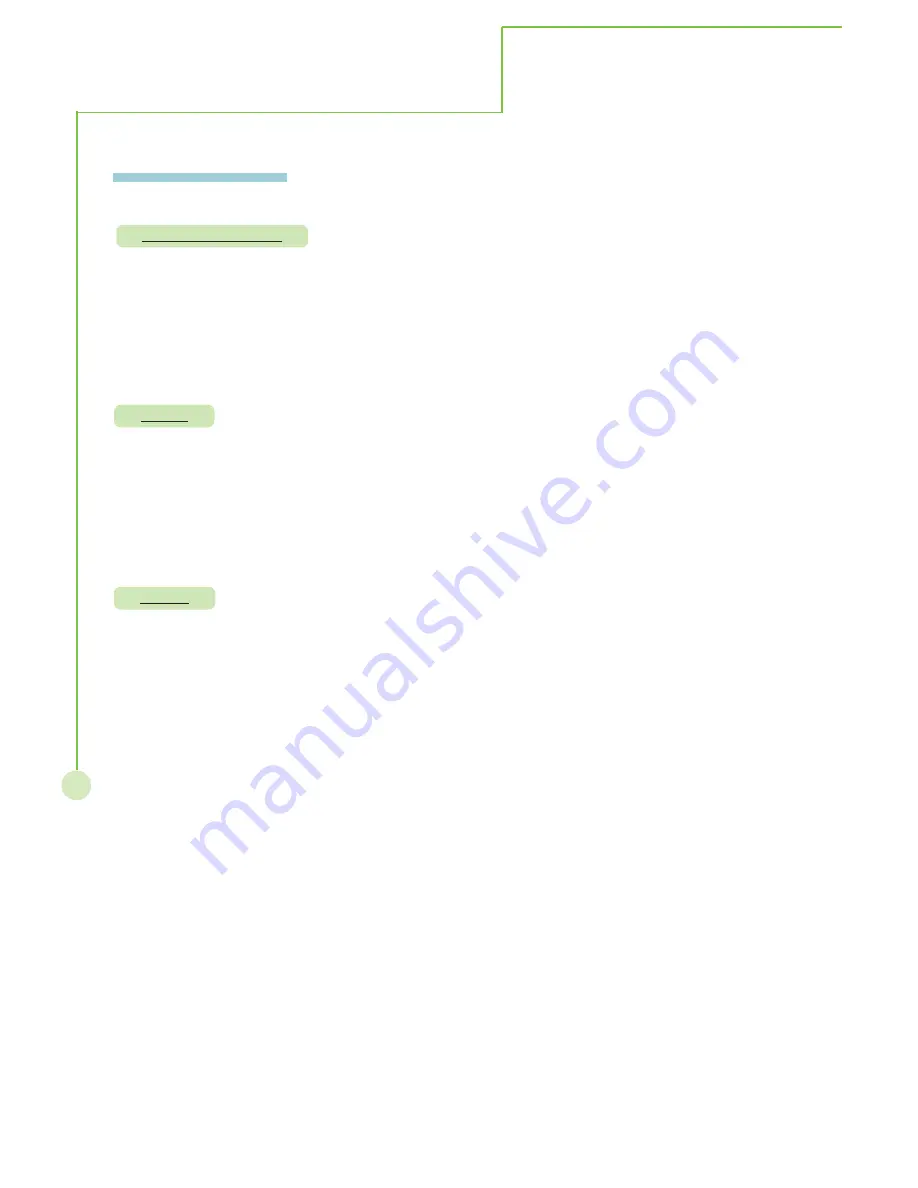
22
On - Screen Menu
Mode
Reset
Description: Preset picture quality settings.
Steps:
Selecting mode item then press
WX
button to select normal, cinerma and
bright modes, re-pressing
MENU/EXIT to exit sub-menu.
Mode:
This function works only in Video, TV and HDTV modes.
Description: Back to factory default value.
Steps:
Selecting mode item then press OK button to activate reset, re-pressing
MENU/EXIT to exit sub-menu.
Mode:
This function opterates every mode.
More Information
Auto adjustment
Description: Automatically center the image on the screen.
Steps:
Selecting auto adjustment item then press OK button to confirm the
selection, re-pressing
MENU/EXIT to exit sub-menu.
Mode:
This function works only PC analog mode.






























