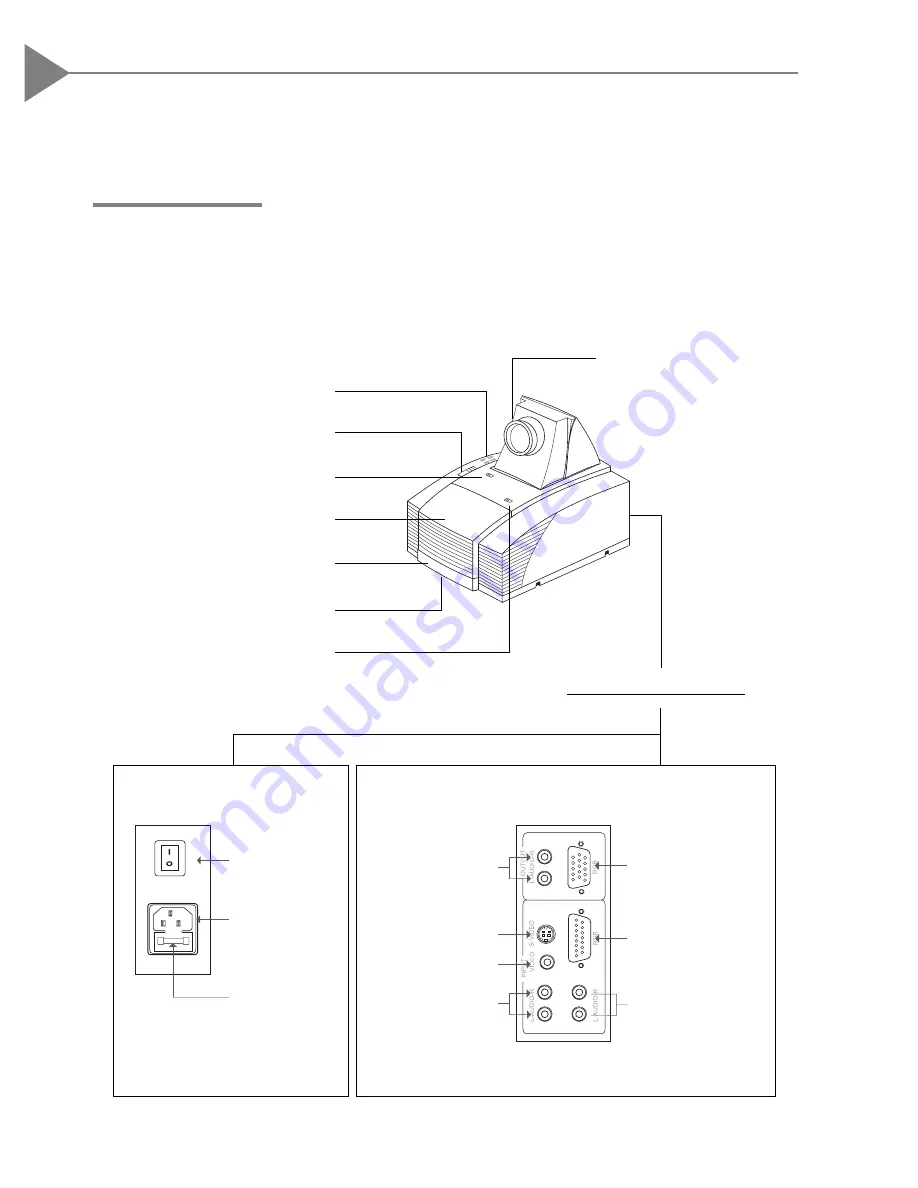
English
6
Installation
Product Overview
Rear Connection Ports
Panel Control Buttons
Keystone Correction
Lens Latch
Lamp Door
Carrying Handle
Elevator Foot
Lamp Latch
Lens
Power Switch
Power
Connector
Fuse
Monitor Loop-
through Connector
Computer Input
Connector
Audio Inputs for
Computer
Audio Outputs
S-Video
Connector
Composite Video
Connector
Audio Inputs
for Video
w
Main Unit




















