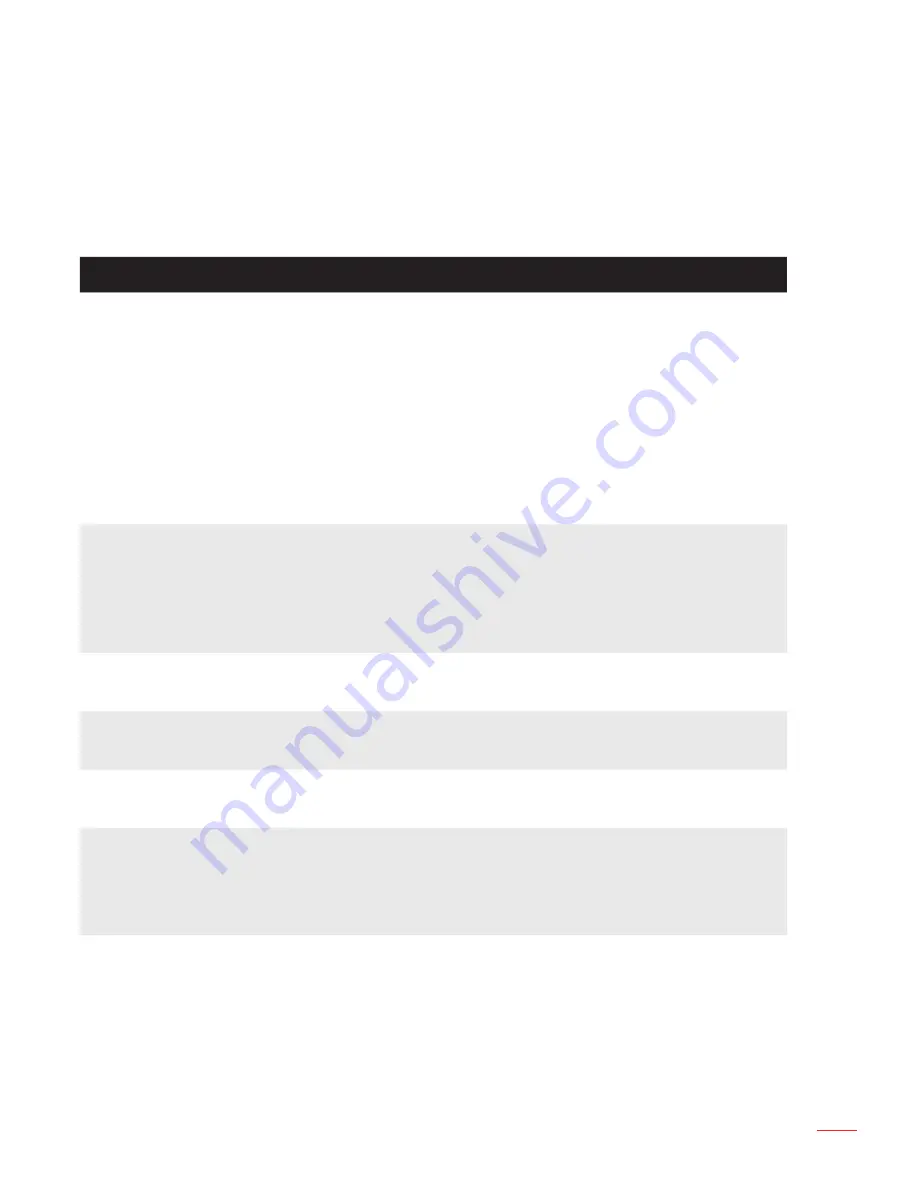
51
English
Appendices
Troubleshooting
If you experience problems with your projector, see the following troubleshoot-
ing tips. If the problem persists, contact your local reseller or service center.
Problem
Possible Solution
No image appears on the
screen
Ensure that the projector is turned on.
y
Ensure that you have chosen the correct input source
y
on the OSD
Main >
Input Source
menu.
Ensure the external graphics port is enabled. If images
y
are not displayed properly, please upgrade the video
driver of your computer.
Ensure that all the cables are securely connected.
y
Ensure that the pins of the connectors are not bent or
y
broken.
Partial, scrolling or
incorrectly displayed
image
If you experience difficulty in changing resolutions, or
y
if your monitor freezes, restart all the equipment and
the projector.
If images are not displayed properly, please upgrade
y
the video driver of your computer.
The screen does not dis-
play your presentation
If you are using a portable computer, press
y
the toggle
output settings. Example: [Fn]+[F4].
Image is unstable or
flickering
Adjust the phase in the OSD
y
Main >
Image > Phase
menu (in PC Mode only).
Image has vertical flick
-
ering bar
Adjust the frequency in the OSD
y
Main >
Image >
Frequency
menu (in PC Mode only).
Image is out of focus
Adjust the focus ring on the projector lens.
1.
Ensure that the projection screen is within the required
2.
distance from the projector (2.82 ft [86 cm] to 5.64 ft
[172 cm]).
The image is stretched
when displaying a 16:9
DVD
The projector automatically detects the input signal
y
format. It will maintain the aspect ratio of the projected
image according to input signal format with an Original
setting.
If the image is still stretched, adjust the format in the
y
Main >
Image > Format
menu in the OSD.
Summary of Contents for ML750ST-M
Page 1: ...DLP Projector User manual...
Page 57: ...www optoma com...





















