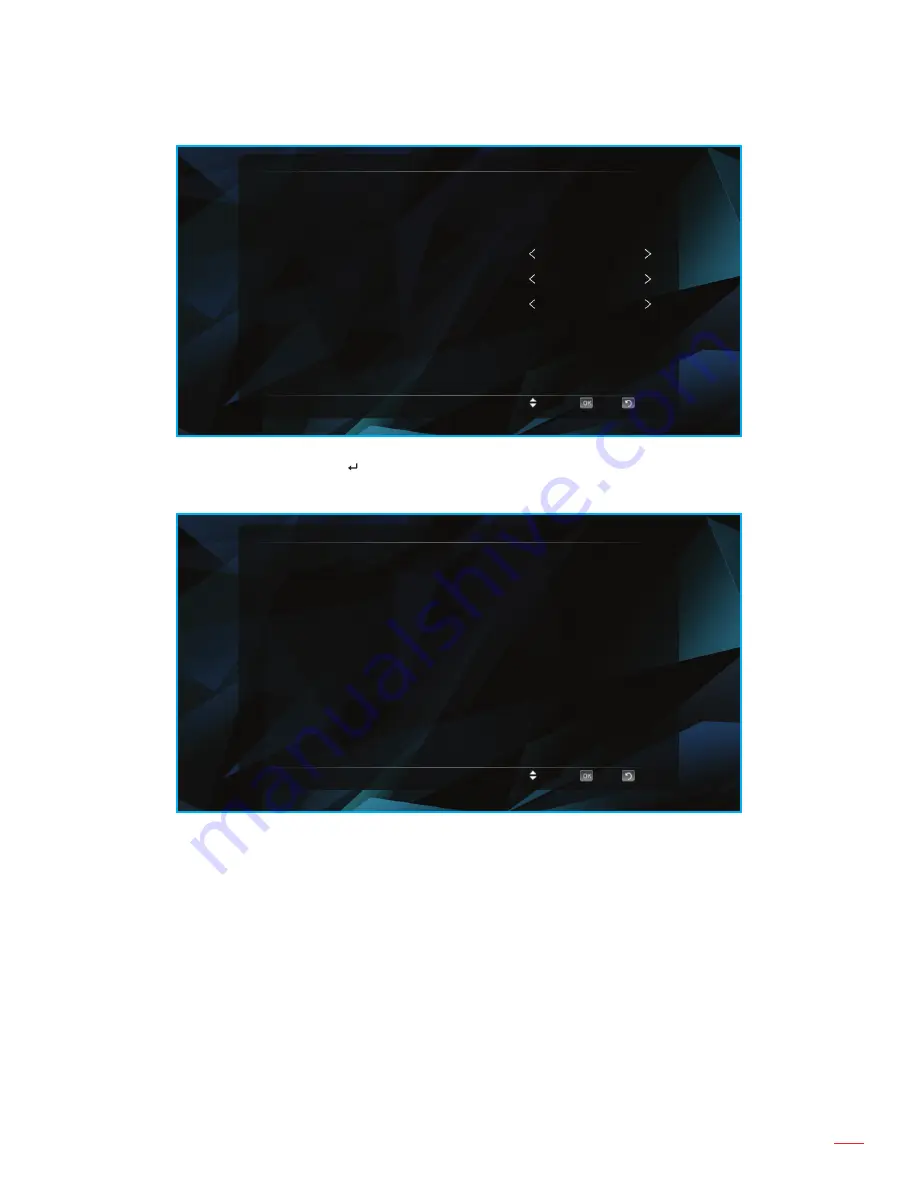
English 29
USING THE PROJECTOR
Defi ne Settings
Choice
OK
Back
Wallpaper Settings
Bootanimation Settings
Boot Setup
Input Source Setup
NO Signal Auto Shutdown
Button Power On
AUTO
ON
Software Update
: Tap
the
key to update your projector’s software. The available options include
updating over the Internet (“Net update, also known as OTA – Over The Air”) and updating from an
internal or external storage (“Local update”).
System Update
Choice
OK
Back
Net Update
Local Update
Summary of Contents for ML330
Page 1: ...User manual DLP Projector ...
Page 17: ...English 17 SETUP AND INSTALLATION Approx 15 ...
Page 53: ...www optoma com ...
















































