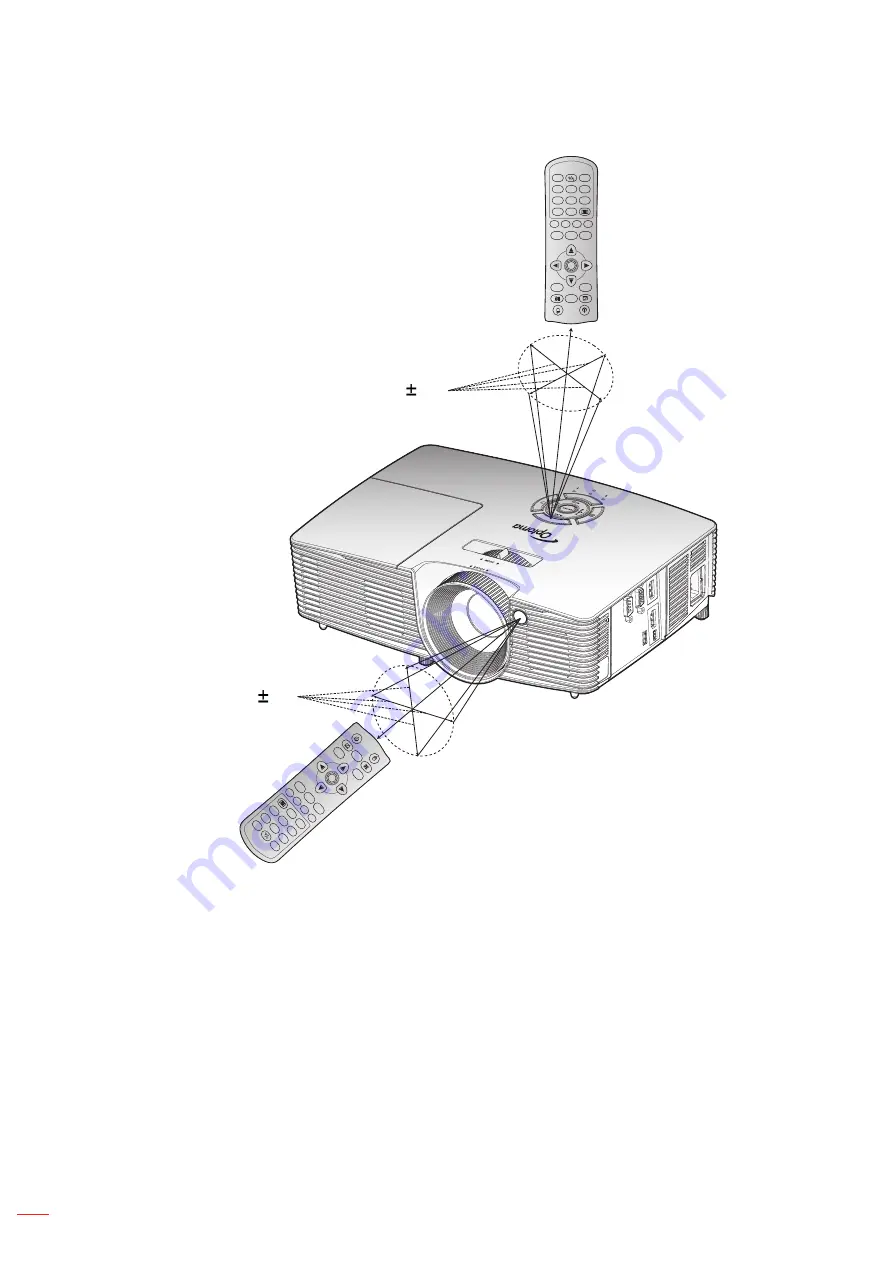
English
18
sETUP anD InsTallaTIon
Freeze
Power
Switch
L
R
Keystone
Volume
Page
-
-
+
-
+
1
2
Me
nu
3
3D
4
HD
MI
5
VG
A
6
Vid
eo
7
Us
er1
8
Us
er2
9
Us
er3
Source
0
Resync
Page+
Laser
Enter
Freeze
Power
Switch
L
R
Keystone
Volume
Page-
-
+
-
+
1
2
Men
u
3
3D
4
HD
MI
5
VG
A
6
Vid
eo
7
Use
r1
8
Use
r2
9
Use
r3
Source
0
Resync
Page+
Laser
Enter
Approx. 15°
Approx. 15°
Summary of Contents for HD26LV
Page 1: ...User manual DLP Projector ...
Page 85: ...www optoma com ...






























