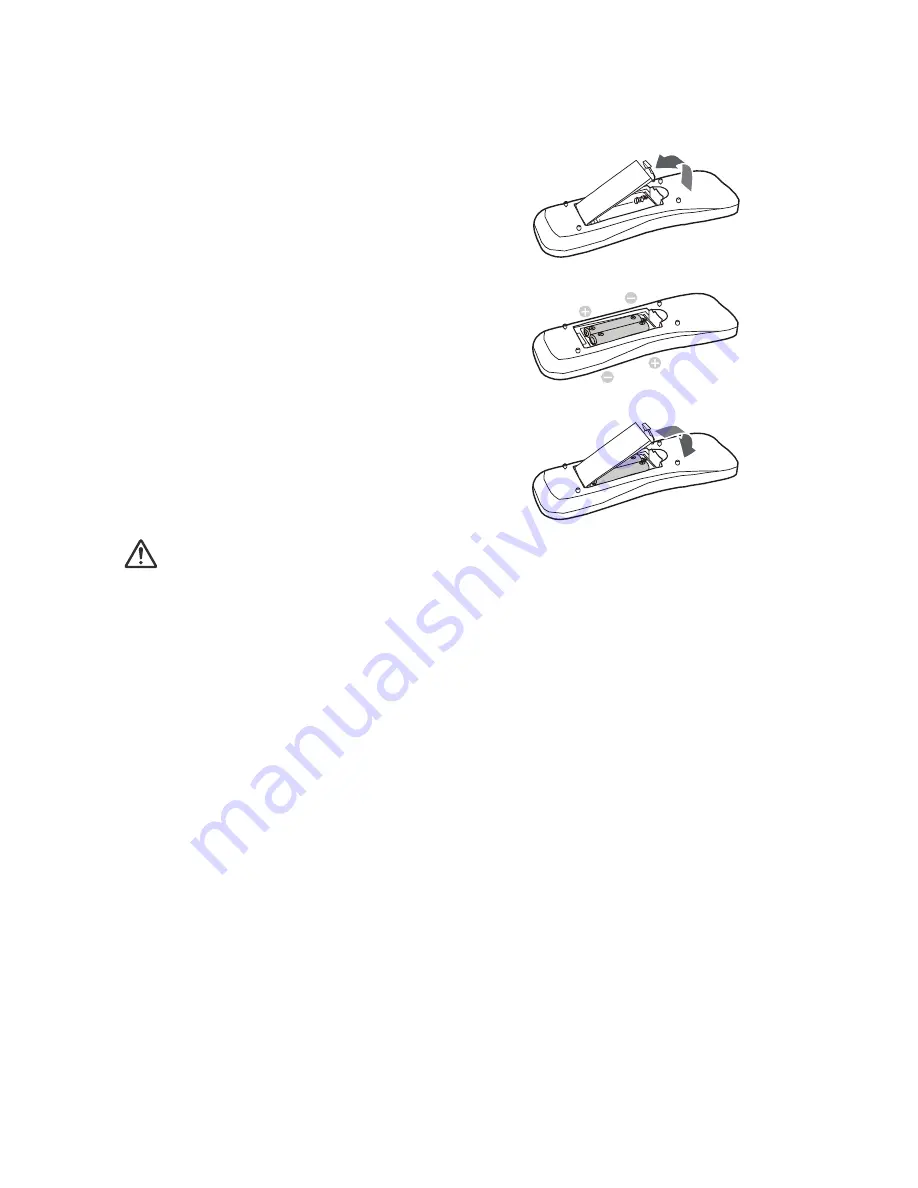
EN-14
Installing the Batteries
1. Open the battery cover in the
direction shown.
2. Install batteries as indicated by
the diagram inside the
compartment.
3. Close the battery cover into
position.
Caution
Risk of explosion if battery is replaced by an incorrect type.
Dispose of used batteries according to the instructions.
Make sure the plus and minus terminals are correctly aligned when loading a
battery.
Note
Keep the batteries out of the reach of children. There is a danger of death by accidentally
swallowing the batteries.
Remove batteries from remote control when not using for extended periods.
Do not dispose of the used batteries along with household waste. Dispose of used
batteries according to local regulations.
Danger of explosion may happen if batteries are incorrectly replaced. Replce all the
batteries with new ones.
Batteries should not be in or near to fire or water, keep batteries in a dark, cool and dry
place.
If suspect battery leakage, wipe out the leakage and then replace new batteries. If the
leakage adheres to your body or clothes, rinse well with water immediately.





























