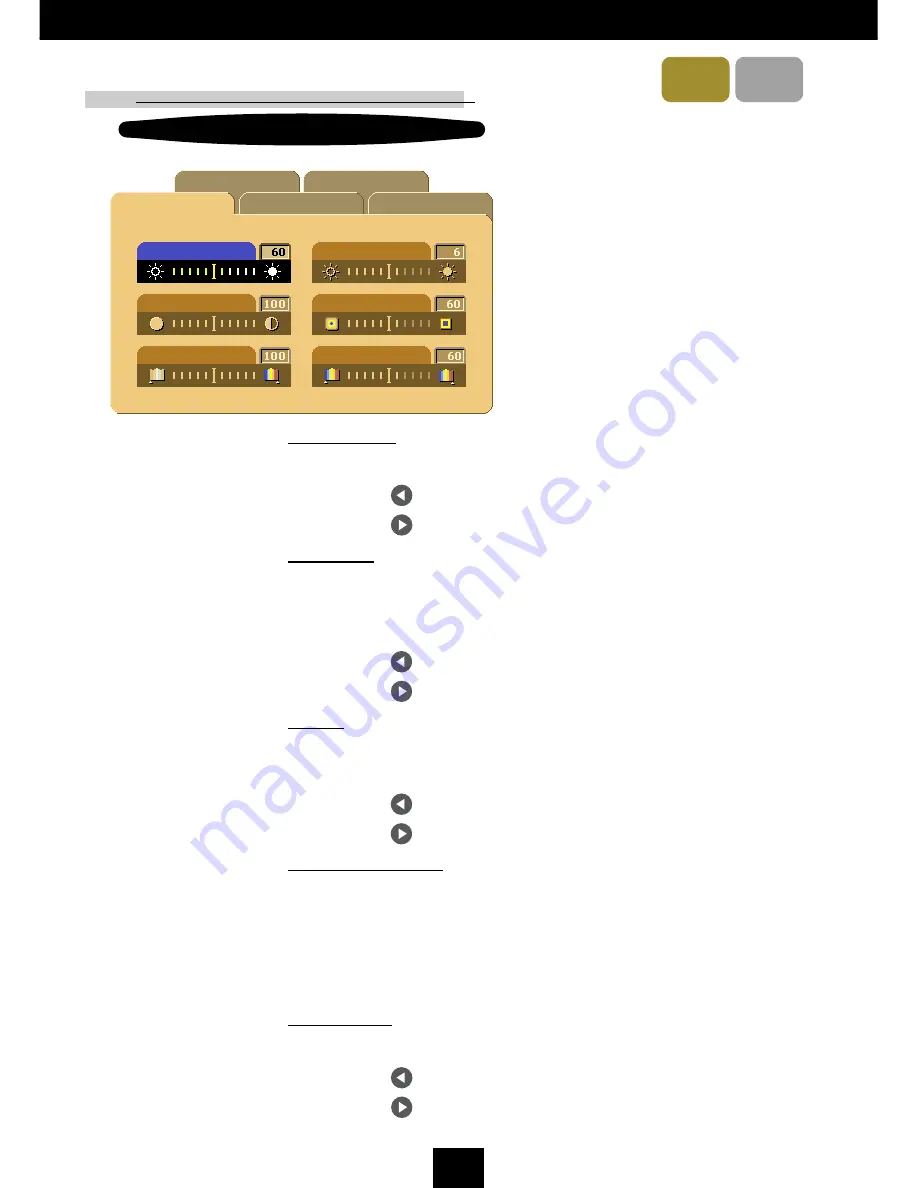
22
E
nglish
XGA
SVGA
User Controls
Image-I
(Video mode)
Audio
Image-I
Image-II
Language
Management
Brightness
Contrast
Color
White Segment
Sharpness
Video mode
Tint
Brightness
Adjusting the brightness of the image.
4
Press the to darken the image.
4
Press the to lighten the image.
Contrast
The contrast controls the degree of difference between the lightest
and darkest parts of the picture. Adjusting the contrast changes
the amount of black and white in the image.
4
Press the to decrease the contrast.
4
Press the to increase the contrast.
Color
The color setting adjusts a video image from black and white to
fully saturated color.
4
Press the to decrease the amount of color in the image.
4
Press the to increase the amount of color in the image.
White Segment
Use the white segment control to set the white peaking level of
DMD chip. 0 stands for minimal peaking, and 10 stands for
maximum peaking. If you prefer a stronger image, adjust toward
the maximum setting. For a smooth and more natural image, adjust
toward the minimum setting.
Sharpness
Adjusting the sharpness of the image.
4
Press the to decrease the sharpness.
4
Press the to increase the sharpness.





























