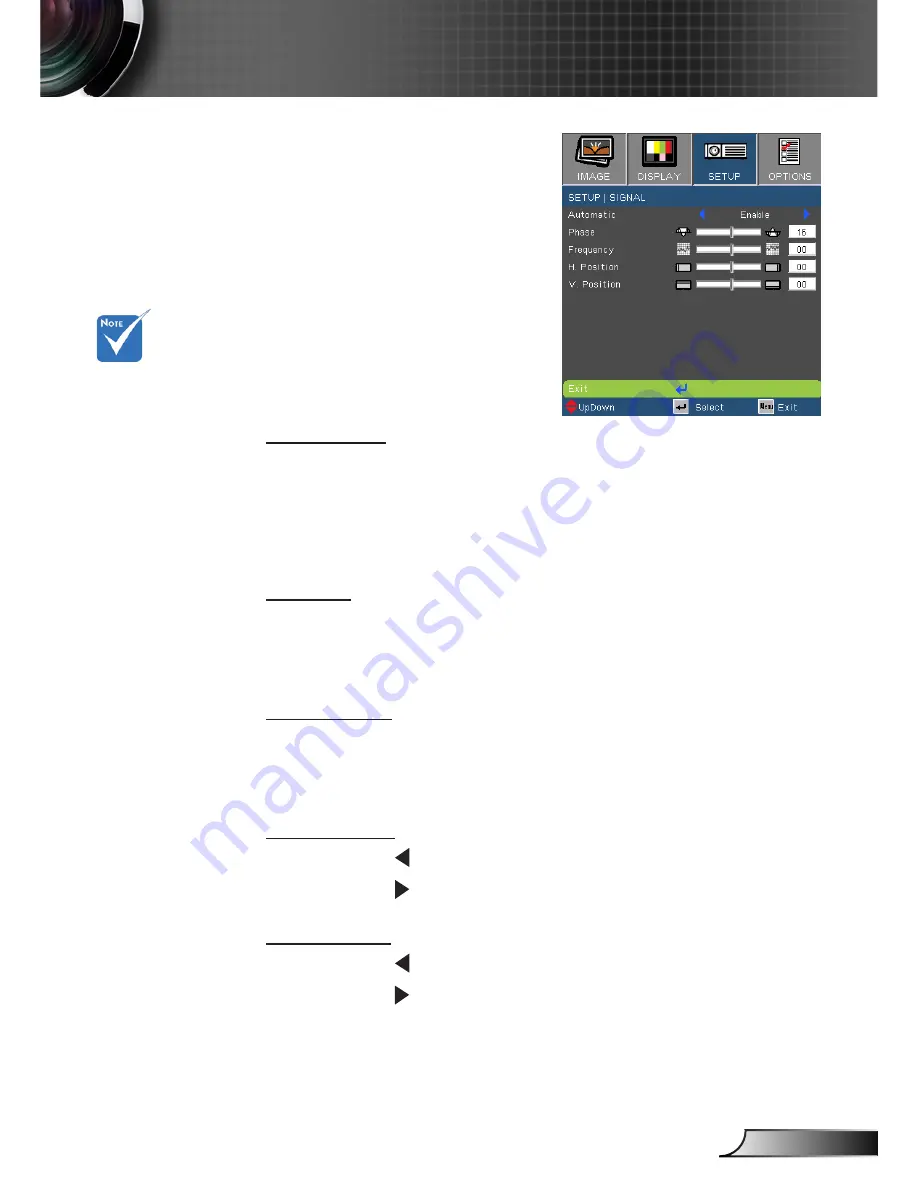
35
English
User Controls
SETUP | Signal
Automatic
Automatically selects the singal. If you use this function, the
Phase, frequency items are grayed out, and if Signal is not auto
-
matic, the phase, frequency items will appear for user to manually
tune and saved in settings after that for next time projector turns
off and on again.
Phase
Synchronize the signal timing of the display with the graphic card.
If the image appears to be unstable or flickers, use this function to
correct it.
Frequency
Change the display data frequency to match the frequency of
your computer’s graphic card. Use this function only if the image
appears to flicker vertically.
H. Position
Press the
to move the image left.
Press the
to move the image right.
V. Position
Press the
to move the image down.
Press the
to move the image up.
“Signal” is only
supported in Analog
VGA (RGB) signal.
















































