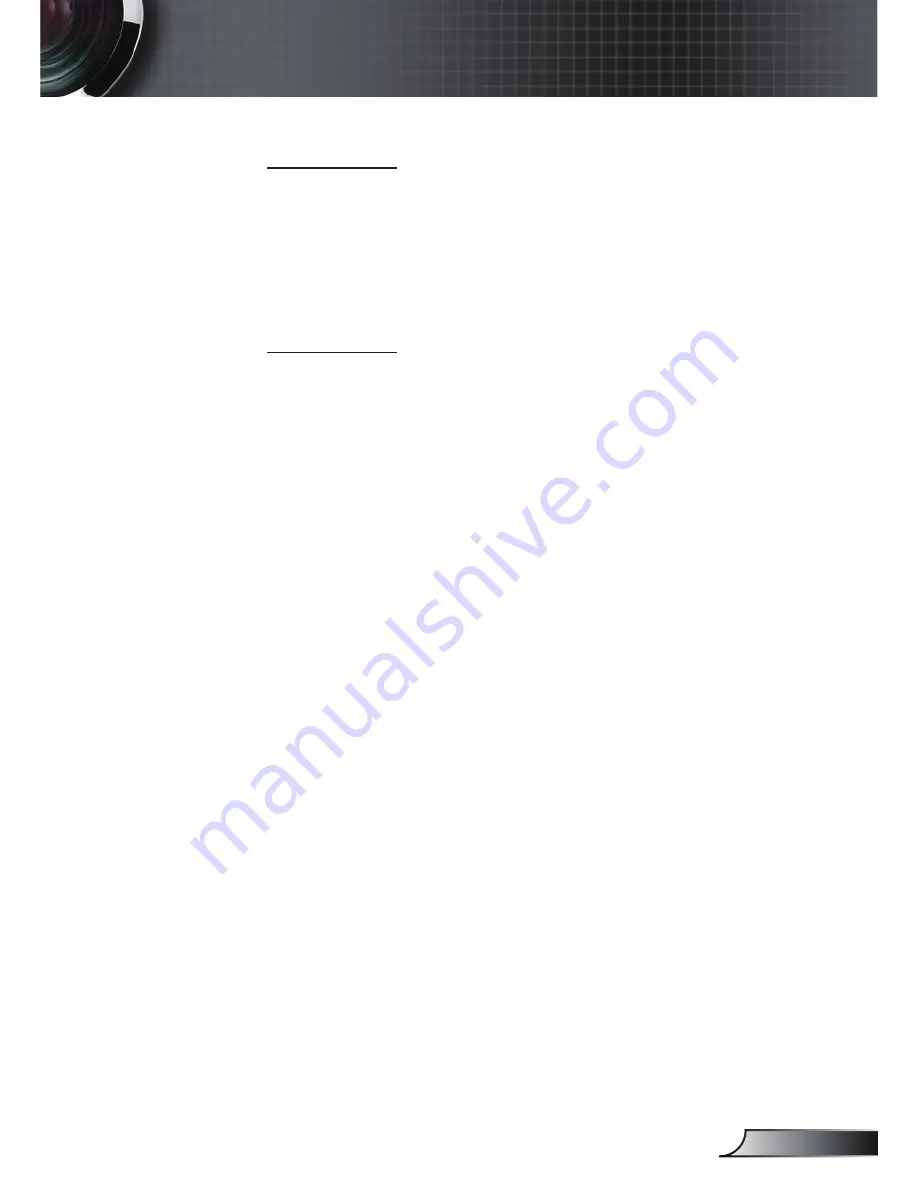
5
English
User Controls
Power On Link
CEC power on command.
Mutual: Both projector and CEC device will be turned on
simultaneously.
PJ -> Device: The CEC device will be turned on only after the
projector is switched on.
Device -> PJ: The projector will be switched on only after the
CEC.device.is.turned.on..
Power Off Link
If the setting is set to “On”, both HDMI Link and projector will be
automatically turned off at the same time. Set to “Off”, both HDMI
Link and projector will be not automatically turned off at the same
time.






























